Casio R51 User Manual
Page 78
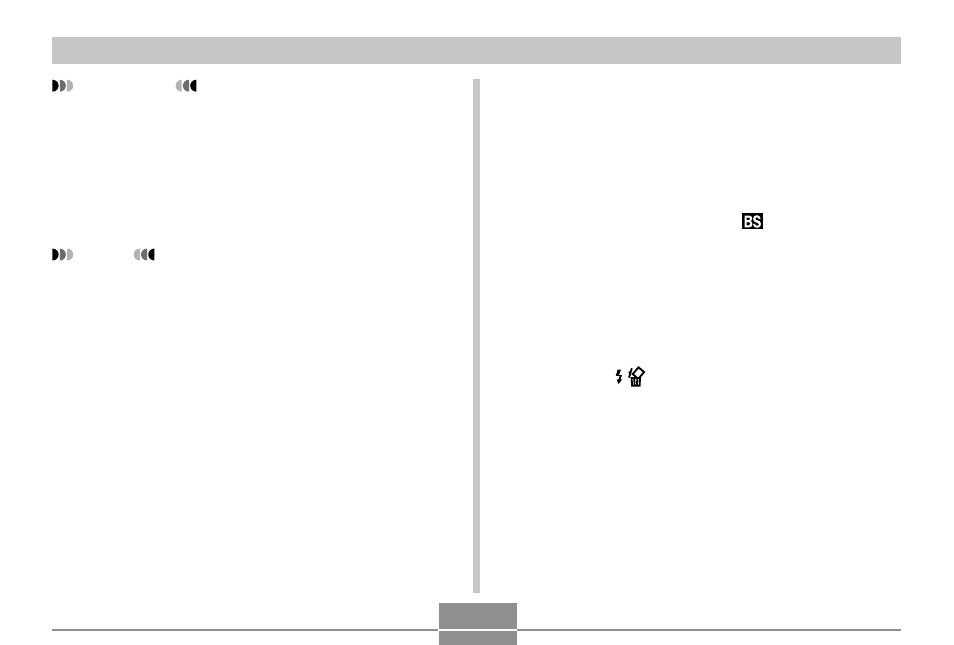
78
OTHER RECORDING FUNCTIONS
■
To delete a BESTSHOT user setup
1.
In the REC mode, press [MENU].
2.
Select the “REC” tab, select “REC Mode”, and
then press [
̈
].
3.
Use [
̆
] and [
̄
] to select “
BESTSHOT”,
and then press [SET].
• This enters the BESTSHOT mode and displays a
sample scene.
4.
Use [
̇
] and [
̈
] to display the user setup you
want to delete.
5.
Press [
̄
] (
) to delete the user setup.
• You can also delete a user setup by using your
computer to delete its file in the “SCENE” folder in
the camera’s built-in memory (page 153).
IMPORTANT!
• Setups that you register as BESTSHOT sample
scenes are located after the built-in sample scenes.
• When a BESTSHOT user setup is recalled, the
monitor screen in step 4 of the procedure on page 77
displays the text “Register User Scene”.
• Note that formatting the built-in memory (page 135)
deletes all BESTSHOT user setups.
NOTES
• The following are the settings that are included in a
BESTSHOT user setup: focus mode, EV shift value,
filter, metering mode, white balance mode, flash
intensity, sharpness, saturation, contrast, flash
mode, and ISO sensitivity.
• Note that images recorded with this camera only can
be used to create a BESTSHOT user setup.
• You can have up to 999 BESTSHOT user setups in
the camera’s built-in memory at one time.
• You can check the current setup of a scene by
displaying the various setting menus.
• When you register a BESTSHOT user setup, it is
automatically assigned a file name using one of the
formats shown below, depending on your camera
model.
QV-R41 : UQR41nnn.JPE (n = 0 to 9)
QV-R51 : UQR51nnn.JPE (n = 0 to 9)
- EX-M20 5 EX-S20 5 EX-M20U(For North American customers) 5 EX-S20U(For North American customers) 5 EX-S3 EX-M20U(For North American customers) 2 EX-S20U(For North American customers) 2 EX-M20 2 EX-S20 2 EX-Z4 4 E MULTI PJ CAMERA Multifunctional Camera System EX-M20 4 EX-S20 4 EX-M20U(For North American customers) 4 EX-S20U(For North American customers) 4 EX-Z30/EX-Z40 EX-Z4U(For North American customers) 4 EX-Z4U(For North American customers) 2 EX-Z4 2 QV-R40 1 QV-R40 6 QV-R40 3
