Using the favorite folder, To copy a file to the favorite folder – Casio R51 User Manual
Page 118
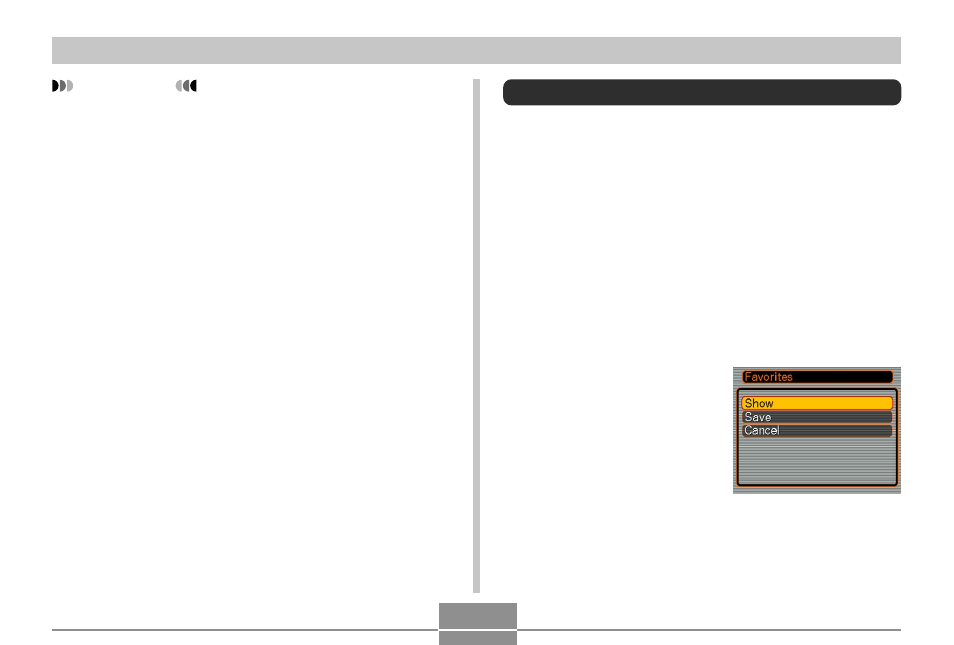
FILE MANAGEMENT
118
IMPORTANT!
• See the documentation that comes with your printer
for information about print quality and paper settings.
• Contact your printer manufacturer for information
about models that support USB DIRECT-PRINT,
upgrades, etc.
• Never disconnect the USB cable, or perform any
camera operation while printing is in progress. Doing
so causes a printer error.
• To interrupt an ongoing print operation, perform the
required operation on the printer.
• The camera’s monitor screen will go blank after
printing starts. A blank monitor screen does not
necessarily mean that printing is complete. Check
the status of your printer to find out if printing is
complete.
Using the FAVORITE Folder
You can copy scenery shots, photos of your family, or other
special images from a file storage folder (page 153) to the
FAVORITE folder in built-in memory (page 153). Images in
the FAVORITE folder are not displayed during normal
playback, so it helps to keep your personal image private
as you carry them around. FAVORITE folder images are
not deleted when you change memory cards, so you can
always keep them on hand.
To copy a file to the FAVORITE folder
1.
In the PLAY mode, press [MENU].
2.
Select the “PLAY” tab,
select “Favorites”, and
then press [
̈
].
- EX-M20 5 EX-S20 5 EX-M20U(For North American customers) 5 EX-S20U(For North American customers) 5 EX-S3 EX-M20U(For North American customers) 2 EX-S20U(For North American customers) 2 EX-M20 2 EX-S20 2 EX-Z4 4 E MULTI PJ CAMERA Multifunctional Camera System EX-M20 4 EX-S20 4 EX-M20U(For North American customers) 4 EX-S20U(For North American customers) 4 EX-Z30/EX-Z40 EX-Z4U(For North American customers) 4 EX-Z4U(For North American customers) 2 EX-Z4 2 QV-R40 1 QV-R40 6 QV-R40 3
