To configure print settings for all images, 114 to configure print settings for all images 1 – Casio R51 User Manual
Page 114
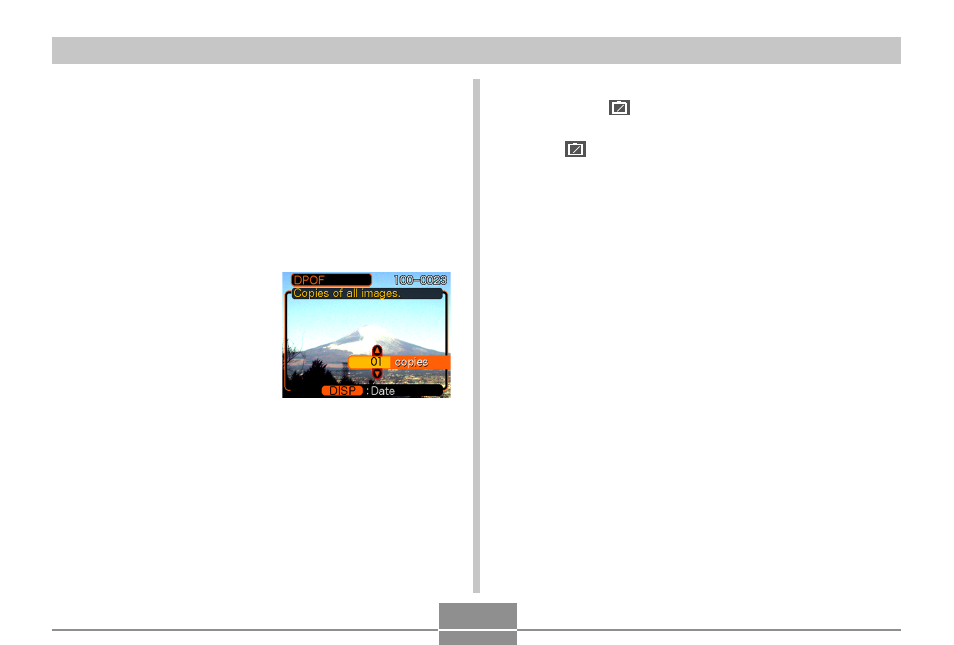
FILE MANAGEMENT
114
To configure print settings for all images
1.
In the PLAY mode, press [MENU].
2.
Select the “PLAY” tab, select “DPOF”, and
then press [
̈
].
3.
Use [
̆
] and [
̄
] to select “All images”, and
then press [
̈
].
4.
Use [
̆
] and [
̄
] to
specify the number of
copies.
• You can specify up to 99
for the number of copies.
Specify 00 if you do not
want to have the image
printed.
5.
To turn on date stamping for the prints, press
[DISP] so
12
12
1
is displayed.
• To turn off date stamping for the prints, press [DISP]
so
12
12
1
is not displayed.
6.
After all the settings are the way you want,
press [SET] to apply them.
This manual is related to the following products:
- EX-M20 5 EX-S20 5 EX-M20U(For North American customers) 5 EX-S20U(For North American customers) 5 EX-S3 EX-M20U(For North American customers) 2 EX-S20U(For North American customers) 2 EX-M20 2 EX-S20 2 EX-Z4 4 E MULTI PJ CAMERA Multifunctional Camera System EX-M20 4 EX-S20 4 EX-M20U(For North American customers) 4 EX-S20U(For North American customers) 4 EX-Z30/EX-Z40 EX-Z4U(For North American customers) 4 EX-Z4U(For North American customers) 2 EX-Z4 2 QV-R40 1 QV-R40 6 QV-R40 3
