Configuring power saving settings, 44 configuring power saving settings – Casio R51 User Manual
Page 44
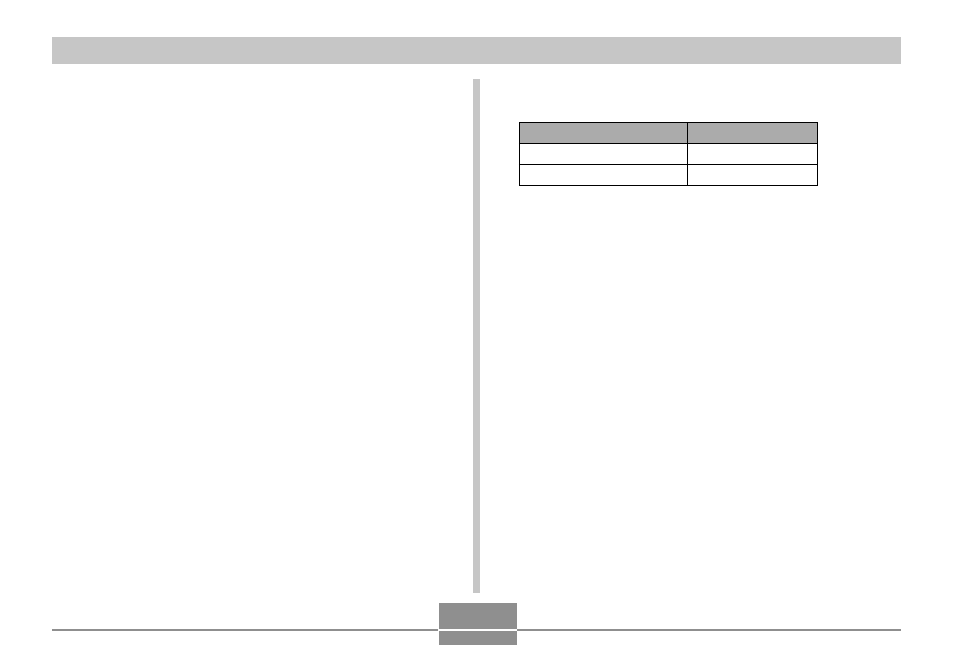
GETTING READY
44
Configuring Power Saving Settings
You can configure the settings described below to
conserve battery power.
Sleep
: Automatically turns off the monitor screen
if no operation is performed for a specified
amount of time in the REC mode.
Performing any button operation causes
the monitor screen to turn back on.
Auto Power Off : Turns off power if you do not perform any
operation for a specified amount of time.
1.
Turn on the camera.
2.
Press [MENU].
3.
Use [
̇
] and [
̈
] to select the “Set Up” tab.
4.
Use [
̆
] and [
̄
] to select the feature whose
setting you want to configure, and then press
[
̈
].
5.
Use [
̆
] and [
̄
] to change the currently
selected setting, and then press [SET].
• Available Sleep settings are: “30 sec”, “1 min”, “2 min”,
and “Off ”.
• Available Auto Power Off settings are: “2 min” and
“5 min”.
• Note that the Sleep feature does not operate in the
PLAY mode.
• Pressing any button while the camera is in the Sleep
state immediately turns the monitor screen back on.
• The Auto Power Off and Sleep features are disabled
in the following cases.
— When the camera is connected to a computer or
some other device through the USB cable
To configure this feature:
Select this setting:
Sleep
Sleep
Auto Power Off
Auto Power Off
●
See page 45 for information about how to use
menus.
- EX-M20 5 EX-S20 5 EX-M20U(For North American customers) 5 EX-S20U(For North American customers) 5 EX-S3 EX-M20U(For North American customers) 2 EX-S20U(For North American customers) 2 EX-M20 2 EX-S20 2 EX-Z4 4 E MULTI PJ CAMERA Multifunctional Camera System EX-M20 4 EX-S20 4 EX-M20U(For North American customers) 4 EX-S20U(For North American customers) 4 EX-Z30/EX-Z40 EX-Z4U(For North American customers) 4 EX-Z4U(For North American customers) 2 EX-Z4 2 QV-R40 1 QV-R40 6 QV-R40 3
