To set the current time and date, Changing the date format, 130 changing the date format – Casio R51 User Manual
Page 130
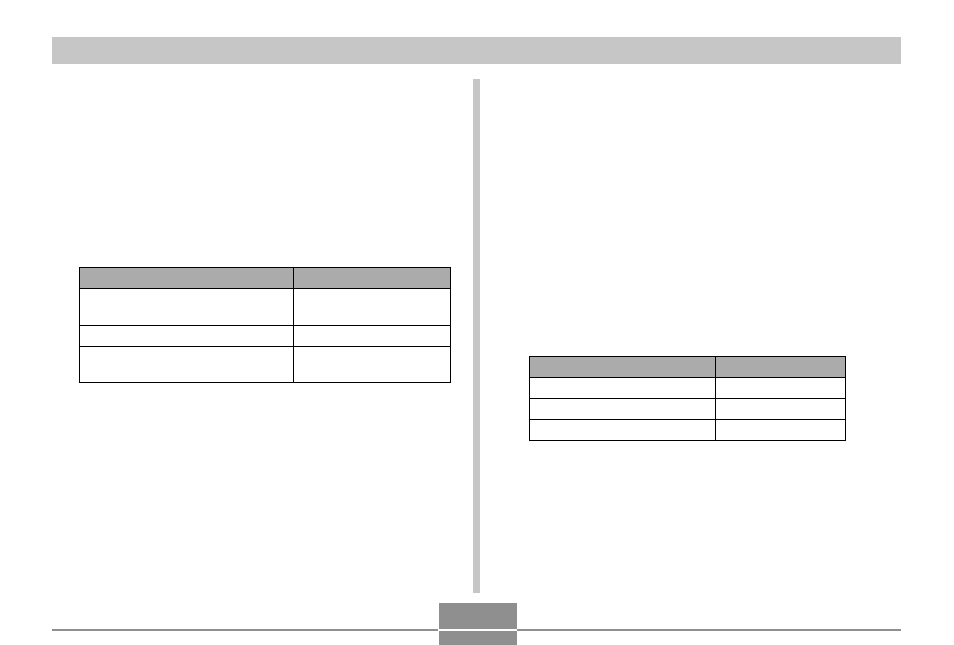
OTHER SETTINGS
130
Changing the Date Format
You can select from among three different formats for
display of the date.
1.
In the REC mode or the PLAY mode, press
[MENU].
2.
Select the “Set Up” tab, select “Date Style”,
and then press [
̈
].
3.
Use [
̆
] and [
̄
] to change the setting, and
then press [SET].
Example: December 24, 2003
Select this format:
YY/MM/DD
DD/MM/YY
MM/DD/YY
To display the date like this:
03/12/24
24/12/03
12/24/03
To set the current time and date
1.
In the REC mode or the PLAY mode, press
[MENU].
2.
Select the “Set Up” tab, select “Adjust”, and
then press [
̈
].
3.
Set the current date and the time.
Do this:
Press [
̆
] or [
̄
].
Press [
̇
] or [
̈
].
Press [DISP].
To do this:
Change the setting at the current
cursor location
Move the cursor between settings
Toggle between 12-hour and 24-
hour timekeeping
4.
When all the settings are the way you want,
press [SET] to register them and exit the
setting screen.
- EX-M20 5 EX-S20 5 EX-M20U(For North American customers) 5 EX-S20U(For North American customers) 5 EX-S3 EX-M20U(For North American customers) 2 EX-S20U(For North American customers) 2 EX-M20 2 EX-S20 2 EX-Z4 4 E MULTI PJ CAMERA Multifunctional Camera System EX-M20 4 EX-S20 4 EX-M20U(For North American customers) 4 EX-S20U(For North American customers) 4 EX-Z30/EX-Z40 EX-Z4U(For North American customers) 4 EX-Z4U(For North American customers) 2 EX-Z4 2 QV-R40 1 QV-R40 6 QV-R40 3
