6 map presentation menu, 1 generic, 2 taws – AvMap EKPIV series User Manual
Page 33
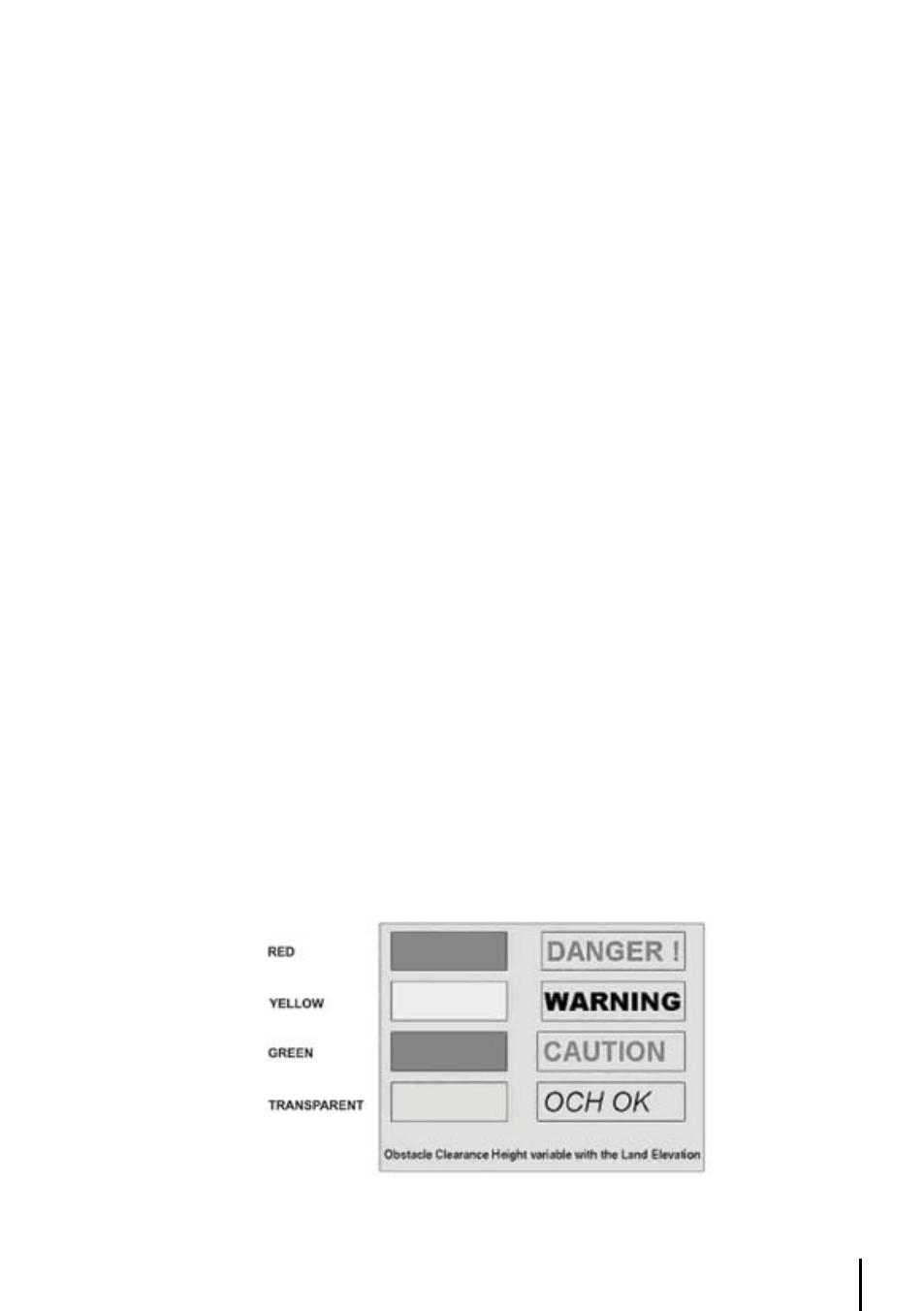
33
To change map orientation:
> ‘MENU’ + “MAP ORIENTATION” + ‘ENTER’
3.5.11.2 terrain “oFF”
With “Terrain” set to OFF, the following occurs: Normal mapping is displayed at all map scales
(without shading).
Determining the Elevation of any area on the map (with “Terrain” turned ON):
The cursor, when moved anywhere on the map, will open up a dialog box that will give the
approximate elevation of that point on the map. Units of measurement default to feet. To switch
to meters, go to MENU.
> ‘MENU’ x3+ “UNITS SETUP” + ‘ENTER’+”ALTITUDE”
3.6 MAP PReSentAtIon MenU
The Map Presentation Menu enables the user to switch quickly among several map presentation
modes : plain Land Elevation, TAWS and Weather (North America only) . From here use the cursor
key to select the item desired and press ‘ENTER’ to activate. Hold CYCLE 1 sec from the Moving
Map to enter the Map Presentation Menu. At any time, press ‘CLEAR’ to back out of the menus and
return to the Moving Map.
3.6.1 GeneRIC
Generic is the default presentation, the EKP IV will show just land elevation if selected in the
Moving Map Menu with neither TAWS or Weather information.
3.6.2 tAWS
TAWS (Terrain Awareness Warning System), depicts the separation that exists between the terrain
and the airplane. In order to properly display TAWS, you’ll need to configure the EKP-IV. In MAP
mode, press the MENU key, select TERRAIN and press ENTER. A menu is displayed. Select TAWS
and confirm by pressing ENTER.
Important note
: After TAWS is enabled; TAWS will not be displayed on the map. You will need to
acquire a position fix. The simulation mode can be used for training purposes. Press the MENU key
twice and select ‘Simulator’ from the Main Menu. Press ENTER, and set to “ON.”
Once TAWS has been enabled, the EKP-IV will display a legend in the lower left corner of the
display that depicts the TAWS color scheme:
Fig. 3.6.2- TAWS
