5 waypoint handling, 6 flight plan – AvMap EKPIV series User Manual
Page 25
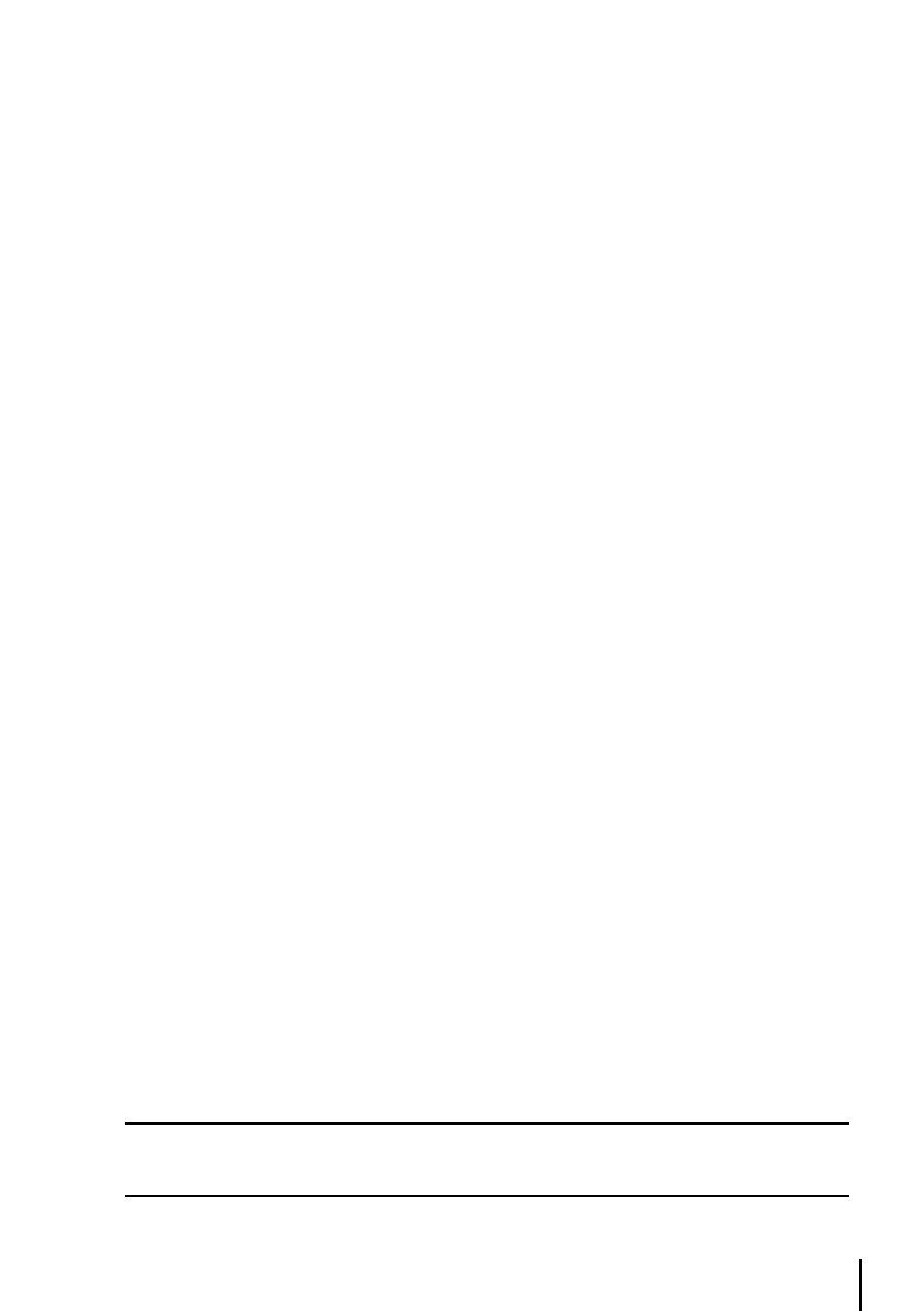
5
This will place “A” at the current fix position, then:
>Place the cursor at second position “B” + ‘ENTER’ + “A-B FUNCTION” + ‘ENTER’
This line will remain on the screen until it is deactivated. To deactivate:
>‘ENTER’ + “A-B FUNCTION” + ‘ENTER’
3.4.5 Waypoint handling
Associate Waypoint with User Waypoint Alarm: When editing the waypoint, select the icon for the
waypoint. Any Waypoint with this icon will activate a user Waypoint Arrival Alarm if this feature is
turned on in the System Setup - Alarm Setup Menu.
The EKP-IV provides storage for 1000 Waypoints. These can be a combination of User Waypoints or
Flight Plan Waypoint storage. User Waypoints can be edited, searched and used as Waypoints within
a Flight Plan. User Waypoints can be created from the Moving Map screen or via the Database page
(see Database, Chapter 8 for entering Waypoints from the Database).
Add Waypoint
>Place the cursor at position + ‘ENTER’ + “ADD WAYPOINT” + ‘ENTER’
edit Waypoint
>Place the cursor over Waypoint + ‘ENTER’ + “EDIT WAYPOINT” + ‘ENTER’
The Edit Waypoint box will appear. Using the cursor key scroll through the alphanumerics to create
an eight character name, adjust the Latitude or Longitude or select an icon. Press ‘ENTER’ within
each character field to move to the next field. After completing the icon selection, the box will
close and the new data is stored. Remove Waypoint (present only if there is a Waypoint under the
cursor position):
>Place the cursor over Waypoint + ‘ENTER’ + “REMOVE WAYPOINT” + ‘ENTER’
A shadow of the icon will remain on the screen until the map is redrawn.
3.4.6 Flight Plan
The EKP-IV provides storage for 15 Flight Plans of 100 legs each. From the Moving Map screen you
can edit and create Flight Plans using the cursor. The Flight Plan edited or created will be the one
that is currently viewed by the software (see Chapter 6).
Creating a Flight Plan
To create a new Flight Plan from the Moving Map screen, be sure the current viewed Flight Plan
(see Chapter 6) is empty. Place the cursor at the desired position on the map, this can be an aero
object (APT, VOR, NDB, INT), User Waypoint or a spot on the map.
>‘ENTER’ + “ADD FP LEG” + ‘ENTER’
This will create the first Waypoint within your Flight Plan. Continue this way to add the remaining
Waypoints within your Flight Plan.
Note
If several aero objects are found under the cursor, the system will default the selection as follows: Airport, VOR,
NDB, INT. If no aero object is found, a temporary Waypoint is placed at the coordinates of the cursor and is
named “WPTxxx” (where xxx is a number).
