1 viewed fp, 2 auto position mode, 3 data window mode – AvMap EKPIV series User Manual
Page 27
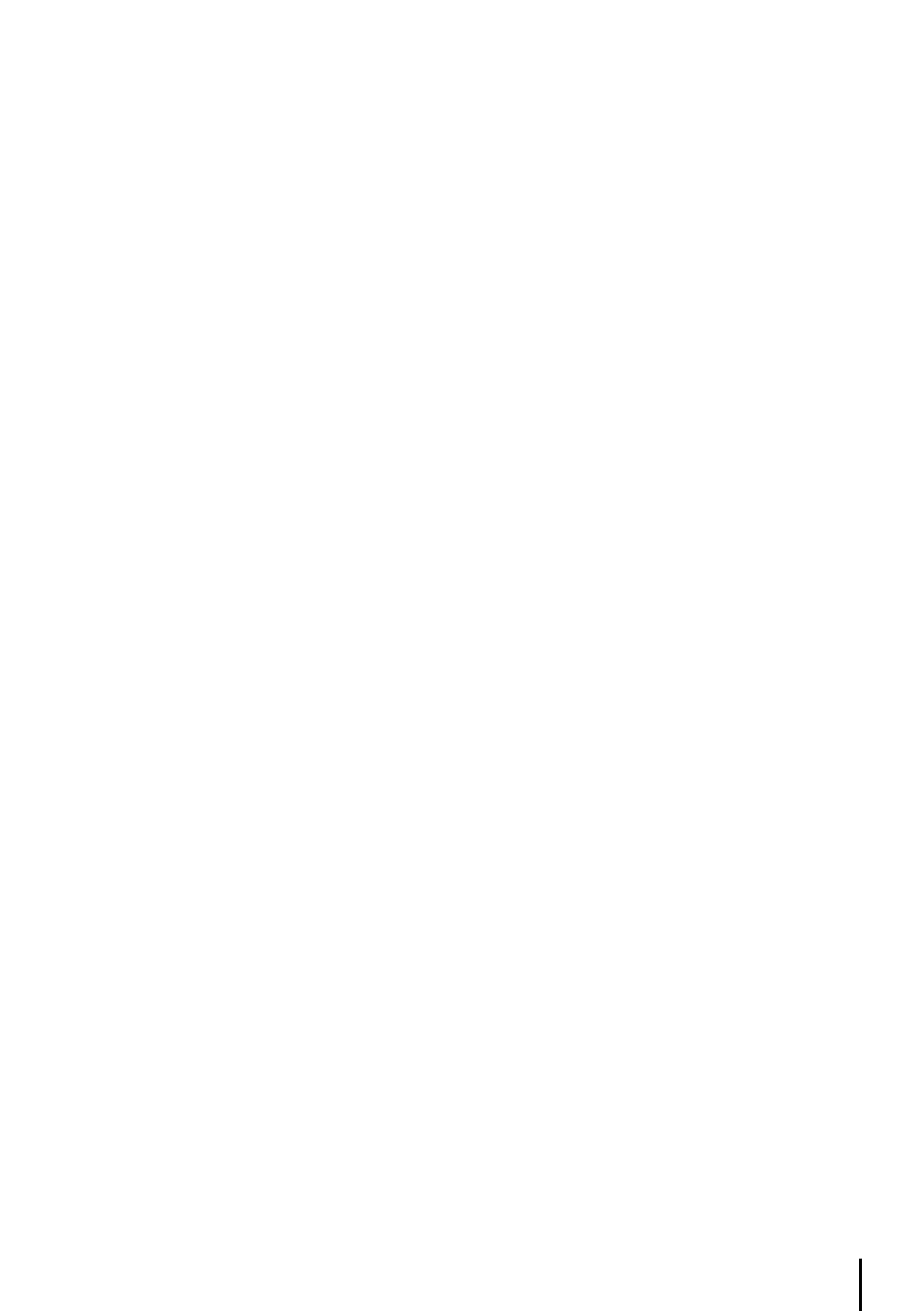
7
3.5.1 viewed FP
This item enables you to select the Flight Plan to display on the Moving Map from the list
of stored Flight Plans. The Flight Plan that is “Viewed” can then be edited or activated
from the Moving Map display.
> ‘MENU’ + “VIEWED FP” + ‘ENTER’
The Flight Plan list will display, using the cursor key, highlight the Flight Plan and press ‘ENTER’.
Select an EMPTY Flight Plan if you do not want a Flight Plan to display on the Moving Map, or to
create a new Flight Plan from the Moving Map.
3.5.2 Auto Position Mode
To set Auto Zoom or Auto Home mode:
> ‘MENU’ + “AUTO POSITION MODE” + ‘ENTER’
The following options are available:
oFF
- The moving map display will remain in ‘CURSOR’ or ‘HOME’ mode as set by the user.
AUto ZooM
- Used to keep the current position and the destination (Target) visible on the map.
The map is scrolled and zoomed automatically to keep the best view possible during all phases of
flight. When Auto Zoom is selected, and the cursor is active, the map will reposition the cursor to
the center point of the current position fix and the destination waypoint as needed to keep both
items visible on the display.
AUto hoMe
- The Moving Map page will automatically change to the ‘HOME’ mode when no
cursor activity is present for 60 seconds. The default setting is AUTO HOME. Auto Zoom is On
the Auto Zoom mode is activated (see Par. 3.1.3).
> ‘MENU’ + “AUTO ZOOM” + “ON”+ ‘ENTER’
The Auto Zoom mode is used to keep the fix position and the destination (Target) visible on the
map. The map is scrolled and zoomed automatically to keep the best view possible.
3.5.3 dAtA WIndoW Mode
The Data Window is displayed on the top of the Moving Map. This window provides navigation
information relating to the Flight Plan and GPS data. This screen can be customized to allow you to
select the information based on your flying needs.
>‘MENU’ + “DATA WINDOW MODE” + ‘ENTER’
The following options are available for the data window display:
OFF
1-line - Provides three fields for data display.
-lines - Provides six fields for data display.
3-lines - Provides nine fields for data display.
HSI + Fields - Provides the HSI along with 6 data fields in the top half of the display window.
(Settings for the HSI display are selected in the HSI menu)
