1 airspace information, 2 full information, 3 project radial – AvMap EKPIV series User Manual
Page 24: 4 a - b function
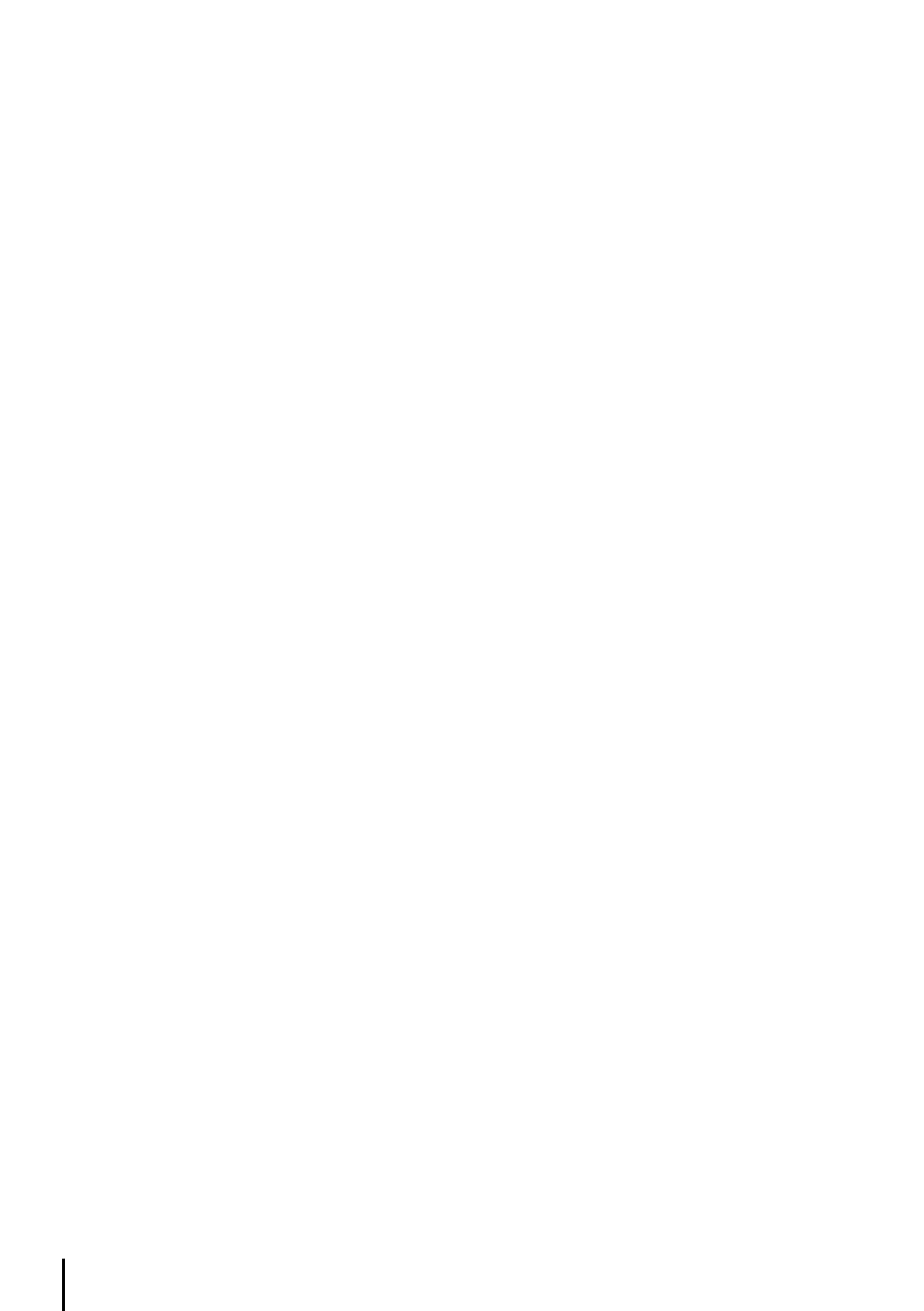
4
3.4.1 Airspace Information
Airspace Info will display information about the airspace within the cursor/position fix. The selected
area(s) of airspace queried is highlighted.
>‘ENTER’ + “AIRSPACE INFO” + ‘ENTER’
Like Automatic Info the window is opened in the top or bottom part of the screen. One window
displays all airspace objects. Displayed information is the following: Name of air-space; type of
airspace; altitude range; tower frequency for airport traffic areas or main airport frequency for Class
B and Class C areas.
Single airspaces under the cursor can be highlighted. Hold MENU 1 sec, then select the airspace to
be highlighted and press ENTER. Press CLEAR in order to return to the Moving Map.
3.4.2 Full Information
Full Info window displays C-Map attribute information for the object under the cursor/position.
>‘ENTER’ + “FULL INFO” + ‘ENTER’
Found objects are presented using a tree structure. Using the cursor key highlight the object desired
and press ‘ENTER’ for further details.
3.4.3 Project Radial
The project radial feature creates a line at a given bearing and distance from a navaid or user
waypoint. If no object is present, an error message stating “Object not found” will appear on the
screen. The EKP-IV will store 10 radials. To project a radial, first select the object with the cursor,
then:
>‘ENTER’ + “PROJECT RADIAL” + ‘ENTER’
Using the cursor key enter the Bearing and press ‘ENTER’. The Distance box is now active; using the
cursor key enter the Distance for the line to extend and press ‘ENTER’. To remove a radial, select
the object icon or the radial line with the cursor, then:
>‘ENTER’ + “PROJECT RADIAL” + ‘ENTER’
A Warning message appears asking if you would like to remove the radial. Press ‘ENTER’ to confirm
or ‘CLEAR’ to exit. To remove all radials stored in the EKP-IV (see also Par. 14.9):
>‘MENU’ 1 sec. + “SYSTEM SETUP” + ‘ENTER’ + “CLEAR ALL RADIALS” + ‘ENTER’
3.4.4 A - B Function
The A-B Function allows you to calculate distance and bearing between two specified points (“A”
and “B”). The distance and bearing will appear in the A-B data field box at the top of the screen.
(This must be selected for display; see Data Window, Par. 3.). To measure two points:
>Place the cursor at first position “A” + ‘ENTER’ + “A-B FUNCTION” + ‘ENTER’
>Place the cursor at second position “B” + ‘ENTER’ + “A-B FUNCTION” + ‘ENTER’
You can also measure distance from the current fix position using the A-B feature. From Home or
Auto Zoom mode:
>‘ENTER’ + “A-B FUNCTION” + ‘ENTER’
