KEYENCE IV Series User Manual
Page 5
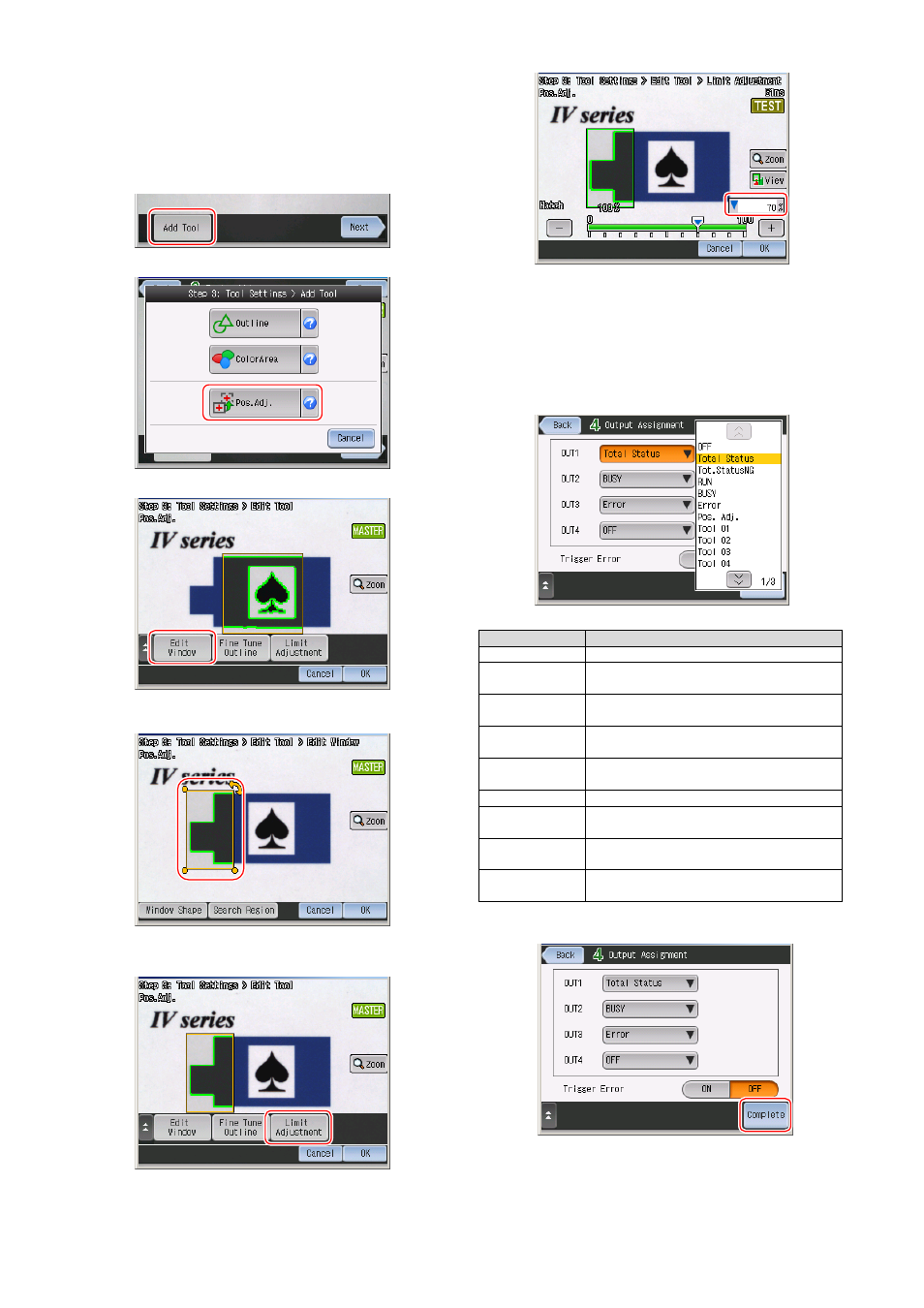
5
11. After the setting is completed, touch the [OK] button. The display will
return to the main screen for the Color Area/Area tool.
12. Touch the [OK] button.
13. After the setting is completed, touch the [Next] button to proceed to
“STEP4”.
Setting the detection tool (Pos.Adj.)
1. Touch the [Add Tool] button.
2. Touch the [Pos.Adj.] button.
3. Touch the [Edit Window] button.
4. Set the position, size, and the angle of the tool window. The
detected outline will be displayed in green.
5. After the setting is completed, touch the [OK] button.
6. Touch the [Limit Adjustment] button.
7. Set the threshold to judge OK and NG.
8. After the setting is completed, touch the [OK] button. The display will
return to the main screen for Position Adjustment tool.
9. Touch the [OK] button.
10. After the setting is completed, touch the [Next] button to proceed to
“STEP4”.
Setting the output
1. Touch the output line to assign the output function.
Output function
Explanation
OFF
No output assigned
Total Status
When the total status result is OK, the output
is ON.
Tot. Status NG
When the total status result is NG, the output
is ON.
RUN
When the sensor is running with no system
error, the output is ON.
BUSY
While the sensor cannot receive the trigger
signal, the output is ON.
Error
When an error has occurred, the output is ON.
Pos. Adj.
When the position adjustment tool is OK, the
output is ON.
Tool 1 to 16
When the result of the tool is OK, the output is
ON.
Logic 1 to 4
When the result of the logic is OK, the output is
ON.
2. After the setting is completed, touch the [complete] button.
3. Touch the [Yes] button.
