KEYENCE IV Series User Manual
Page 3
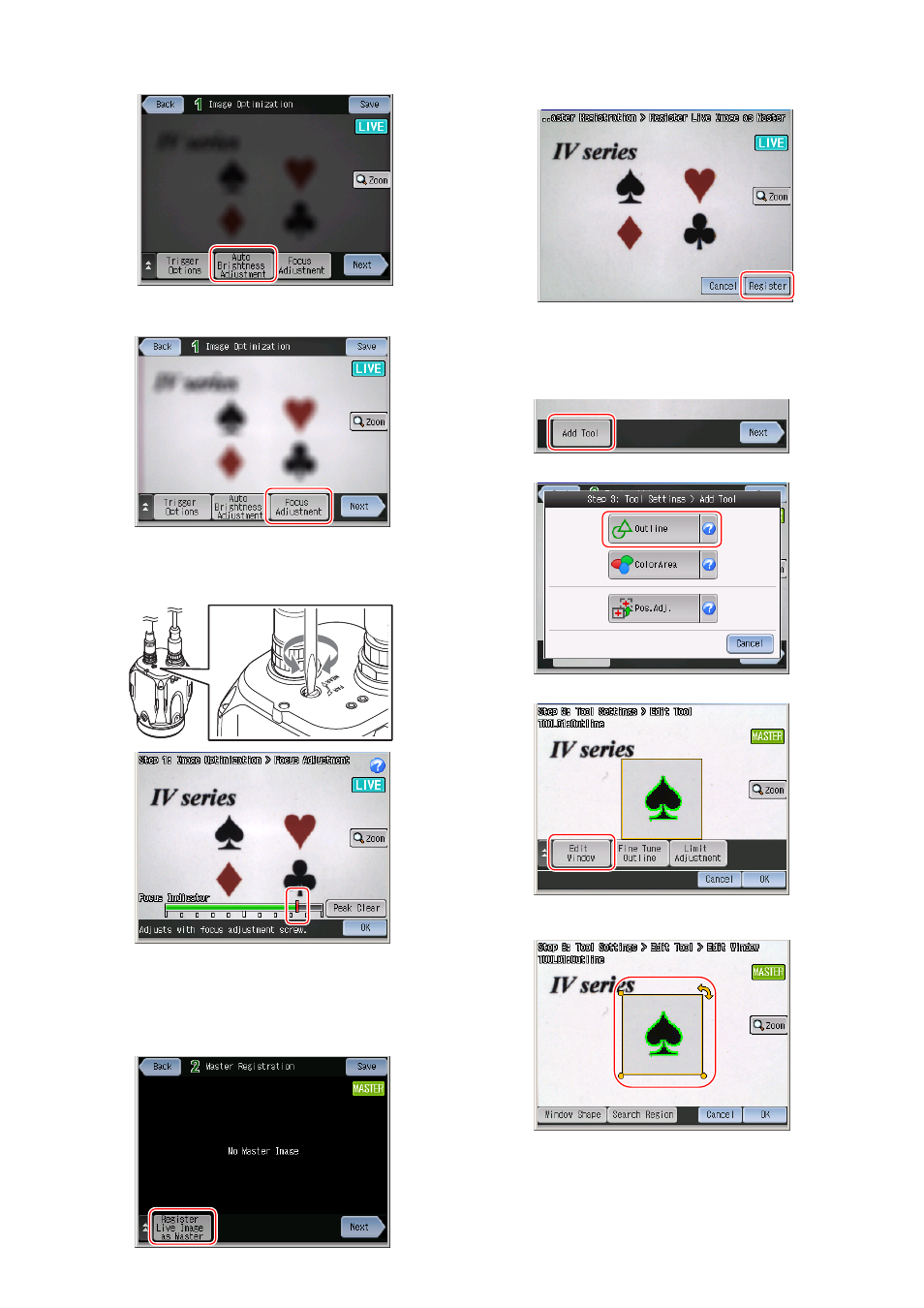
3
3. Touch the [OK] button.
4. Touch the [Auto Brightness Adjustment] button.
5. Touch the [OK] button.
6. Touch the [Focus Adjustment] button.
[Auto focusing type]: The focus position is adjusted automatically.
[Manual focusing type]: The focus indicator will be displayed.
Image the target, and turn the focus adjustment screw until the
focus value reaches the peak mark.
7. Touch the [OK] button.
8. Touch the [Next] button to proceed to “STEP2”.
Registering the master image
1. After setting the image optimization, press the [Register Live Image
as Master] button.
2. Image the target and touch the [Trig] button.
3. Check the image displayed on the monitor and touch the [Register]
button.
4. Touch the [OK] button.
5. Touch the [Next] button to proceed to “STEP3”.
Setting the detection tool (outline tool)
1. Touch the [Add Tool] button.
2. Touch the [Outline] button.
3. Touch the [Edit Window] button.
4. Set the position, size, and the angle of the tool window. The
detected outline will be displayed in green.
