Checkline Series-5 User Manual
Page 13
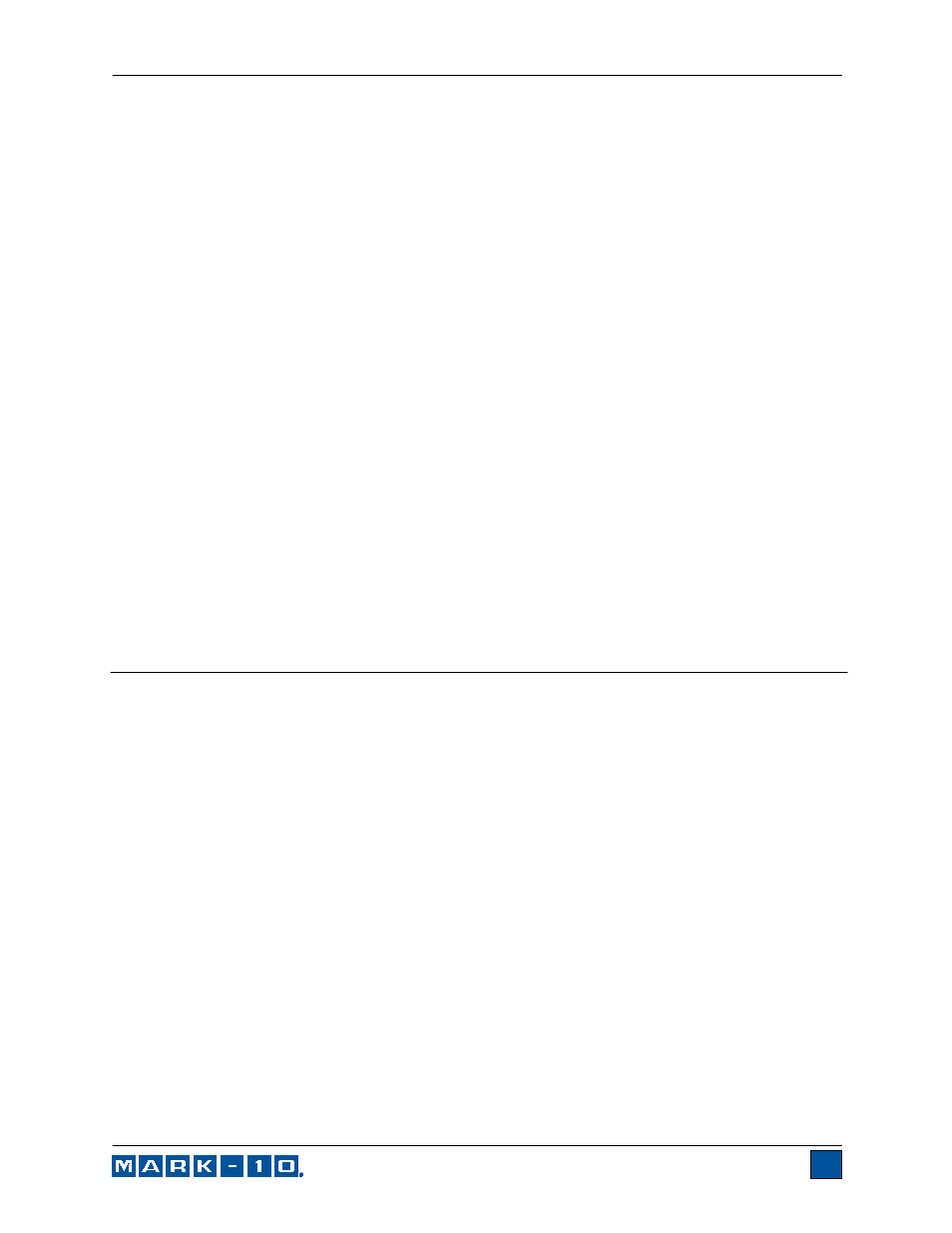
Series 5 Digital Force Gauges
User’s Guide
12
8.2 Statistics
Statistical calculations are performed for the saved values. Calculations include number of readings,
minimum, maximum, mean, and standard deviation.
8.3 Output Data
Press ENTER to output data to an external device. The display will show, “SENDING DATA…”, then
“DATA SENT”. If there was a problem with communication, the display will show, “DATA NOT SENT”.
Saved data can be downloaded by some Mark-10 data collection programs. Refer to their respective
user’s guides for details.
8.4 Output Statistics
Press ENTER to output statistics to an external device. The display will show, “SENDING STATS…”, then
“STATS SENT”. If there was a problem with communication, the display will show, “STATS NOT SENT”.
8.5 Output Data & Stats
Press ENTER to output data and statistics to an external device. The display will show, “SENDING
DATA”, then “SENDING STATS…”, then “DATA SENT”, then “STATS SENT”. If there was a problem with
communication, the display will show, “DATA NOT SENT” and/or “STATS NOT SENT”.
8.6 Clear All Data
Press ENTER to clear all data from the memory. A prompt will be shown, “CLEAR ALL DATA?”. Select
Yes to clear all the data, or No to return to the sub-menu.
For output of data and/or statistics, RS-232 or USB output must be enabled. Data formatting is
output is possible, however, output of statistics is not. Refer to the Communications section for details.
Note: Data is not retained while the gauge is powered off.
9 COMMUNICATIONS
Communication with Series 5 force gauges is achieved through the micro USB or 15-pin serial ports
located at the bottom of the instrument, as shown in the illustration in the Power section. Communication
is possible only when the gauge is in the main operating screen (i.e. not in a menu or configuration area).
9.1 Installing the USB driver
It is recommended that the USB driver be installed before physically connecting the gauge to the
PC with a USB cable.
1. Insert the Resource CD supplied with the gauge into the CD/DVD drive in the computer. Then,
navigate in Windows Explorer or My Computer to one of the following folders on the CD:
Windows 2000 through Vista - “Win_2K_XP_S2K3_Vista”
Windows 7 - “Windows_7”
2. Execute the installer application “Mark-10USBInstaller.exe” by double-clicking it. When the program
launches, one of the following windows will appear, depending on the operating system:
