Recording paper jams, When paper has jammed under the film cartridge, Recording paper jams jams – Panasonic 2-LINE PLAIN PAPER FAX KX-FPW111 User Manual
Page 106
Attention! The text in this document has been recognized automatically. To view the original document, you can use the "Original mode".
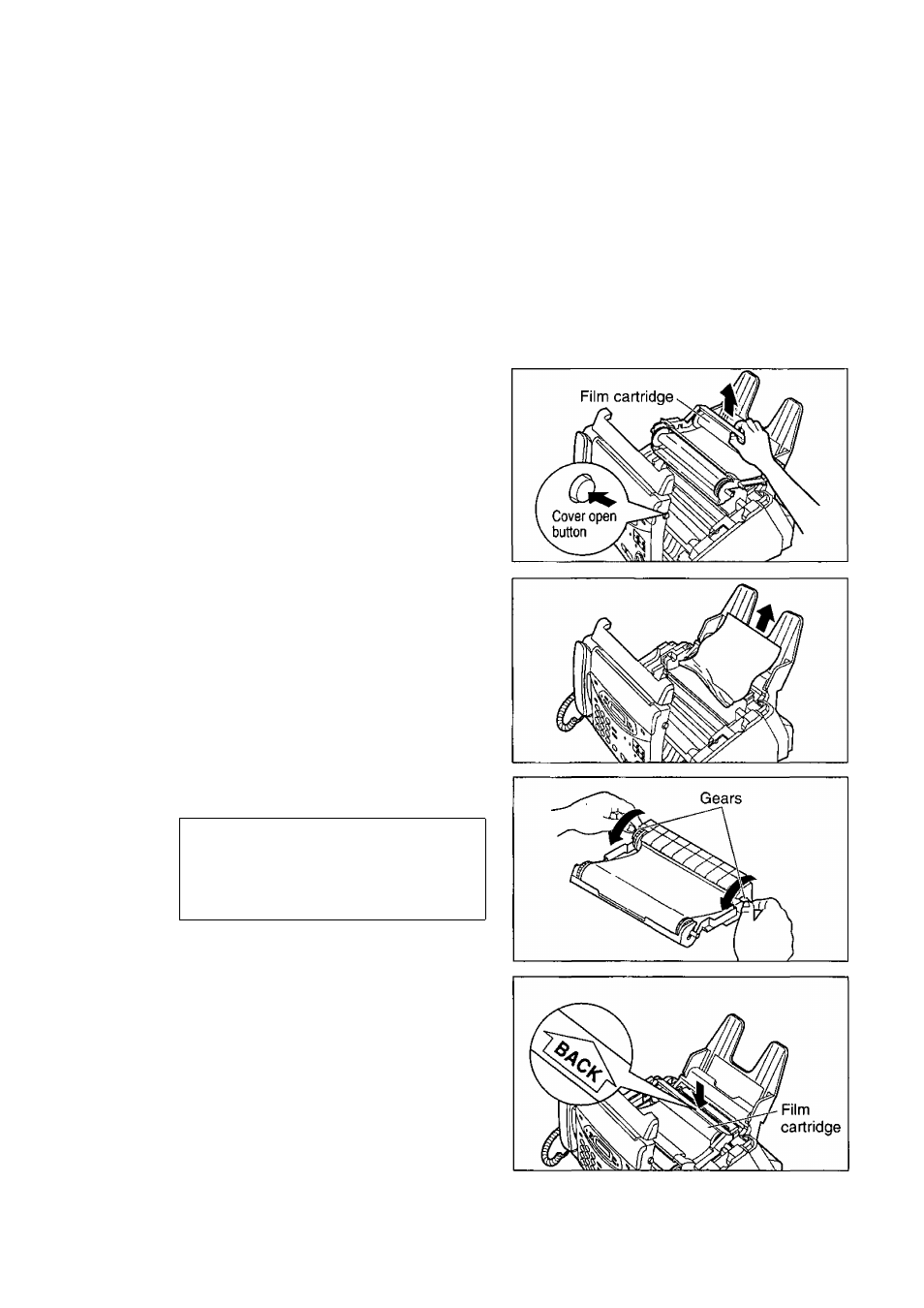
Recording paper jams
Jams
If the unit does not eject any recording paper during reception or copying, the recording paper has jammed.
Remove the jammed paper.
When paper has jammed under the film cartridge
The display will show the following message.
Display
PAPER JAMMED
Remove the jammed paper as follows.
1
2
Open the cover by pressing the cover open button.
Remove the film cartridge.
Remove the jammed recording paper.
If the film is slack, turn the film cartridge over and
tighten it by winding the gears.
Incorrect
Correct
(oT-p^
Tight
5
6
Turn the film cartridge over so that the “BACK” is
facing up.
Replace the film cartridge by first placing the front of
the cartridge into the unit and then lowering the
“BACK” of the cartridge into place.
Close the cover securely by pushing down on the
dotted area at both ends.
106
For Fax Advantage Assistance, Call 1-800-435-7329.
