Printer features, Gdi mode ( p. 34), Printing from ms-dos file (p. 25,44) – Panasonic KX-P6500 User Manual
Page 8: Toner saving (p. 32,50), Edge enhancement technology, Kx-p6500 for workgroups software, Power saving (p. 32), Animated help feature (p. 43), Bidirectional parallel interface, 1 before you start
Attention! The text in this document has been recognized automatically. To view the original document, you can use the "Original mode".
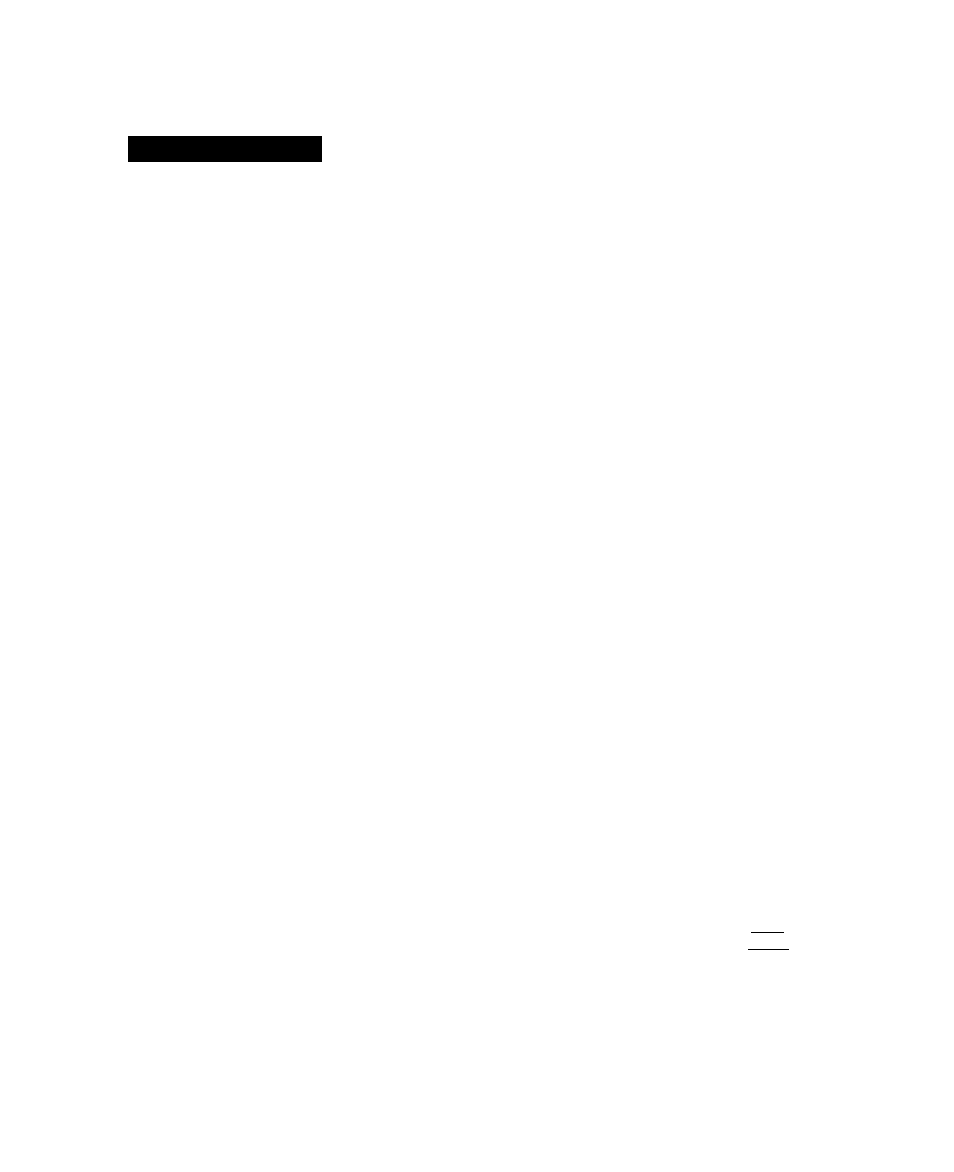
Chapter
1 Before You Start
Printer Features
Congratulations on your purchase of the KX-P6500. We are sure it will meet your printing needs and give you many
years of productive and efficient use.
GDI Mode (
P. 34)
GDI Mode takes advantage of Windows’ own inter
nal design to print documents four to five times faster
than
most
conventional
printers
can.
Other
printers
require
Windows
to
translate
a
document
into
a
special printer language, such as PCL on LaserJet
printers. GDI Mode reduces overhead by eliminating
this
translation
step
before
starting
to
print.
This
mode includes the following special features.
1st Page On Top:
Prints your document in
reverse order ( c^P. 35).
Duplex
Printing:
Overlay:
2 Up/4 Up:
Image:
Prints
your
document
on
both
sides of the paper ( P. 36).
Overlays
an
image
over
any
document (
d
^P. 36).
Prints 2 or 4 pages on a single
sheet of paper to save paper
( i^P. 35).
Adjusts the brightness and con
trast of your output (c^ P.40).
PCL Mode
(D^
P.41)
Enables you to print a file created with the MS-DOS
application or to print a PCL format file within Windows.
Printing from MS-DOS file (
P. 25,44)
Allows
printing
from
MS-DOS
applications
outside
Windows as well as from applications within Win
dows.
Toner Saving (
P. 32,50)
With TonrSavR turned on, your printer reduces the
amount of toner used to print the output. This feature
is useful for printing drafts before the final print to
save toner.
Edge Enhancement Technology
(EET) (
BS- P. 32, 51)
With
Edge
Enhancement
turned
on,
your
printer
smooths the jagged edges of text and line art.
KX-P6500 for Workgroups
Software
• Provides three configuration options depend
ing on how you intend to use the printer.
Personal:
For users that either do not have a
(Single User)
network connection or do not plan to
share the printer with others on the
network.
Server:
For users that plan to attach the
printer to their PC and have/plans to
have
a
network
connection,
and
may provide printer sharing to other
PCs on the network.
Client:
For users that will not attach the
printer to their PC but do plan to use
the printer attached to another PC
on the network.
• enables you to install printer driver for
Windows 3.1 and Windows for Workgroups
3.11, or Windows 95
• enables you to setup the printer
• displays the printer status
• displays the recovery instructions when a
problem occurs
• manages all output to the printer
• provides the help system
Power Saving (
P. 32)
Saves energy while the printer is idle.
Animated Help Feature (
P. 43)
The KX-P6500 Printer Status alerts the user of com
mon operational errors. Click the [ ► I button for
animated help. This feature will walk you through the
steps required to get your printer running once again.
Bidirectional Parallel Interface
( P. 64)
Enables
communication
between
the
computer
and
the printer.
8
