Print modes, Print mode selections, Gdi mode has the following features – Panasonic KX-P6500 User Manual
Page 25: Pcl mode is effective in the following cases, Automatic emulation switching, When the printer configuration is changed, Printing documents, Printing from a windows application, Printing from a dos application within windows, Using the printer in windows print modes
Attention! The text in this document has been recognized automatically. To view the original document, you can use the "Original mode".
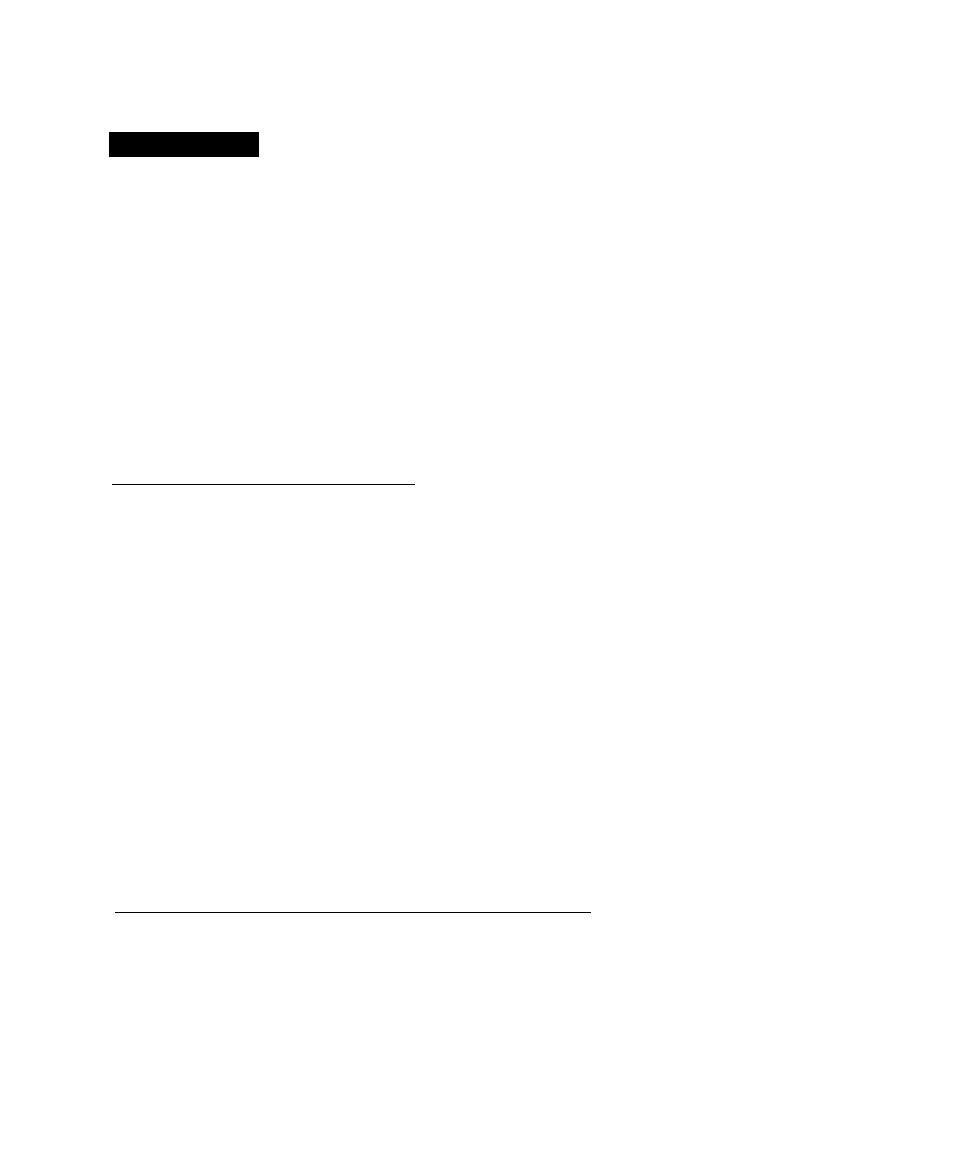
Using the Printer in Windows
Print Modes
Print Mode Selections
You can select either of the two print modes, GDI Mode {P. 34) or PCL Mode ( P. 41), according to your
requirements. If you cannot determine which print mode is best suited for your printing applications under Windows,
we recommend you always use GDI Mode first.
GDI Mode has the following features:
• faster printing, as much as five times faster for some
files
• manual duplex printing ( P. 36)
• 1st page on top {reverse order printing) ( P. 35)
• overlay ( P. 36)
PCL Mode Is effective in the following cases:
• when you want to print a file created with an MS-DOS
application '
• when you want to print a PCL format file
• when you want to print an ASCII formatted file
• when you want to print complex graphic files that
Windows may not display well
Automatic Emulation Switching
When you send a print job to the printer, the printer will determine which language is being used by the print job, and
the printer’s personality will automatically switch to that language (GDI or PCL). If the personality is switched, the
printer’s memory will be reconfigured and all user-downloaded data will be lost.
(D
CO
5’
(Q
(D
■o
12.
5‘
CD
X
(D
3
o
<.
5'
CO
o
3T
(Q
o
c
■O
to
CO
o
€
fi)
<0
T3
S'
When the Printer Configuration is Changed
When the printer is changed to KX-P6500/KX-P6100 ( P. 59), you must select the “Local Printer Change” in the
Settings menu in the KX-P6500 Console window ( cS" P. 27, 33). When the RAM Expansion Board option ( P. 58)
is installed in the printer, Windows must be restarted.
Printing Documents
Printing From a Windows Application
Once you have selected your print mode (GDI or PCL emulation *), just print from your Windows application as you
would to any other printer.
* Emulation means to operate like another printer.
Printing From a DOS Application Within Windows
If the KX-P6500 is in PCL Mode, it can print a DOS application file as follows: Double click the MS-DOS icon in the
Main window, start the DOS application and print a file. We recommend that you print a DOS application file after
exiting Windows because some applications may not allow you to print properly under Windows,
O
a
(D
(/)
25
