Eet (edge enhancement technology), Note, Density – Panasonic KX-P6500 User Manual
Page 51: Memory setting, Using the printer in ms-dos, Page protection
Attention! The text in this document has been recognized automatically. To view the original document, you can use the "Original mode".
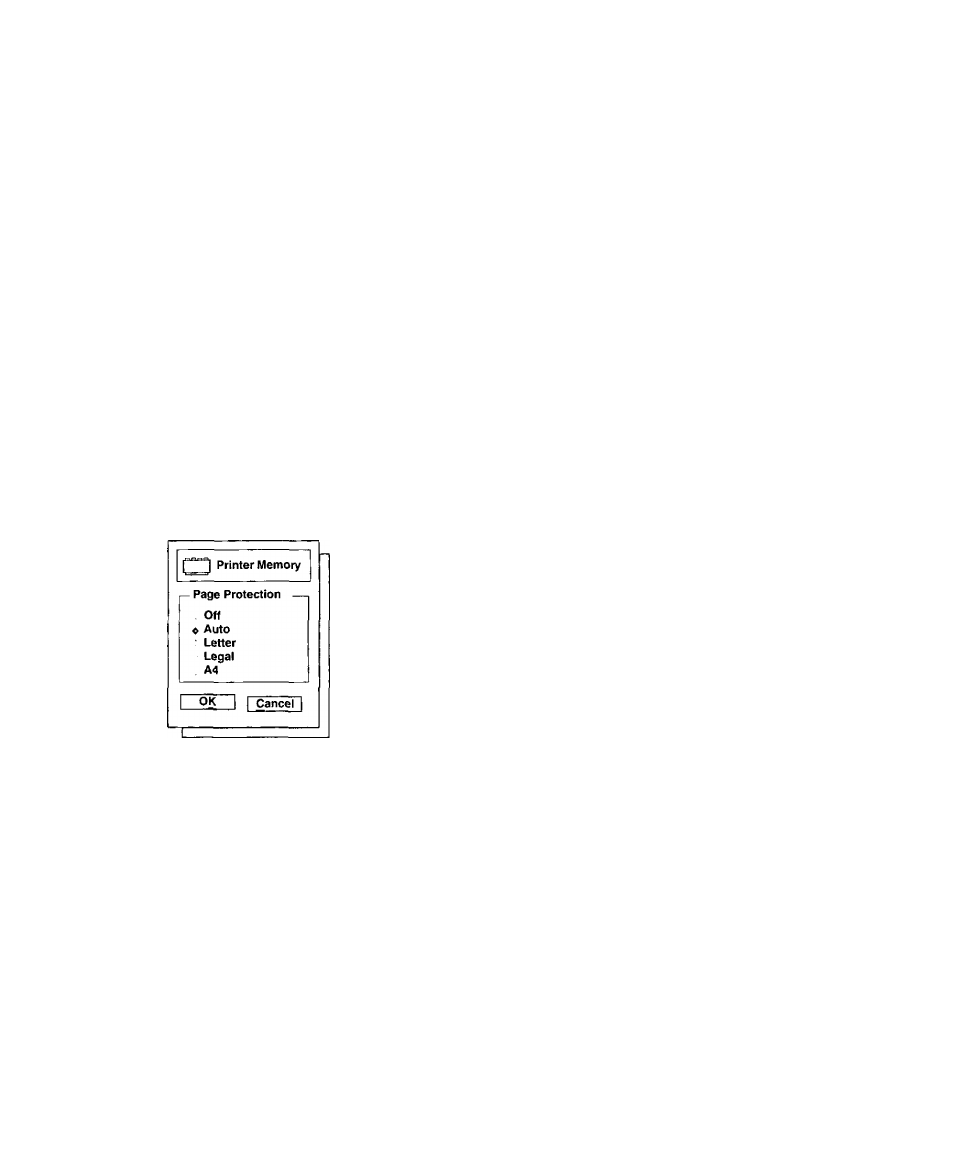
Using the Printer in MS-DOS
EET (Edge Enhancement Technology)
With
EET
turned
on,
the
KX-P6500
will
smooth
the
jagged edges of text and line art, giving the output a very
high
quality
appearance.
There
are
three
settings:
Light, Medium, and Dark. The factory default setting is
Medium. If the EET setting is too dark, the edges appear
to bulge.
The print control panel software status ( P. 48) has
an Edge Enhancement test block. As a general guide
line, select the EET setting so as to make this block look
like a uniform gray block as shown in Figure 2.
If there are white vertical lines in the test print (Figure 1),
set the EET to a darker setting. If there are dark vertical
lines in the test print (Figure 3), set the EET to a lighter
setting.
Figure 1
Figure 2
Figure 3
Note:
• The Density settings interact with EET. When
you change the Density, readjust the EET set
ting.
Density
The Density option lets you choose from level 1 to level
5. To make the print lighter, choose a lower level button.
To make the print darker, choose a higher level button.
Memory Setting
The Memory option lets you control how memory is used in the printer to avoid printing problems that couid occur with
certain types of page images.
Page Protection
Specifies that the printer does not print a page until the
entire page is fully composed. This allows the printer to
print complex pages that would normally cause printer
overrun errors.
The settings for Page Protection are Off, Auto (default)
Letter, Legal, and A4. However, to use Letter, Legal or
A4 setting, you need to install a RAM Expansion Board
in the printer ( i®" P. 58).
Page Protection is not normally needed. However, if the
printer
receives
an
unusually
complicated
page
that
contains a complex image or layout, the printer might
start to print the page before the processor can finish
imaging the page. As a result the page might not print
correctly.
If you turn on Page Protection to Letter, Legal, or A4, the
printer
reserves
printer
memory
and
does
not
begin
printing
until
the
processor
has
finished
imaging
the
entire page. The page then prints correctly, although it
takes slightly longer to print.
When Auto is selected, the printer first analyzes each
page. If a page is complex. Page Protection is turned on
automatically:
otherwise,
the
printer
prints
the
page
without using Page Protection.
X
I
■D
O)
cn
o
o
O
o
TJ
0)
3
Q
51
