A , t ) – Panasonic DVD-L50PM User Manual
Page 38
Attention! The text in this document has been recognized automatically. To view the original document, you can use the "Original mode".
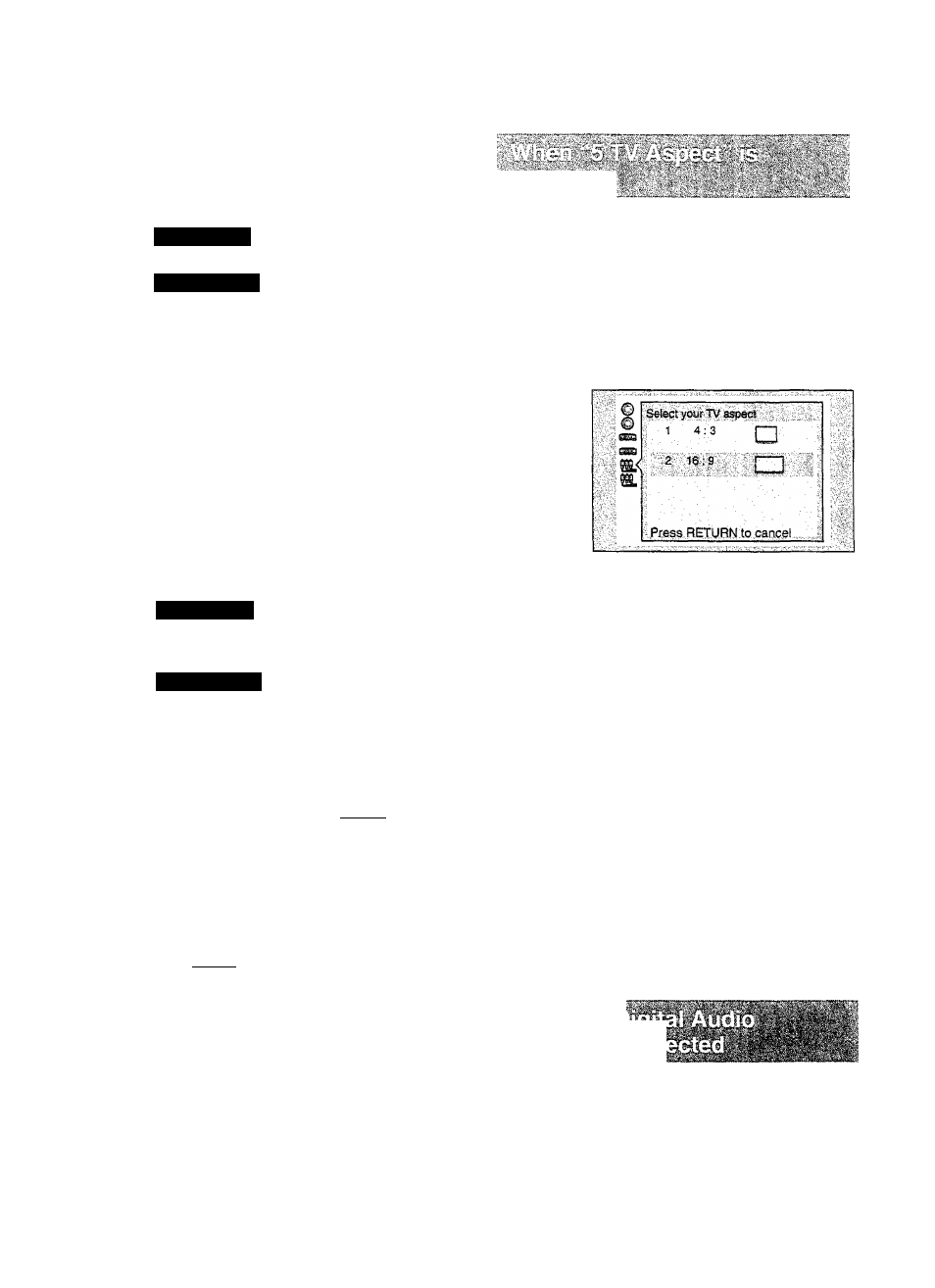
Changing the initial settings
4
1 On-Screen Messages:
To select whether “Play”, “Still”
and other displays are displayed
or not.
DVD-L5t)A:
2 Colour and Position:
DVD-tiSOM
2 Color and Position:
To select the color (Biue/Violet/
Green) and position (above/slight-
ly below) of “Play”, “Still” and other
displays as well as GUI screens.
Tilt/press the joystick/cursor
buttons
(A, T)
to select the
setting and press SELECT.
»When “1 On-Screen Messages”
is selected
1 On (Factory preset)/2 Off
DVD-L50A;
When “2 Coiour and Position’
is seiected
DVD-L50PM:
When “2 Coior and Position” is
selected
1
4 ¡>^g<]BSue
2 ^
3 N
(Factory preset)
^Violet 5 E>|t^g||
E>
Green
Setting is finished and the screen illustrat
ed in step 3 on page 37 is displayed.
For your reference:
•When
is selected, “Play”, “Still”,
and other displays as well as GUI
screens will be displayed lower than the
factory setting. Choose this setting if the
screen is only partially displayed.
Select the appropriate TV aspect (4:3 or
16:9).
See page 34 for steps 1 and 2.
3
Tift/press the joystick/cursor
buttons
( A , T )
to select the
TV aspect and press SELECT.
1 4:3:
Select when a conventional TV
set is connected.
2 16:9 (Factory preset):
Select when a wide-screen TV set
is connected or when the player’s
LCD is used.
Setting is finished and the initial settings
screen illustrated in step 1 on page 34 is
displayed.
Note:
•The setting for “5 TV Aspect” also affects
the LCD screen of the player. (See page
41.) Select “2 16:9” when using the play
er’s LCD.
Select the digital output to be output from
the audio input/output (optical digital audio
output) connector of the player. (See page
46 for connection details.)
38
