Operations using the gui screens – Panasonic DVD-L50PM User Manual
Page 25
Attention! The text in this document has been recognized automatically. To view the original document, you can use the "Original mode".
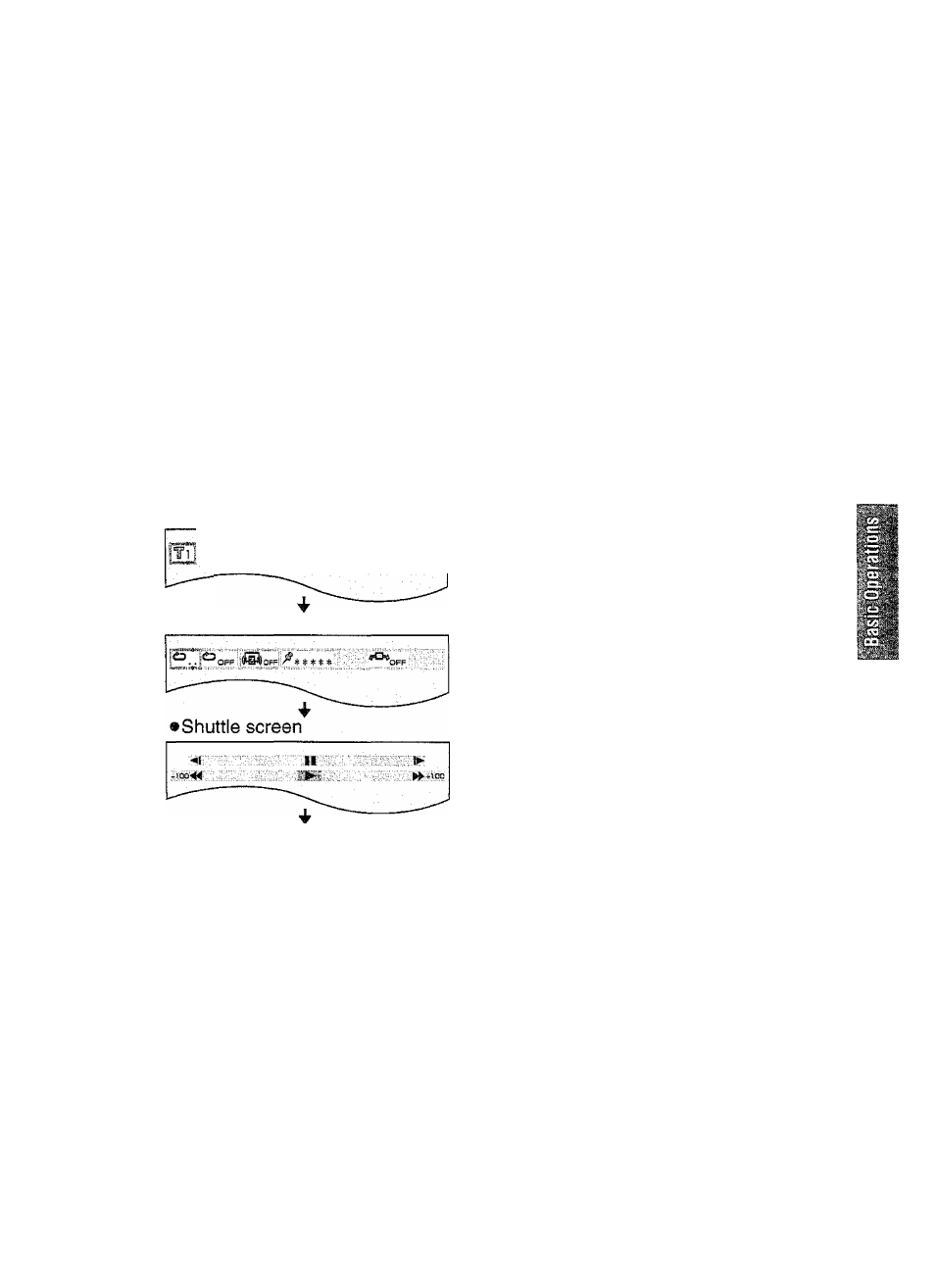
Operations using the GUI screens
This player features GUI (Graphical User Interface) screens providing various functions, a
“banner” will be displayed on the screen by pressing the DISPLAY button. Operating the
joystick/cursor buttons/SELECT button will show disc information (title/chapter/track num
ber, elapsed playing time, audio/subtitle language, and angle) and player information (re
peat play, play mode, marker, Virtual Surround Sound, etc.).
Some icons allow the settings to be changed.
1
2
Press DISPLAY during play or
in the stop mode.
(GUI screen is displayed.)
• Each time the button is pressed,
the icons change as shown below.
•The icons may differ depending on
the disc contents.
Example: DVD
•Screen for disc information
1:56:37 :
1
eng
'
•Screen for player information
•Normal playback screen
Tilt/press
the
joystick/cursor
buttons
{<,
to
select
the
preferred item.
(The currently selected item is indi
cated by the yellow frame on the
GUI screens.)
3
Tilt/press
the
joystick/cursor
buttons
(A,
▼) to select the
preferred setting.
For your reference:
•When playback of a CD starts, the GUI
screen (for disc information) will automat
ically be displayed. Then, the icons can
be changed using steps 2 and 3.
©Press RETURN or CANCEL to clear the
GUI screens.
•For some functions, the setting will be
registered
immediately;
for
others,
SELECT or PLAY (I>) must be pressed.
Some
functions
cannot
be
accessed
from the stop mode.
•When numbers are displayed (e.g. title
No.), the NUMBER button on the remote
control is also effective for setting instead
of the joystick/cursor buttons
(A, ▼).
(See page 21 for information on entering
numbers.) When the number is selected
using the NUMBER button, press SE
LECT to register the setting.
•If a TV set is connected to the player, de
pending on the type of the DVD software
and a TV with automatic picture zoom
function enabled, the GUI screens may
not be displayed or only partially dis
played on the TV screen.
In this case, change the position of the
GUI screens in “4 On-Screen Messages”
of the initial settings. (See page 37.)
•The color (blue, violet or green) of the
GUI screens can be changed. (See page
37.)
25
