Using the tr500 terminal, Menus – Leica Geosystems GPS System 500 - Getting Started with Static and Kinematic Surveys User Manual
Page 9
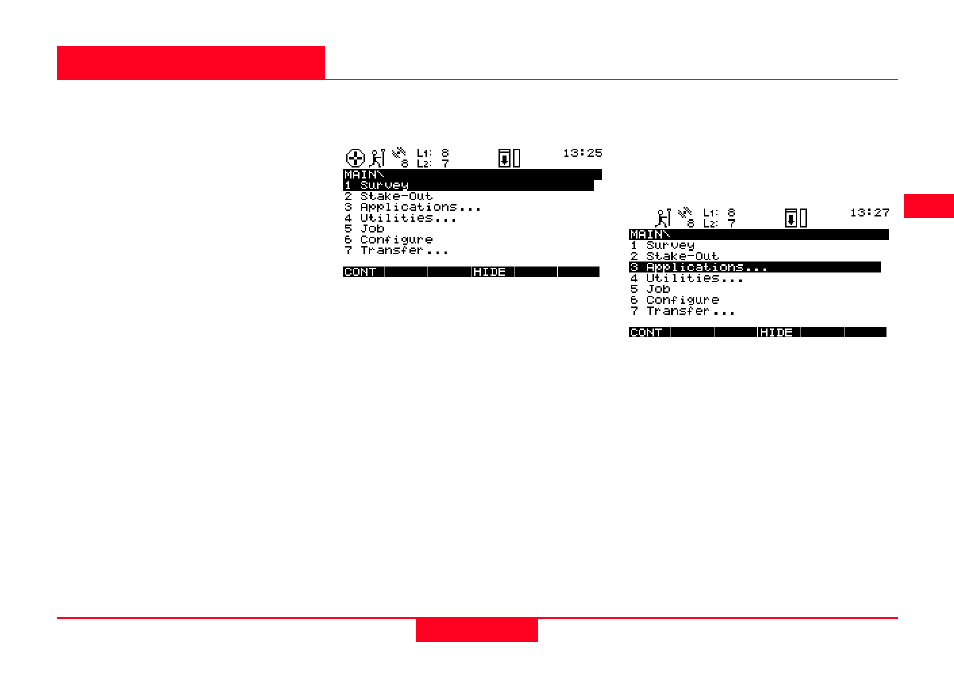
9
Static and Kinematic Surveys-2.0.0en
Using the TR500 terminal
Using the TR500 terminal
Menus
A typical example can be found in
the main menu:
You can see 7 different choices. Line
"1 Survey" is highlighted which
means that this is the currently
selected choice.
You can navigate up and down the
screen using the cursor up / down
keys on the terminal. The highlighted
bar will follow accordingly. For
instance press the "cursor down key"
twice to highlight "3 Applications":
The function keys at the bottom of the
screen describe certain commands. If
for instance you want to enter the
"Applications" part of the software you
press F1 CONT (to continue).
In order to operate System 500 some
interactions between the user and the
TR500 terminal are usually required.
You will find the operating concept of
the onboard software intuitive and
easy to use. All screens and panels
are steered in the same way which
makes the software very userfriendly
and easy to learn.
This chapter explains by use of some
examples how to operate the
terminal. These operational
guidelines apply to all parts of the
System 500 onboard software.
We basically distinguish between
menus and screens which require a
certain input.
6
7
8
9
