Select region – Vernier EasyData Guidebook User Manual
Page 42
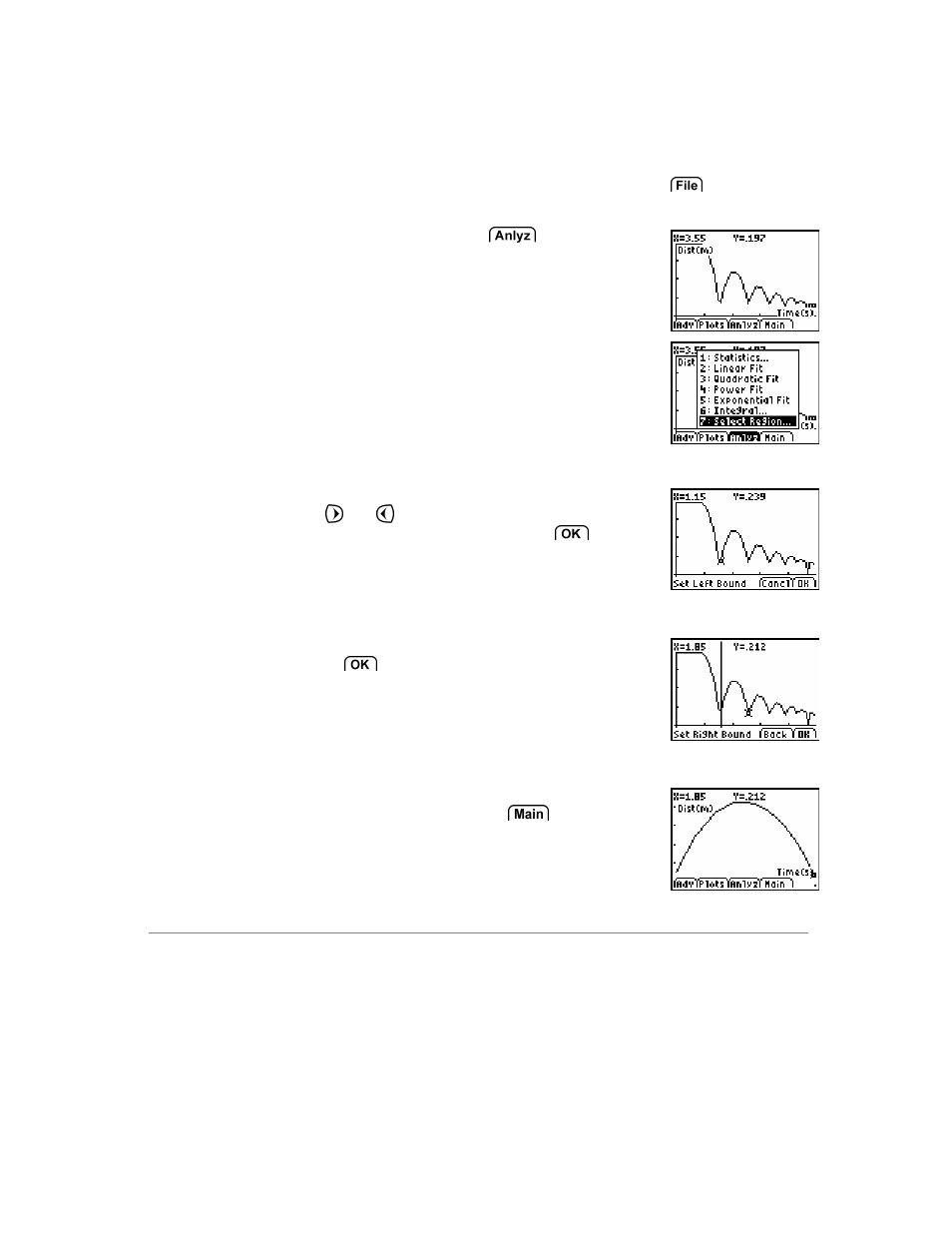
EasyData Guidebook
41
Select Region
The Select Region feature is used to isolate a specific and continuous region of a data set.
Data outside of the selected region is permanently deleted. The selected region is copied
from the calculator’s data lists, all list are cleared of data, and then the selected data is
copied back into the lists. Once this feature is used, the data outside your selection is
permanently deleted. It may be wise to use the Save As option from the
menu before
performing a Select Region.
1.
From the EasyData graph screen, select
, and
then choose Select Region.
Note: Selecting a region of data causes the deletion of
all data outside of the region selected.
2.
Scroll through the collected data points on the graph
screen using the
and
keys. Move the cursor to the
left boundary of the data to be selected and select
.
A vertical line representing the left boundary marker is
displayed.
3.
Move the cursor to the right boundary of the data to be
selected and select
.
4.
The graph screen is displayed with the selected region of
data. When data analysis is finished, select
to
return to the main screen.
