Fast start (if you don’t read manuals), Using the graphical analysis program, Typical screen – Vernier Graphical Analysis 3 User Manual
Page 6
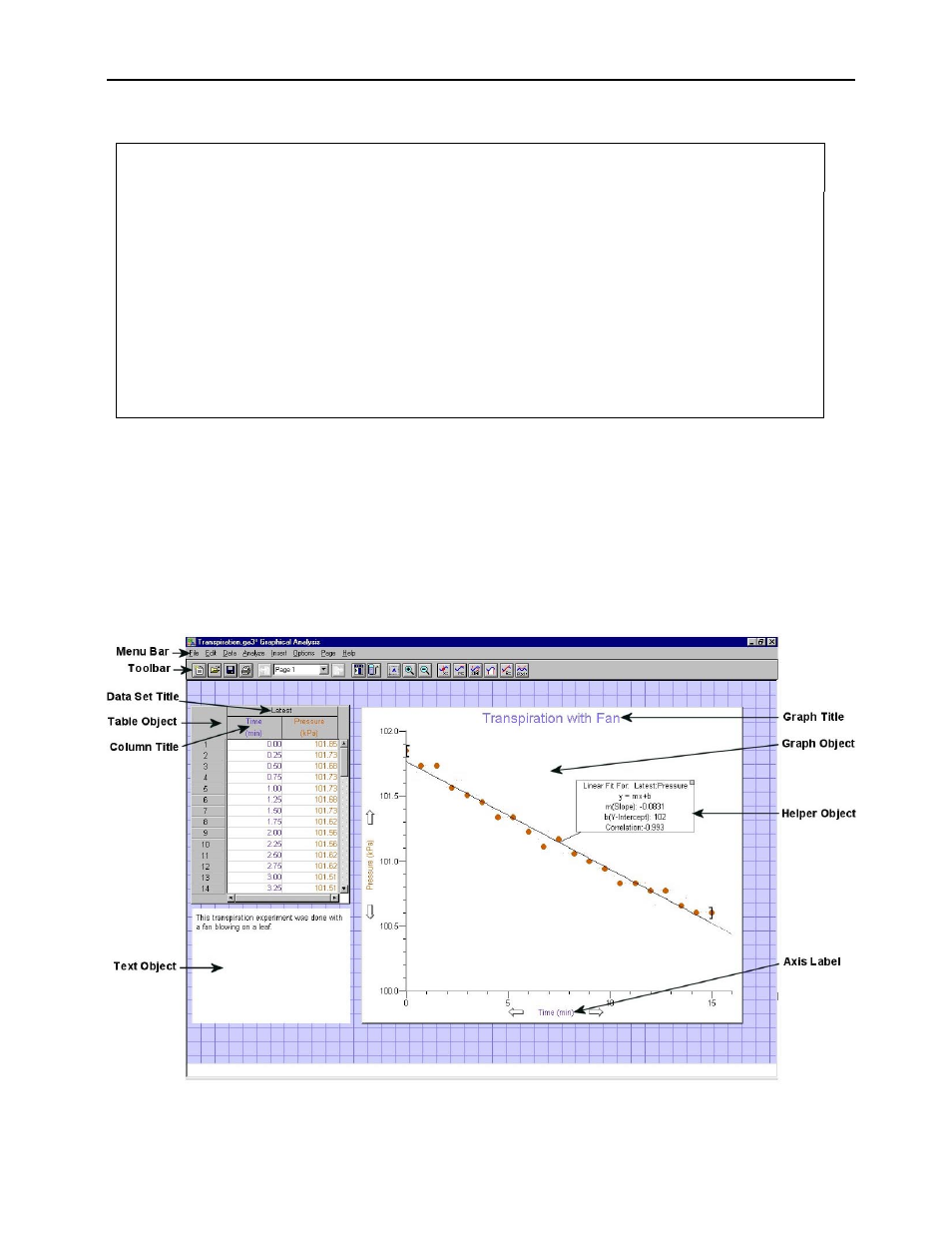
Graphical Analysis for Windows USER’S MANUAL
8
Fast Start (If you don’t read manuals)
Many computer users do not believe in manuals. If you are one of them, we offer this information to get you
started with Graphical Analysis.
• Double-click the Graphical Analysis icon.
• Click the Close button in the Tip of the Day box to continue.
• Enter data into the data table.
• Double-click on the graph to change its features.
• Click on the numbers at the ends of the axes to change the scaling.
• Experiment with the toolbar buttons.
• Choose Graph, Additional Graphs, Table, etc. from the Insert menu to add new objects. Move the objects
around or choose Auto Arrange from the Page menu to rearrange the page layout.
• Try the various menus. Have fun experimenting. If you have questions, check the extensive online help
guide.
• To import data from a TI Graphing Calculator, connect the TI-GRAPH LINK™ cable to the computer and
calculator. Choose Import from TI Calculator from the File menu.
Using the Graphical Analysis Program
Typical Screen
Start up the program by double-clicking on the Graphical Analysis icon. Click the OK button in the Tips box to
continue. You will be presented with a blank data table and graph. A typical Graphical Analysis screen is shown below.
(The data and graph was taken from the Transpiration.ga3 file included with this program.) This screen includes three
different objects with a menu and a toolbar at the top. Important features of the program have been identified on this
figure.
