Teacher’s manual, Getting started, Using graphical analysis in science classes – Vernier Graphical Analysis 3 User Manual
Page 17: Graphical analysis 3.0
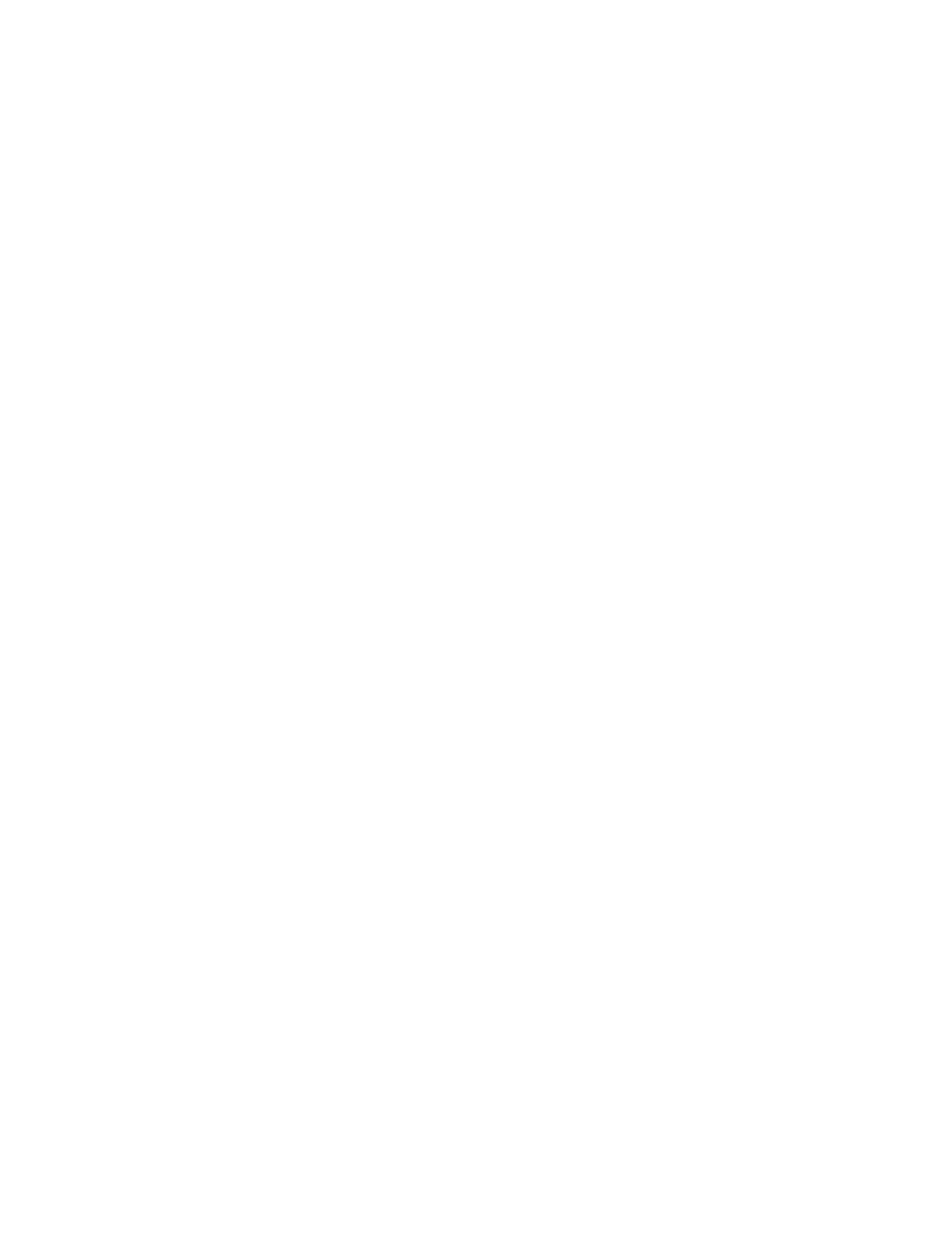
19
Graphical Analysis 3.0
TEACHER’S MANUAL
Getting Started
Computer Requirements
Windows requirements:
• Windows 95, Windows 98, Windows 2000, Windows NT 4.x, Windows ME, and Windows XP.
• 133 MHz Pentium processor or better.
• 16MB physical RAM plus free hard disk space (for virtual memory).
• Color monitor (>=256 colors)
Macintosh requirements:
• MacOS 8.x, MacOS 9.x, MacOS X.
• 66 MHz PowerPC processor or better.
• 16MB machine RAM, 8MB for the application partition.
Loading Graphical Analysis onto Your Hard Drive
To install Graphical Analysis on a computer running Windows 95/98/2000/ME/NT/XP, follow these steps:
1. Place the Graphical Analysis CD in the CD-ROM drive of your computer.
2. If you have Autorun enabled, the installation will launch automatically; otherwise choose Choose Settings/Control
Panel from the Start menu. Double click on Add/Remove Programs. Click on the Install button in the resulting
dialog box.
3. The Graphical Analysis installer will launch, and a series of dialog boxes will step you through the installation. You
will be given the opportunity to either accept the default directory or enter a different directory.
To install Graphical Analysis on a computer running MacOS 8.x, MacOS 9.x, MacOS X, follow these steps:
1. Place the Graphical Analysis CD in the CD-ROM drive of your computer.
2.
Double-click on the Install Graphical Analysis icon and follow the directions.
Using Graphical Analysis in Science Classes
Students should learn in a science class that graphs are useful tools for determining the relationship between variables.
Usually this concept is discussed in class and examples of various graphs are shown to the students. Later students are
expected to use graphs to analyze lab results. This program may be used to give the students more practice with
graphically analyzing data. A number of sample data files have been included with this program for this purpose.
You can use this program in two ways to see the relationship between two variables: You can use various mathematical
models to fit a curve to the data. The tutorial titled, “Curve Fitting,” takes you through the basics of automatic curve
fitting with standard equations. It also teaches you how to enter (or define) your own functions. You can analyze the
graph by looking for a linear relationship between two variables. If a linear relationship does not exist, you can perform
calculations on the variables to find a linear relationship. Two tutorials, “Linearization Part 1,” and “Linearization Part
2,” teach you how to linearize data in order to find data pair relationships.
