Vernier Graphical Analysis 3 User Manual
Page 19
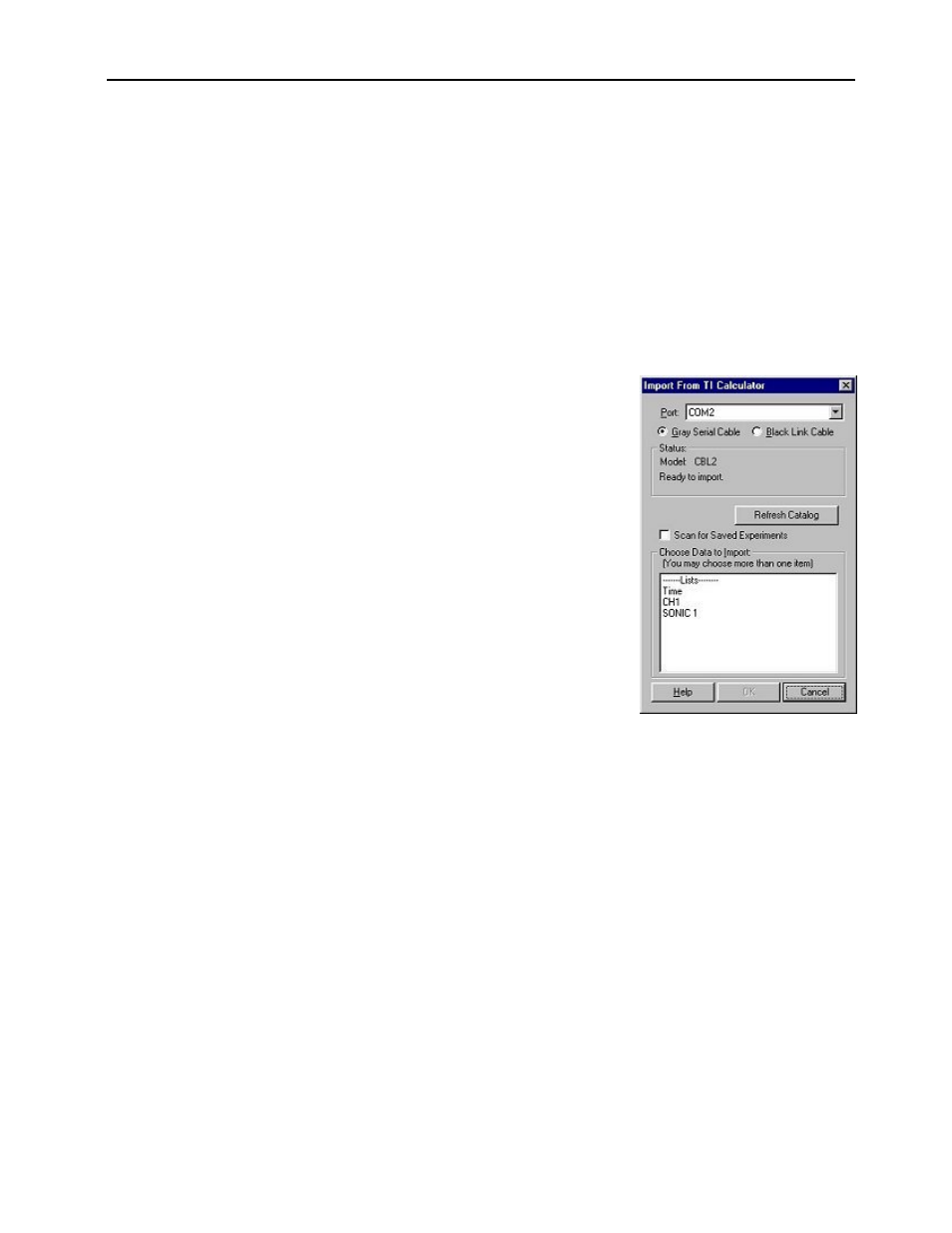
Graphical Analysis for Windows TEACHER’S MANUAL
21
6. Click OK to send the data lists to the computer. The data will appear in columns in the data table. They will be labeled
with the simple list names from the calculator. If you want to re-name them or add units, double-click on the column
heading in the data table and enter new labels and units.
LabPro
, CBL 2
, and CBL
You can attach LabPro, CBL 2, and CBL interfaces to the computer (via a
TI-GRAPH LINK
cable) and you can transfer
data lists directly from them. Those data lists will be from the most recent data collection run. The data will be added to
a data column, graphed on the screen, and ready for further analysis. Saved (or archived) experiments in LabPro can also
be imported.
Note: This function is useful for interfaces that have been used for remote data collection. Graphical Analysis cannot be
used to initiate data collection.
The procedure for importing is:
1. Connect the
TI-GRAPH LINK
cable to a free serial or USB port of the computer
and to the LabPro, CBL 2, or original CBL.
2. Make certain that the LabPro, CBL 2, or original CBL has power.
3. With Graphical Analysis running, pull down the File menu and choose Import
From
→ TI Calculator or LabPro/CBL.... This dialog box should appear.
If you want to import saved experiments, check the box next to Scan for Saved
Experiments to get a listing of archived experiments in LabPro.
4. Graphical Analysis will identify your interface and display the data within.
5. Highlight the lists and/or saved experiments you want to import.
6. Click OK. The lists or saved experiments will be assigned to a Data Table.
Click the Refresh Catalog button if you have connected a new interface or
calculator to the computer.
Port/Cable: It is important to correctly identify the port and type of cable being used so that Graphical Analysis can
successfully communicate with the interface. If the TI-GRAPH LINK cable is connected to a different serial or USB
port, you can choose the port from the pull-down menu.
Status: The interface will be detected automatically. Click the Refresh Catalog button if a new device has been
connected.
Choose Lists to Import: The LabPro, CBL 2, or original CBL’s catalog will be listed. Highlight the list(s) you wish to
import into the current page and click OK.
Troubleshooting Tips:
• Make certain that the cable ends are firmly attached to the computer and interface.
• The interface needs power (batteries or AC adapter).
• If you are using a serial port, make sure that the port is working and not tied up by another application (e.g. TI-
GRAPH LINK
, Palm Pilot).
Note: Choosing Import will terminate any ongoing LabPro/CBL 2 data collection.
