V.I.O. POV.HD User Manual User Manual
Page 31
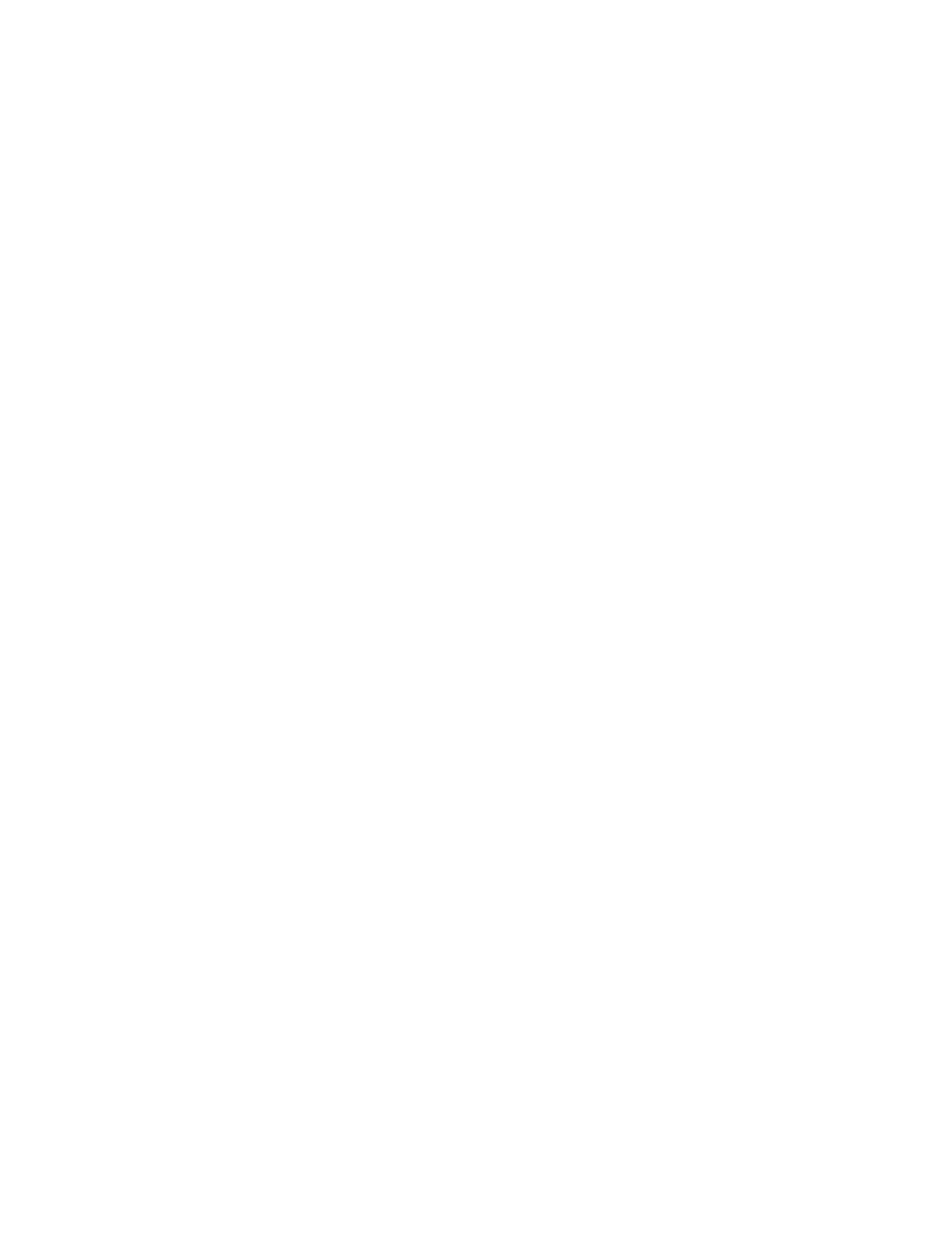
POV.HD User Manual
Using the Recorder
28
For more information, see
Optimizing Video Quality
, in the next
section.
15 Time and Date Stamp Overlay
Places
the
system
time
and
date
on
each
frame
in
any
clip
recorded
while
this
setting
is
set
to
either
“Bottom”
or
“Top”.
The
time
and
date
overlay
is
continuously
updated
while
the
clip
is
being
recorded,
so
that
if
the
system
time
and
date
are
set
correctly,
the
overlay
shows
the
actual
time
of
each
frame
in
the
clip.
Options:
Bottom/Top/None
Bottom places the Time/Date overlay in the low right corner of the
frame.
Top places the Time/Date overlay in the upper right corner of the
display
None causes the Time/Date overlay to not be displayed
Default:
None
[This feature is available in firmware version 1.12 or later.]
16 LCD Brightness
Sets
the
brightness
level
of
the
LCD.
Options:
Brightness levels 1 -‐ 10
Default:
Level 10
17 Video Output
Sets
the
format
of
analog
output
through
the
A/V
port
on
the
recorder.
Options:
NTSC or PAL
Default:
NTSC
18 AV Out Overlay Timeout
Specifies
a
timeout
value
to
remove
the
normal
playback
overlay
from
the
video
feed
to
the
AV
Out
port.
This
also
removes
the
playback
overlay
from
the
LCD
so
that
what
is
seen
on
the
LCD
is
the
same
as
what
goes
out
the
AV
video
feed.
Options:
15
sec
1
min
2
min
3
min
5
min
10
min
15
min
30
min
Never
Default:
Never
Note:
Only
the
overlay
added
during
playback
is
removed.
If
a
video
clip
has
the
Time
and
Date
Stamp
Overlay
on
it,
that
overlay
is
part
of
the
recorded
clip
and
cannot
be
removed.
[This
feature
is
available
in
firmware
version
1.12
or
later.]
