V.I.O. POV.HD User Manual User Manual
Page 23
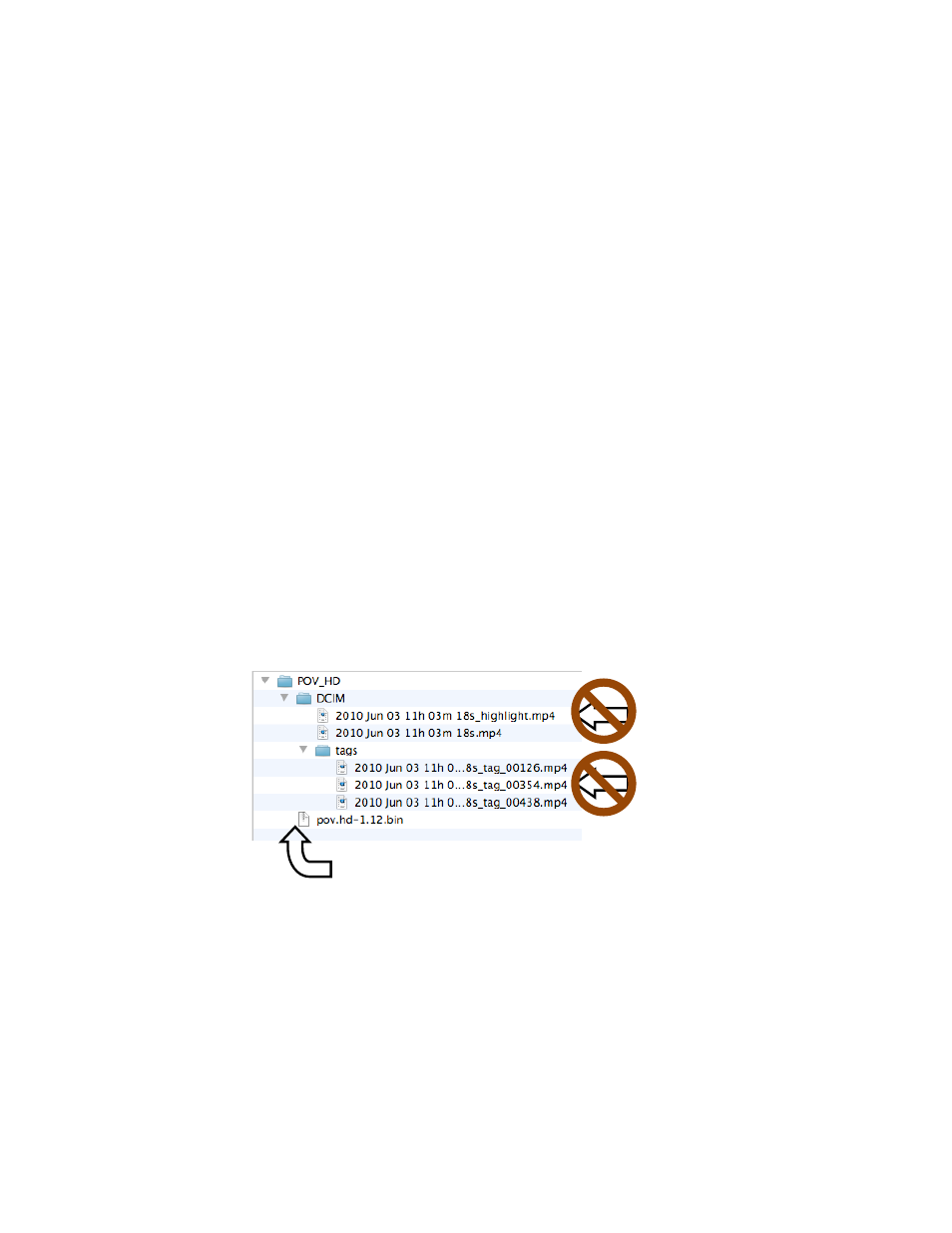
POV.HD User Manual
Using the Recorder
20
Update the firmware on the POV.HD
From
time
to
time
VIO
may
make
updates
to
the
firmware
in
the
POV.HD
available
to
owners
of
the
POV.HD.
These
updates
improve
system
performance
and
may
add
new
features.
You
will
be
notified
by
email
when
a
firmware
update
is
available.
Download
a
firmware
update
The
email
notification
you
receive
will
contain
a
link
to
a
web
page
from
which
you
can
download
the
new
firmware.
If
you
don’t
have
this
link
available,
or
to
check
for
new
firmware
you
may
have
missed,
go
to:
http://www.vio-‐pov.com/support/pov_hd_firmware_upgrade
.
To
download
the
new
firmware,
click
on
the
Download
Firmware
Upgrade
link
toward
the
bottom
of
the
page.
The
firmware
will
be
downloaded
in
a
ZIP
file
which
contains
the
firmware
plus
a
version
specific
set
of
the
instructions
given
below.
Install
the
Firmware
Put the new firmware on an SDHC card
• Unzip the downloaded firmware upgrade file
You
will
get
a
folder
containing
a
PDF
with
upgrade
instructions,
and
the
firmware
upgrade
file
which
will
have
the
format:
pov.hd-‐x.yy.bin
where
“x.yy”
is
the
version
number
for
this
upgrade.
• You can put the firmware on an SDHC card in one of two ways
1. Put the SDHC card into an SDHC card slot on your computer or into an SDHC card reader
attached to your computer, OR
2. Connect you computer directly to the recorder with an SDHC card in it using the USB link.
• In either case, simply drag the firmware BIN file onto the SDHC card in Windows Explorer or OS X
Finder.
The
firmware
file
goes
into
the
top
level
folder/directory.
The
firmware
does
NOT
go
into
the
DCIM
folder/directory.
See
the
example
below.
If
there
is
an
upgrade
file
for
an
older
version
of
the
firmware
on
this
SDHC
card
delete
that
file
at
this time.
Put the SDHC card with the firmware into the recorder
• If you used an SDHC card slot or an SDHC card reader attached to your computer, dismount and
remove
the
SDHC
card
and
put
that
card
into
the
recorder.
Be
sure
to
power
down
the
recorder
before
removing
an
SDHC
card
that
may
be
in
it
and
inserting
the
SDHC
card
with
the
upgrade
file.
• If you copied the upgrade file directly onto the SDHC card in the recorder using the USB link,
simply dismount the recorder and remove the USB cable.
Firmware
upgrade
file
goes
at
the
top
level.
Firmware upgrade file
does NOT go in here.
Firmware upgrade file
does NOT go in here.
