V.I.O. POV.HD User Manual User Manual
Page 16
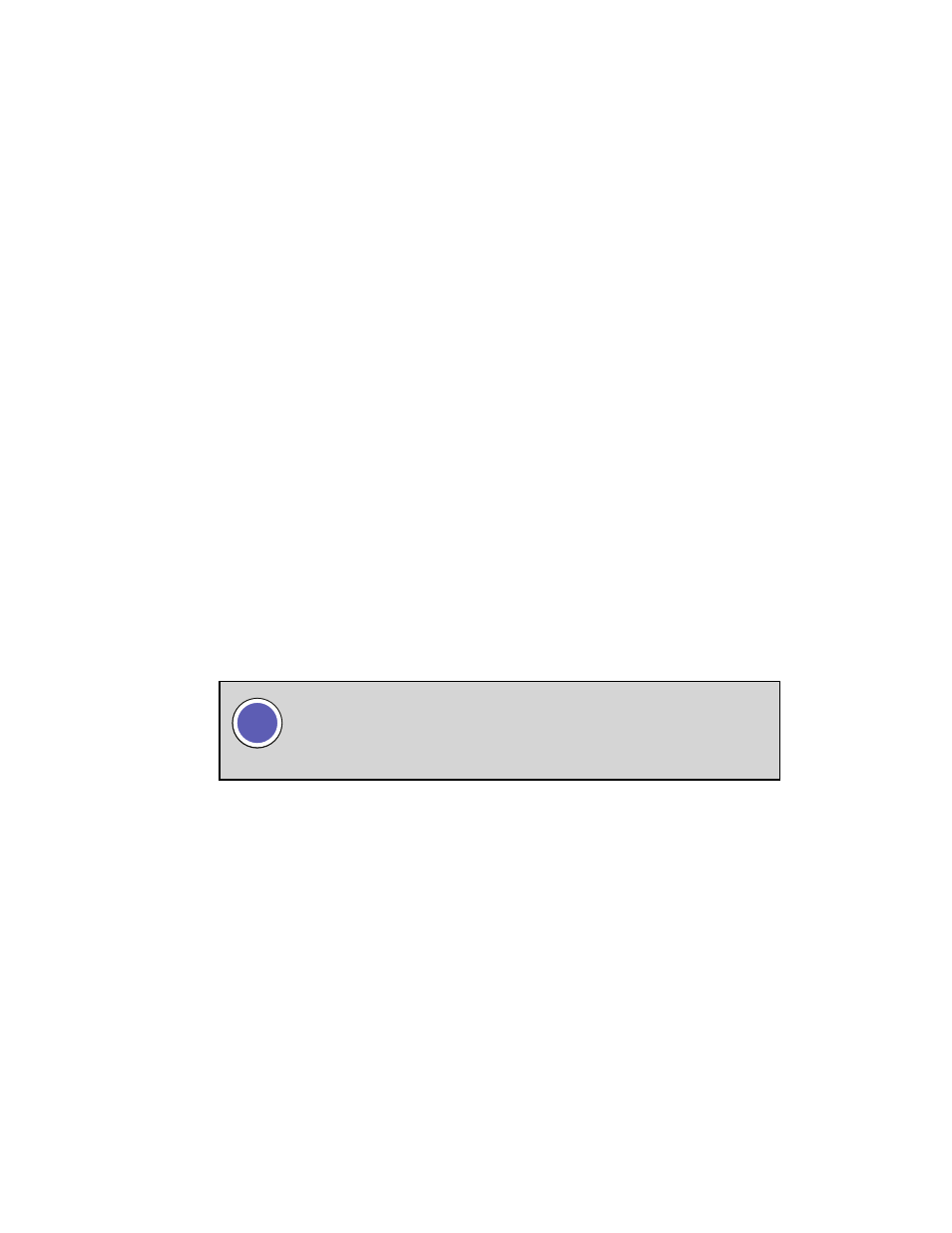
POV.HD User Manual
Using the Recorder
13
See
Understanding the POV.HD Record Methods
for additional information about how the POV.HD
determines
how
much
video
to
save
in
order
to
ensure
that
you
capture
the
action
immediately
before
and
immediately
after
each
tag.
To
set
the
Record
Method,
use
the
Settings
menu.
Record
using
the
wireless
remote
The
POV.HD
allows
you
to
control
recording
and
set
tags
on
a
video
clip
without
accessing
the
recorder.
This
allows
you
to
stow
the
recorder
in
an
out-‐of-‐the
way
place
while
recording.
It
also
allows
you
to
place
the
recorder
and
camera
head
up
to
15
feet
from
where
you
are.
The
wireless
remote
operates
on
any
one
of
10
frequency
channels
which
allows
multiple
POV.HD’s
and
POV.1
series
devices
to
operate
in
the
same
vicinity
without
interfering
with
each
other.
The
wireless
remote
comes
set
for
channel
0
and
the
recorder
is
set
to
receive
channel
0
as
well.
Unless
you
need
to
operate
in
the
vicinity
of
other
POV
systems,
there
is
no
reason
why
this
needs
to
be
changed.
If
you
do
need
to
change
the
wireless
remote
communication
channel,
refer
to
Changing the Remote ID Channel
.
Record still photos
1. In Settings, change the Record Method to Still Photo.
2. Press the REC button on the recorder. As for any other Record Method,
Standby
will be displayed in
the
upper
left,
and
“Still
Photo”
will
be
displayed
in
the
top
center
of
the
LCD.
The
LCD
will
show
the
through-‐the-‐camera
preview.
3. To capture a still photo, press either the REC button or the Save soft key. “Still Photo” will appear
briefly
in
place
of
“Standby”,
and
the
captured
still
photo
will
be
displayed
on
the
LCD
for
approximately
1
second.
4. When the recorder is in Still Photo Standby, you can capture still photos using the wireless remote as
well.
Every
time
you
press
REC
on
the
recorder
or
REC/TAG
on
the
remote
another
still
photo
is
captured.
When you set the Record Method to Still Photo, it remains in Still Photo until
you change it using the Settings menu. If you power down, the recorder will be
in Still Photo Standby when it is powered up. If you leave Record mode, the
recorder will return to Still Photo Standby when you press the REC button.
i
