V.I.O. POV.HD User Manual User Manual
Page 18
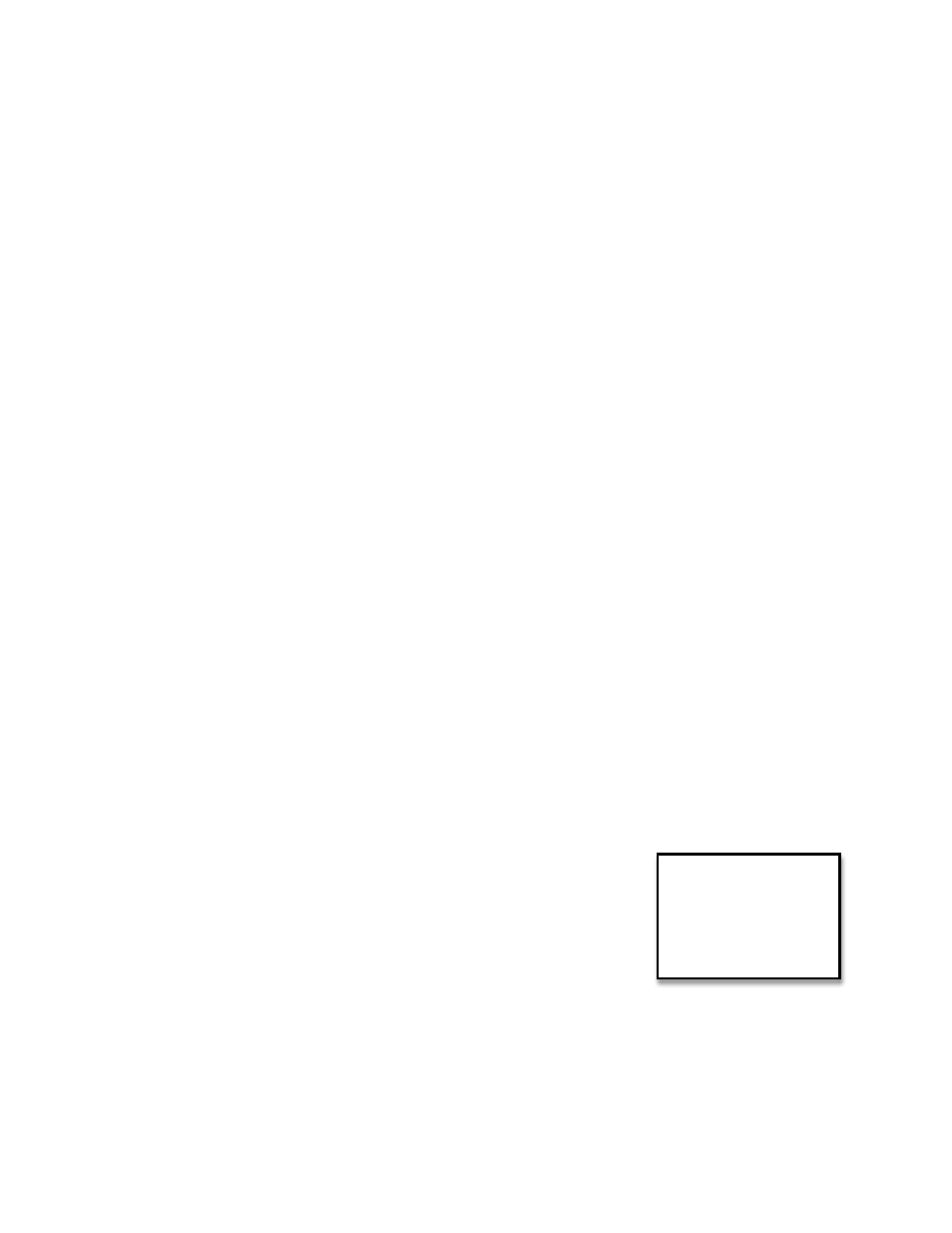
POV.HD User Manual
Using the Recorder
15
Press the << soft key to run the clip slower, or jump backward.
• When
running
at
4x,
pressing
<<
changes
to
2x.
• When
running
at
2x
pressing
<<
changes
to
1x.
• When
running
at
1x
pressing
<<
jumps
back
to
the
previous
tag,
if
one
exists.
If
there
is
no
tag
prior to the current video position, the clip jumps back 1 minute for each press of the << key.
• When you jump backward to a tag or by 1 minute intervals, play resumes from that point at
normal (1x) speed.
When playing at normal (1x) speed, press the Play button to stop play and return to Video Clip Select.
In-‐field editing
In-‐field
editing
provides
a
capability
for
editing
your
raw
videos
in
the
recorder.
In-‐field
editing
is
based
on
the
tags
you
put
on
video
clips
while
they
are
being
recorded.
The
tags
serve
as
markers
indicating
what
parts
of
the
clip
are
of
the
most
interest.
Using
the
Loop
Record
Time
to
determine
how
much
footage
is
saved
around
each
tag,
the
built-‐in
editing
functions
cut
out
a
clip
at
each
tag,
and
save
those
tags
in
a
separate
directory.
Any clip with tags on it is referred to as a
tagged clip
.
Save
Tags
When
you
use
Save
Tags
on
a
tagged
clip,
a
new
clip,
called
a
tag clip
is created for each tag on the clip. The
length
of
each
clip
is
equal
to
the
Loop
Record
Time.
Half
of
the
clip
is
the
footage
prior
to
the
tag
and
the
other
half
is
the
footage
following
the
tag.
When
Save
Tags
runs,
it
creates
tag
clips
for
all
of
the
tagged
clips
on
the
SDHC
card.
All
of
the
tag
clips
from
all
tagged
clips
are
saved
in
a
single
subdirectory
called
“Tags”.
The
tag
clips
are
associated
with
their
original
tagged
clips
by
their
file
names,
as
described
in
the
previous
section.
Compile
Tags
When
you
use
Compile
Tags
on
a
tagged
clip,
a
new
clip
is
created
that
appends
segments
from
all
of
the
tags
on
the
original
clip
into
a
separate
Highlight Clip
.
When
Compile
Tags
runs,
it
creates
a
highlight
clip
for
each
tagged
file
on
the
SDHC
card.
When
you
preview
clips
using
Play,
a
highlight
clip
is
displayed
immediately
before
the
clip
on
which
it
is
based.
When
you
see
a
clip
that
had
tags
in
it,
go
back
one
clip
and
you
will
be
on
the
highlight
clip
created
by
Compile
Tags.
When
clips
are
uploaded
to
a
computer,
highlight
clips
are
identified
by
“_highlight”
appended
at
the
end
of
the
file
name,
as
described
in
the
previous
section.
You
access
Save
Tags
and
Compile
Tags
in
the
Settings
menu.
Either
of
these
features
may
take
many
minutes
to
run.
While
they
are
running,
they
display
the
current
status
of
their
processing
on
the
LCD.
In
the
example,
Save
Tags
is
currently
processing
clip
6
out
of
8
total,
and
is
creating
tag
clip
3
out
of
5
total
on
clip
#6.
For
more
information
on
how
Save
Tags
and
Compile
Tags
work
and
tips
on
how
to
use
them
most
effectively,
see
Using the Built-‐in Editing Features
,
below.
Settings
Save Tags
Processing Video 6/8
Tag 3/5
