V.I.O. POV.HD User Manual User Manual
Page 21
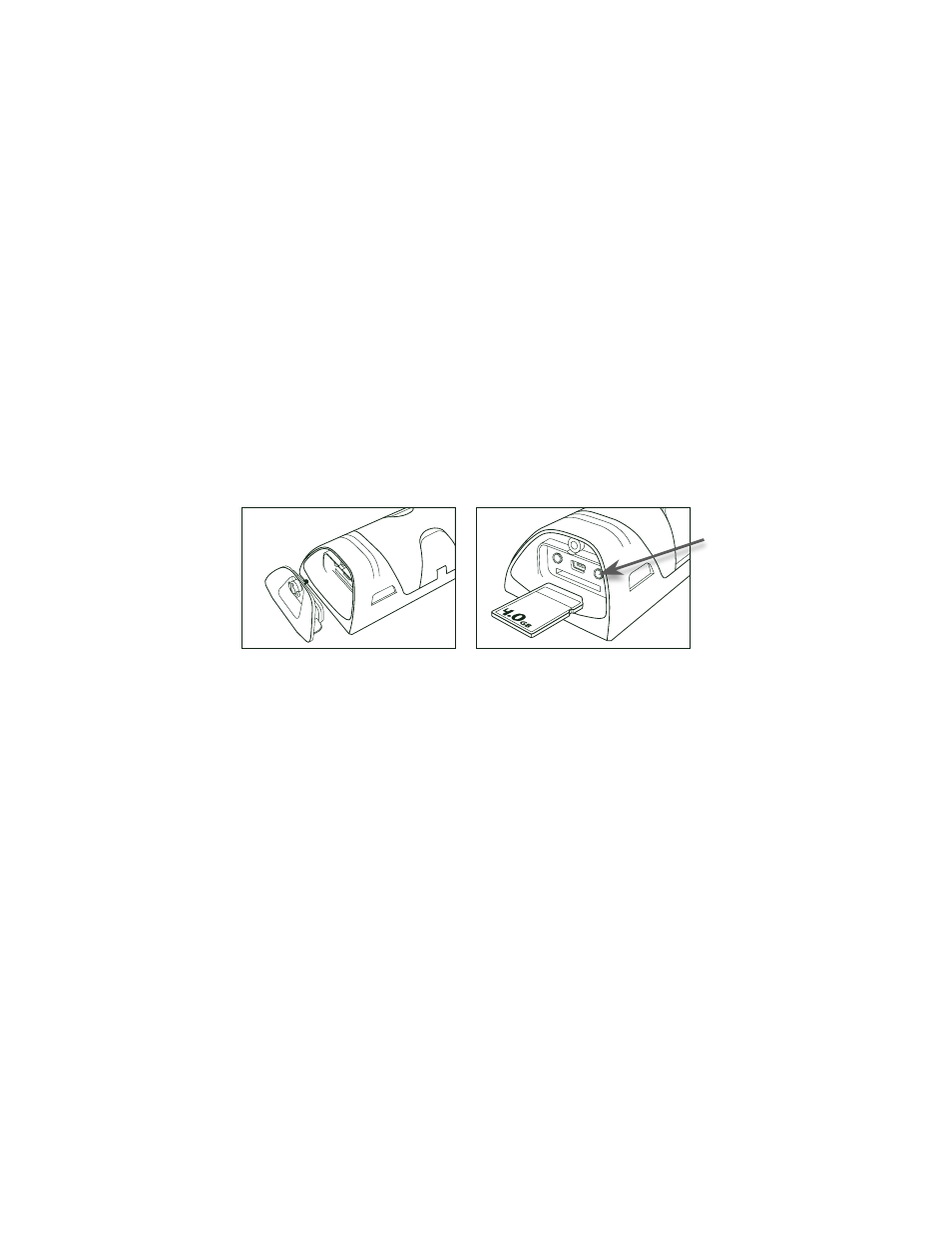
POV.HD User Manual
Using the Recorder
18
Play video clips directly from the recorder to a TV or personal computer
You
can
play
clips
that
are
on
the
SDHC
card
in
the
recorder
on
a
television
set
or
on
a
personal
computer.
Play
clips
on
a
television
set
Playing
clips
on
a
television
set
works
the
same
as
playing
video
from
a
DVD
or
Blu-‐Ray
player,
or
any
other
video
device
that
provides
a
composite
video
signal.
The
output
from
the
POV.HD
recorder
is
NOT
digital.
It
is
a
composite
signal
that
is
compatible
with
both
digital
TV
and
older
analog
sets.
The
A/V
cable
required
to
connect
the
recorder
to
a
television
set
is
included
with
the
POV.HD.
•
If
the
recorder
is
powered
down,
power
it
up.
•
In
Settings,
go
to
17/Video
Output
and
choose
the
output
encoding
format:
NTSC
or
PAL.
NTSC
is
used
in
television
sets
in
most
of
North
America,
most
of
South
America
(except
Brazil,
Argentina,
Uruguay,
and
French
Guiana),
Burma,
South
Korea,
Taiwan,
Japan,
the
Philippines,
and
some
Pacific
island
nations
and
territories.
PAL
is
used
elsewhere
in
the
world.
• The A/V port on the recorder is located under the SDHC card cover at the base of the recorder.
Remove
the
cover
by
loosening
the
retaining
thumbscrew
and
prying
the
cover
lose.
DO
NOT
use
the
thumbscrew
to
pull
the
cover
free.
• With the recorder resting LCD side down as shown in the illustration, the A/V out port is located
above the SDHC card slot and to the right. It’s labeled “A/V Out”.
•
Plug
the
single,
black,
1/8
in
mini
phono
jack
into
the
A/V
Out
port
on
the
recorder.
•
Plug
the
white
(audio)
and
yellow
(video)
RCA
connectors
on
the
other
end
of
the
cable
into
the
receptacles
of
corresponding
color,
on
the
television
set.
See
the
instructions
for
your
television
to
determine
how
to
connect
a
composite-‐video
signal
input
to
your
set.
• If the television is not on, turn it on, and set it to the channel your set uses for viewing input from
the composite-‐video port.
• On the POV.HD recorder, press Play to enter Play Preview. Navigate to the clip you want to view,
and press play to start the clip.
Note:
The
composite
video
signal
does
not
automatically
adjust
the
aspect
ratio
for
display
on
an
NTSC
receiver
and
may
not
do
so
on
a
PAL
receiver.
If
the
video
output
appears
squashed
use
the
controls
on
your
television
set
to
set
the
aspect
ratio
to
16:9
(standard
HD).
Consult
your
television
users
documentation
for
instructions.
Play
clips
in
the
recorder
on
a
personal
computer
You
can
view
clips
that
are
in
the
recorder
on
a
personal
computer
without
first
uploading
them
to
the
computer.
You
might
want
to
do
this
to
identify
which
clips
you
want
to
upload
or
to
show
clips
on
a
computer
you
don’t
want
to
store
the
clips
on.
•
If
the
recorder
is
powered
down,
power
it
up.
•
Connect
the
recorder
to
a
USB
port
on
the
computer
using
the
USB
cable
included
with
the
POV.HD, or any standard USB 2 cable with compatible connectors.
• The LCD will display "USB Connection Detected, Enter USB Mode?" indicating that you are
linked
to
a
computer
via
USB.
The
left
soft
key
is
labeled
“USB
Mode”,
and
the
right
soft
key
is
labeled
“No”.
A/V Out
