Change the remote id channel on the remote control, Change the remote id channel on the pov.hd, Check the wireless remote – V.I.O. POV.HD User Manual User Manual
Page 22: Above
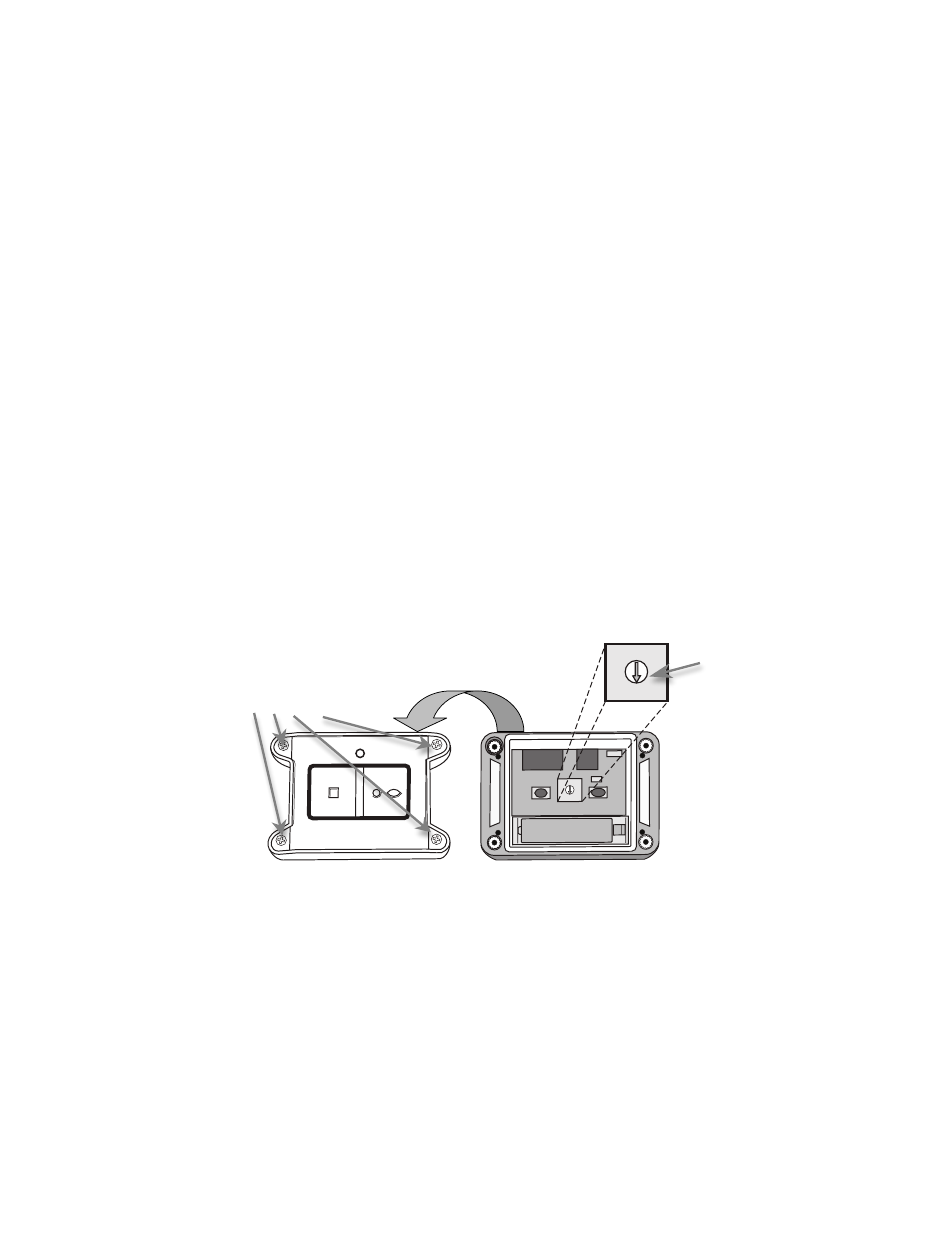
POV.HD User Manual
Using the Recorder
19
• Select USB Mode to connect to the computer via USB. While in USB Mode, the recorder cannot be
used for any other function.
• On
a
Mac,
the
recorder
will
appear
in
the
Finder
as
an
external
drive.
• On
a
Windows
PC,
in
Windows
Explorer,
the
POV.HD
will
appear
as
a
removable
disk
under
My
Computer.
• Up to this point, the procedure is the same as that used to upload clips, but now simply play the
clips that are on the recorder the same way you play clips that are stored on a local drive.
Note:
Always
upload
clips
before
using
an
external
video
editor
on
them.
Even
though
it
is
possible
to
use
a
computer
based
video
editor
to
edit
clips
while
they
are
still
on
the
recorder,
this
is
not
recommended.
Space
on
the
SDHC
card
is
limited
and
your
editor
may
not
be
able
to
complete
it’s
operations
successfully.
Edited
clips
may
not
be
recognized
and
handled
correctly
by
the
recorder
firmware.
Change the remote ID channel on the remote control
If
you
are
using
more
than
one
POV.HD
and/or
POV.1.5
system
in
the
same
area,
at
the
same
time
you
will
need
to
adjust
the
Remote
ID
channel
numbers
that
the
wireless
remotes
are
using
to
communicate
with
the
POV
recorders
so
that
each
POV
is
using
a
different
channel.
The
remote
control
and
POV
recorder
it
is
associated
with
must
be
set
to
the
same
channel
in
order
to
work
together,
but
must
be
different
than
other
POV’s
in
use
in
the
same
area.
The
Remote
ID
channel
of
the
wireless
remote
is
set
using
a
small
rotary
dial
located
inside
the
remote
control.
• To adjust the channel you will need to open the remote control unit by removing the four small
Phillips screws at the four corners of the remote.
• Use a small flat bladed screwdriver to carefully rotate the pointer to the desired setting. Take care
to protect the inner workings of the remote from dust and moisture while the cover is removed
• Replace the cover, tightening the four screws uniformly to create even pressure against the seal
Change the remote ID channel on the POV.HD
To change the Remote ID Channel on the POV.HD,
• Go
to
Settings
and
locate
Remote
ID
Channel.
• Set
the
Remote
ID
Channel
to
the
same
channel
number
that
the
wireless
remote
has
been
set
to.
• Check
the
wireless
remote
to
see
that
it
is
communicating
correctly
with
the
recorder.
See
Check
the Wireless Remote
, above.
STOP
REC/TAG
5 6 7
8
9
0 1
2
3
4
5 6 7
8
9
0 1
2
3
4
1. Remove these screws
2. Separate the top and bottom.
3. Turn the arrow to the
desired channel setting
using a small, flat-‐bladed
screwdriver.
