V.I.O. POV.HD User Manual User Manual
Page 24
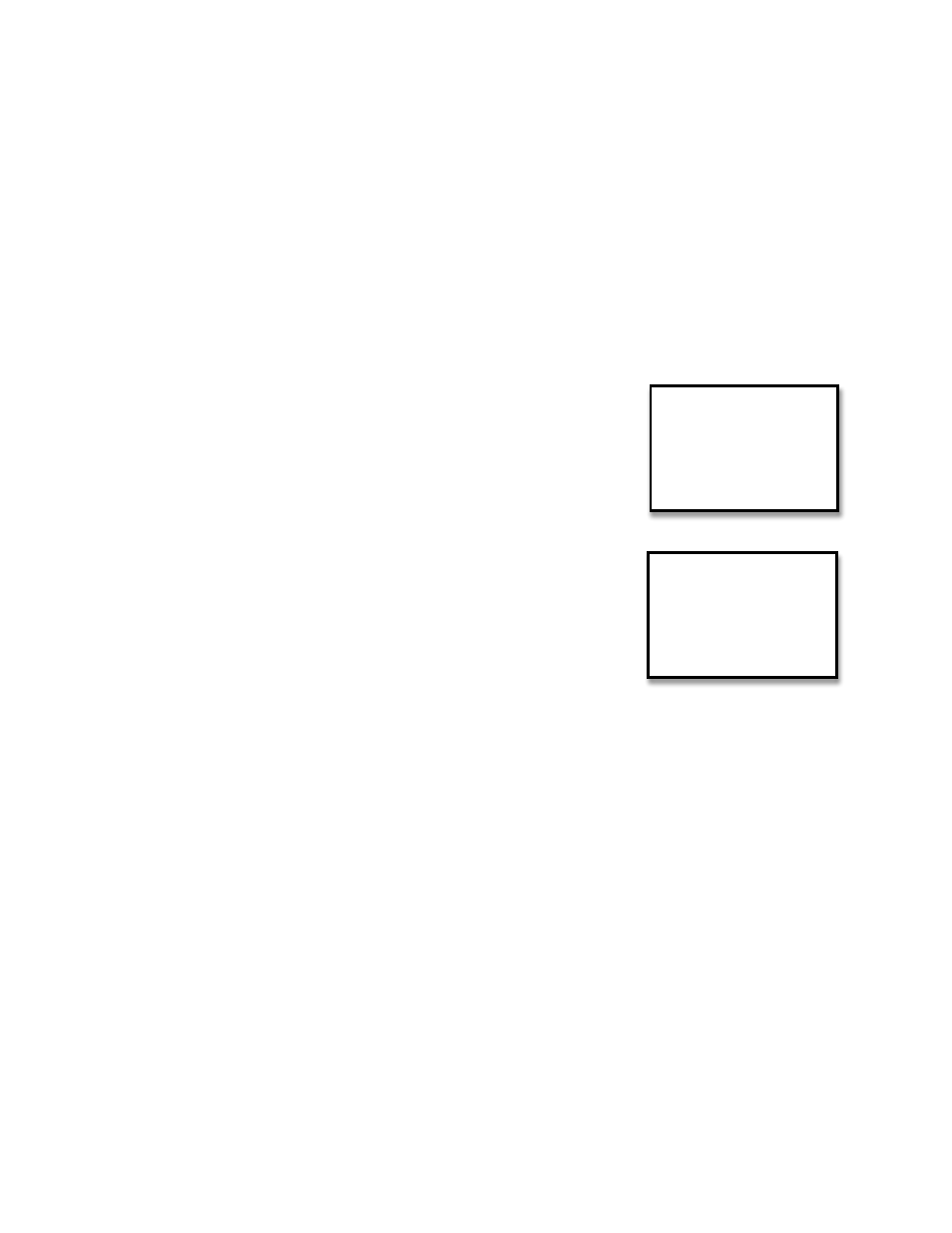
POV.HD User Manual
Using the Recorder
21
Prepare the recorder
•
If
the
recorder
is
not
powered
up,
power
it
up
now.
•
Check
the
battery
level
when
the
recorder
goes
into
Standby
mode.
If
you
do
not
have
at
least
half
a
charge
left
on
the
batteries,
power
down
the
recorder
and
install
fresh
batteries.
It’s
essential
that
the
recorder
not
lose
power
while
the
firmware
upgrade
is
in
progress.
•
Power
down
the
recorder.
•
Remove
the
camera
head
from
the
recorder.
This
is
required
to
ensure
the
new
firmware
can
initialize itself correctly.
Install the firmware
IMPORTANT
NOTE:
Do
not
install
the
firmware
unless
you
have
verified
that
the
batteries
have
an
adequate
charge,
see
Prepare
the
recorder,
above.
•
Power
up
the
recorder
•
Press
the
Settings
button
to
go
to
Settings
•
Navigate
to
the
Firmware
Update
setting
using
the
<<
(Previous)
or
>>
(Next)
soft
key.
(The
Previous
soft
key
will
get
you
there
quicker.)
• At the Firmware Upgrade setting, press the Select soft key, then
press >> one time to change the “No” option to “Yes”.
•
Press
the
Select
soft
key.
•
You
will
be
asked
to
confirm
the
firmware
upgrade
•
If
the
new
firmware
version
is
the
version
you
intend
to
upgrade
to,
press
the
Yes
soft
key.
This
will
start
the
firmware
upgrade.
If
not,
see
#1
or
#2
in”
Troubleshoot
firmware
upgrade
problems”,
below
• IMPORTANT: Do not turn the recorder off or remove the SDHC
card
while
the
firmware
is
being
updated.
The
update
process
takes
only
a
short
time
(1
–
2
minutes).
• When the update is complete, the screen will display the message: “Press any key to power
down.” Do that.
Check out the recorder
•
Re-‐attach
the
camera
head.
•
Power
up
the
recorder.
•
The
recorder
should
power
up
normally
and
go
into
Standby.
The
LCD
should
display
the
feed
from the camera head.
• Press the Settings button to go to Settings, then navigate to the Setting titled “Recorder Model”.
Press
the
More
soft
key
until
you
see
“Recorder
App
Version”.
This
should
indicate
the
firmware
version
that
you
just
installed.
If
it
does
not
see
Troubleshoot
firmware
upgrade”,
below.
• If the recorder has been updated to the new firmware version, you’re all set to go.
Settings 22/26
<<
Select
>>
Update firmware
No
No
Yes
Current firmware version: x.xx
New firmware version: y.yy
Are you sure you want to upgrade?
