V.I.O. POV.HD User Manual User Manual
Page 25
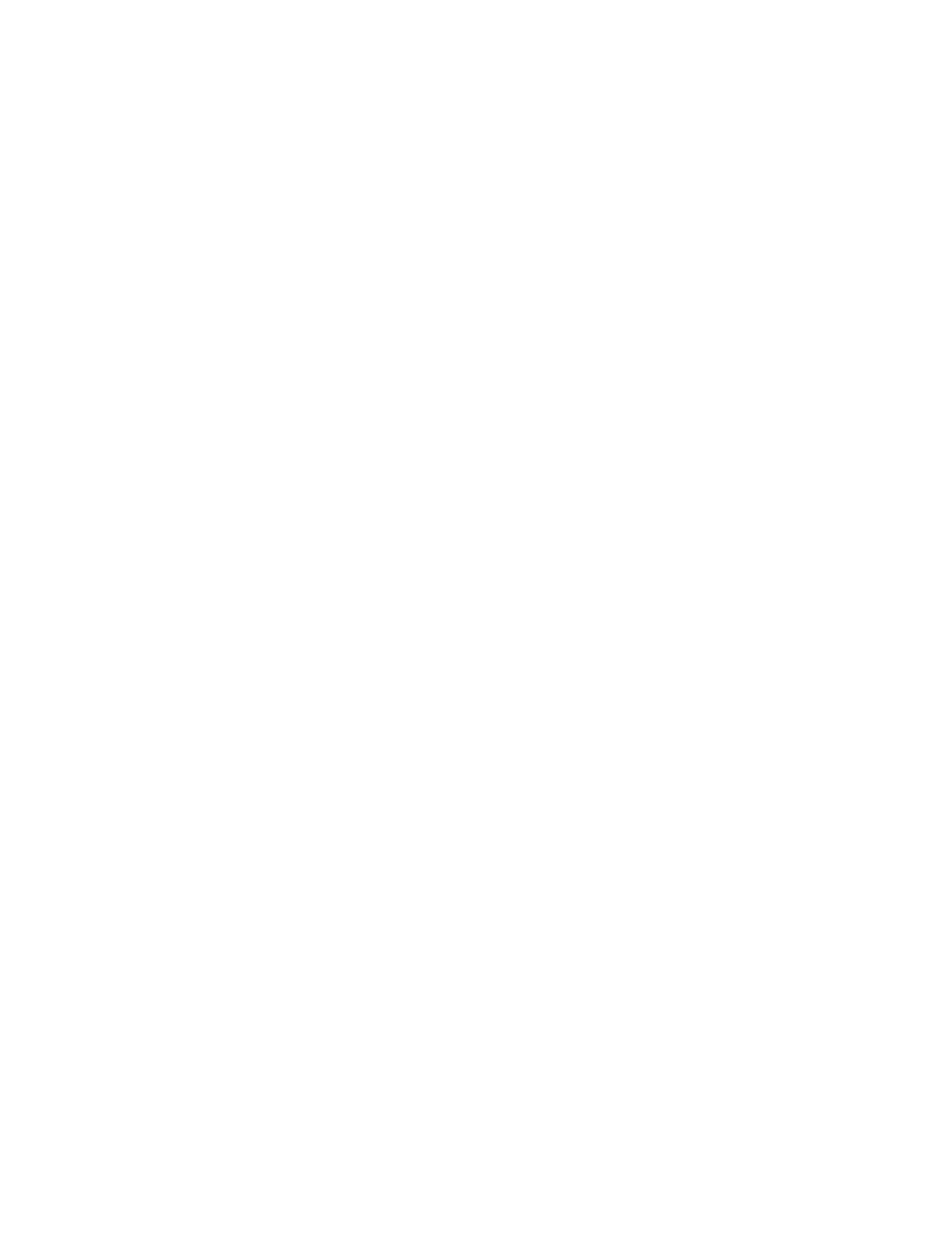
POV.HD User Manual
Using the Recorder
22
Troubleshoot
firmware
upgrade
problems
1.
If
you
set
the
Update
Firmware
setting
to
“Yes”,
and
you
see
the
message:
“No
firmware
upgrade
file
found on the SDHC card!”
•
Click
“OK”
twice
to
leave
Update
Firmware,
then
•
Check
to
see
that
the
correct
firmware
upgrade
file
is
loaded
on
the
SDHC
card,
and
that
it
is
not
in
the
DCIM
folder/directory.
(You
will
need
to
use
the
USB
link
or
you
will
need
to
remove
the
SDHC
card
and
place
it
in
an
SDHC
card
slot
on
your
computer
or
in
an
external
SDHC
card
reader
to
check
for
the
file.)
• The firmware upgrade file looks like this: pov.hd-‐x.yy.bin . “x.yy” is the firmware version
number.
• The firmware upgrade file must be at the highest folder/directory level on the SDHC card.
• If the firmware upgrade file is loaded correctly, check to see that no older firmware upgrade files
are still on the card. If any older firmware upgrade files are present, delete them.
• If the firmware upgrade file is loaded on the SDHC card correctly, and no other firmware upgrade
file
is
on
the
SDHC
card,
try
the
upgrade
process
again,
starting
with
“Install
the
firmware
upgrade”
above.
The
camera
head
should
still
be
detached
from
the
recorder.
If
it
is
not,
remove
it
before
installing
the
firmware
upgrade.
• If Upgrade Firmware still does not recognize the firmware upgrade file, delete that file from the
SDHC
card
and
from
your
computer
and
download
the
firmware
upgrade
zip
file
from
the
VIO
web
site
again.
Then
redo
the
firmware
upgrade
process
with
the
new
file.
• If the recorder fails to recognize the newly downloaded firmware upgrade file, and it is correctly
loaded on the SDHC card, contact VIO Customer Support.
Note:
If
you
cannot
resolve
this
problem,
and
are
unable
to
contact
VIO
Customer
Care
at
this
time,
you
can
continue
to
use
your
POV.HD
with
the
older
version
of
the
firmware
until
you
get
help.
Customer
Care
Contact
information
is
on
the
last
page
of
this
manual.
2. If you set Upgrade Firmware to “Yes” and the confirmation message indicates that you are upgrading
to the wrong version of the firmware,
•
Press
the
“No”
soft
key
to
leave
Upgrade
Firmware.
•
Check
to
see
that
the
correct
firmware
upgrade
file
is
loaded
on
the
SDHC
card,
and
that
it
is
not
in
the
DCIM
folder/directory.
(You
will
need
to
use
the
USB
link
or
you
will
need
to
remove
the
SDHC
card
and
place
it
in
an
SDHC
card
slot
on
your
computer
or
in
an
external
SDHC
card
reader
to
check
for
the
file.)
• The firmware upgrade file looks like this: pov.hd-‐x.yy.bin . “x.yy” is the firmware version
number.
• The firmware upgrade file must be at the highest folder/directory level on the SDHC card.
• If the firmware upgrade file is loaded correctly, check to see that no older firmware upgrade files
are still on the card. If any older firmware upgrade files are present, delete them.
• If the firmware upgrade file is loaded on the SDHC card correctly, and no other firmware upgrade
file
is
on
the
SDHC
card,
try
the
upgrade
process
again,
starting
with
“Install
the
firmware
upgrade”
above.
The
camera
head
should
still
be
detached
from
the
recorder.
If
it
is
not,
remove
it
before
installing
the
firmware
upgrade.
• If Upgrade Firmware still does not indicate that you are upgrading to the correct version, press
the
“No”
soft
key
to
leave
the
upgrade
process,
and
contact
VIO
Customer
Care.
Contact
information
is
on
the
last
page
of
this
manual.
Note:
If
you
cannot
resolve
this
problem,
and
are
unable
to
contact
VIO
Customer
Care
at
this
time,
you
can
continue
to
use
your
POV.HD
with
the
older
version
of
the
firmware
until
you
get
help.
Customer
Care
Contact
information
is
on
the
last
page
of
this
manual.
