Viewing fddi mac graphs, Viewing fddi mac graphs -20 – Cabletron Systems 7C03 User Manual
Page 88
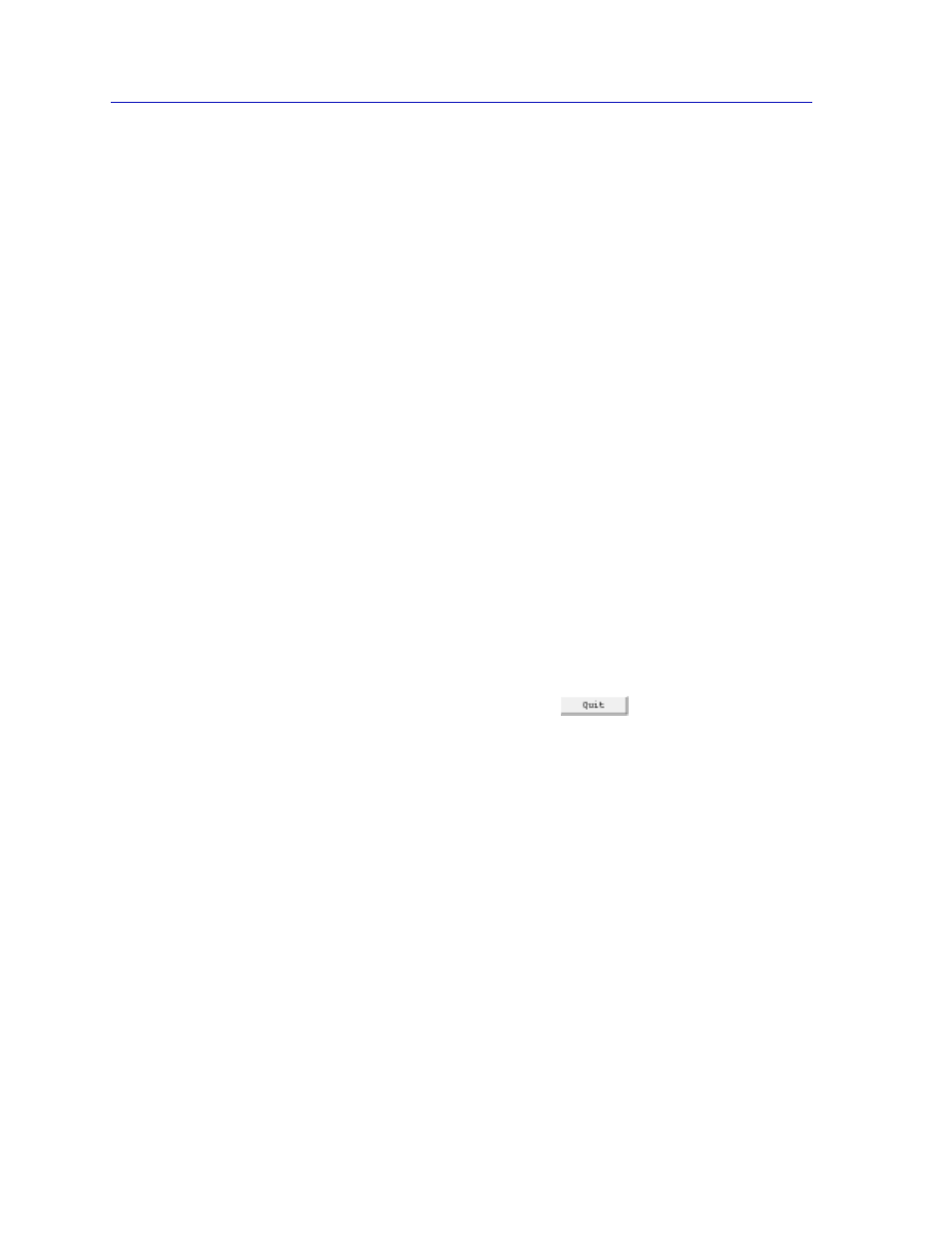
FDDI Management
4-20
SMT/MAC Configuration
The FDDI MAC Meters window graphically and numerically displays the
following statistics:
Frame Rate
Displays the total FDDI network activity, measured in frames per second. The
Frame Rate includes frames, but not tokens.
Frame Error Rate
Displays the total number of MAC Frame errors detected by the module,
measured in frames per second. An error frame is any received frame that does
not meet frame validity criteria: each frame must have a starting delimiter, a
frame control field, zero or more additional data symbols, and an ending
delimiter. The detecting station sets the Frame Status Error Indicator, and repeats
the packet. Subsequent receiving stations do not count the frame as an error
frame.
Lost Frame Rate
Displays the number of MAC PDUs (Protocol Data Units include both tokens and
frames) that contain an unknown error, measured in frames per second. When the
MAC encounters a frame of this type — whose validity is in doubt — it
increments the Lost Frame counter and strips the remainder of the frame from the
ring, replacing it with idle symbols.
Frame Error Ratio
Where the other meters show a snapshot of network performance, the Frame
Error Ratio compares the total number of Lost and Error frames to total number of
received frames, displaying a ratio which provides an overall picture of network
health.
To exit the FDDI MAC Meters window, click
.
Viewing FDDI MAC Graphs
If you are running SPMA in conjunction with HP Network Node Manager or IBM
NetView, the Port Configuration window will include a MAC Graph button;
select this button to display FDDI variables for the selected port via the graphing
application provided by your network management platform.
If you are running SPMA in conjunction with SunNet Manager or in a stand-alone
mode, no graphing capabilities are available, and no graph-related options will
appear.
