Viewing the forwarding log, Viewing the forwarding log -33 – Cabletron Systems 7C03 User Manual
Page 135
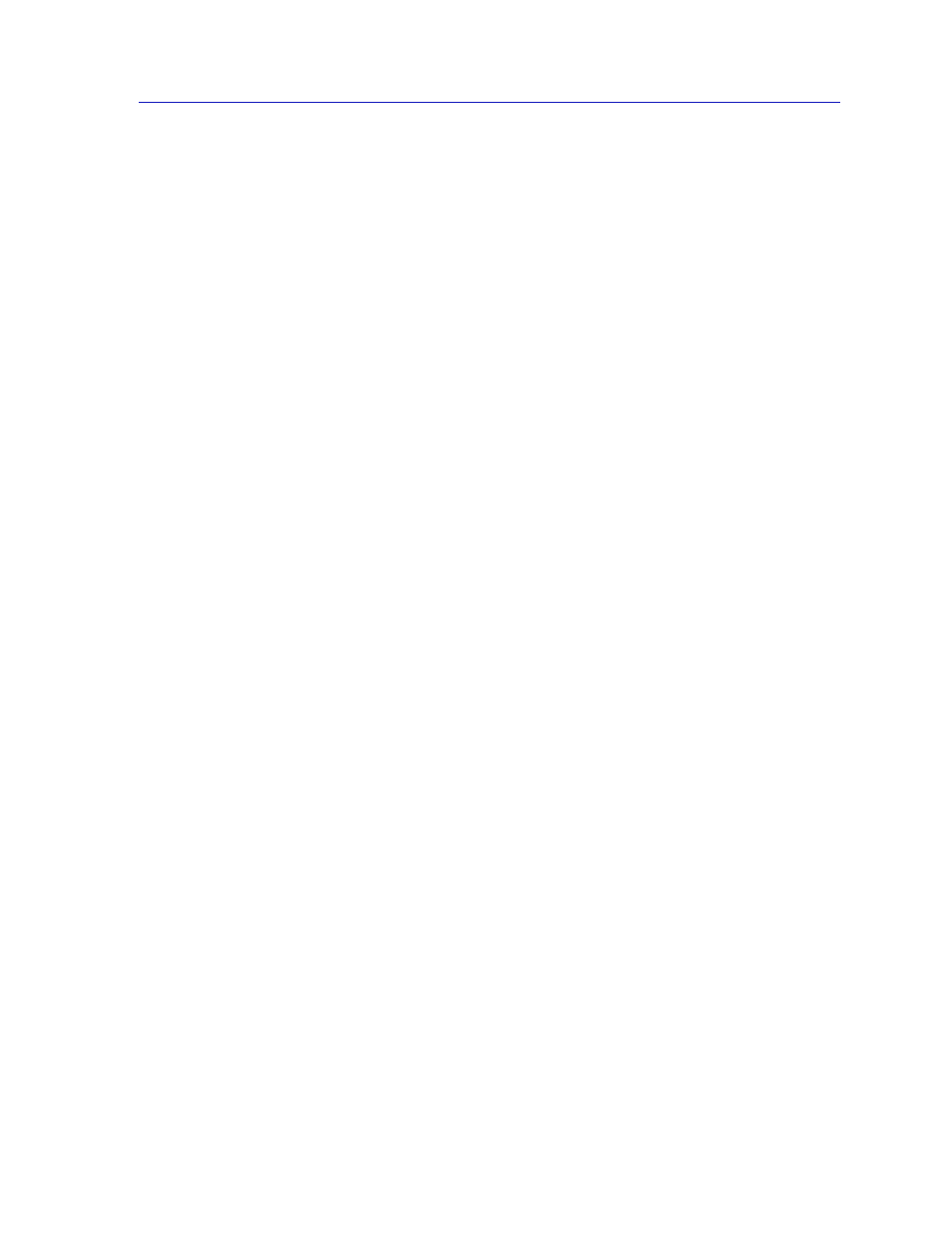
Viewing the Forwarding Log
6-33
Using the 7C0x SmartSwitch Bridge View
4.
Notification Conditions make your Notification Options subject to defined
conditions:
a.
If you check the In—Out—In box, notification takes place when the
threshold passes from one range to another and then back. The number
in the Delay box specifies the number of times this transition is to take
place before notification is launched. The Current box counts down the
transitions.
b.
If you select the Remain—In box, notification takes place when the
threshold passes from one range to another, and stays in that range for
the number of polling cycles specified in the Delay box.
c.
If you check the Once Only box, notification only takes place the first time
the Delay count is reached.
5.
The Save option gives you three choices as to how the options and conditions
you have selected will be saved.
a.
If you choose Disabled, none of the options and conditions you have
chosen will be saved to the bridge database.
b.
If you select As Default, the chosen options and conditions will be saved
as default values. The saved information will be used for any IP not having
an entry in the bridge database.
c.
If you select By IP, the options and conditions chosen for that IP will be
saved to the bridge database, and the next time the application is run for
this device the saved values will be used.
6.
When you’re finished setting thresholds and notification options, click button 3
on the Apply button and choose either Selected Only or All. Selected Only
applies the selected Forwarding Thresholds settings to the ports that are
highlighted in the scroll list near the top of the Forwarding Thresholds window.
Viewing the Forwarding Log
The Forwarding Log records an entry each time a bridge port’s traffic passes a
preset traffic threshold. By default, logging is enabled for all bridge ports.
To open the Forwarding Log window:
1.
In the Bridge Traffic View, click mouse button 3 in one of the bridge ports to
display the Port menu.
2.
In the Port menu, click button 3 on Forwarding Log and then drag right to
Transparent.
