Fddi color codes, The switch application display, Fddi color codes -10 – Cabletron Systems 7C03 User Manual
Page 26: The switch application display -10
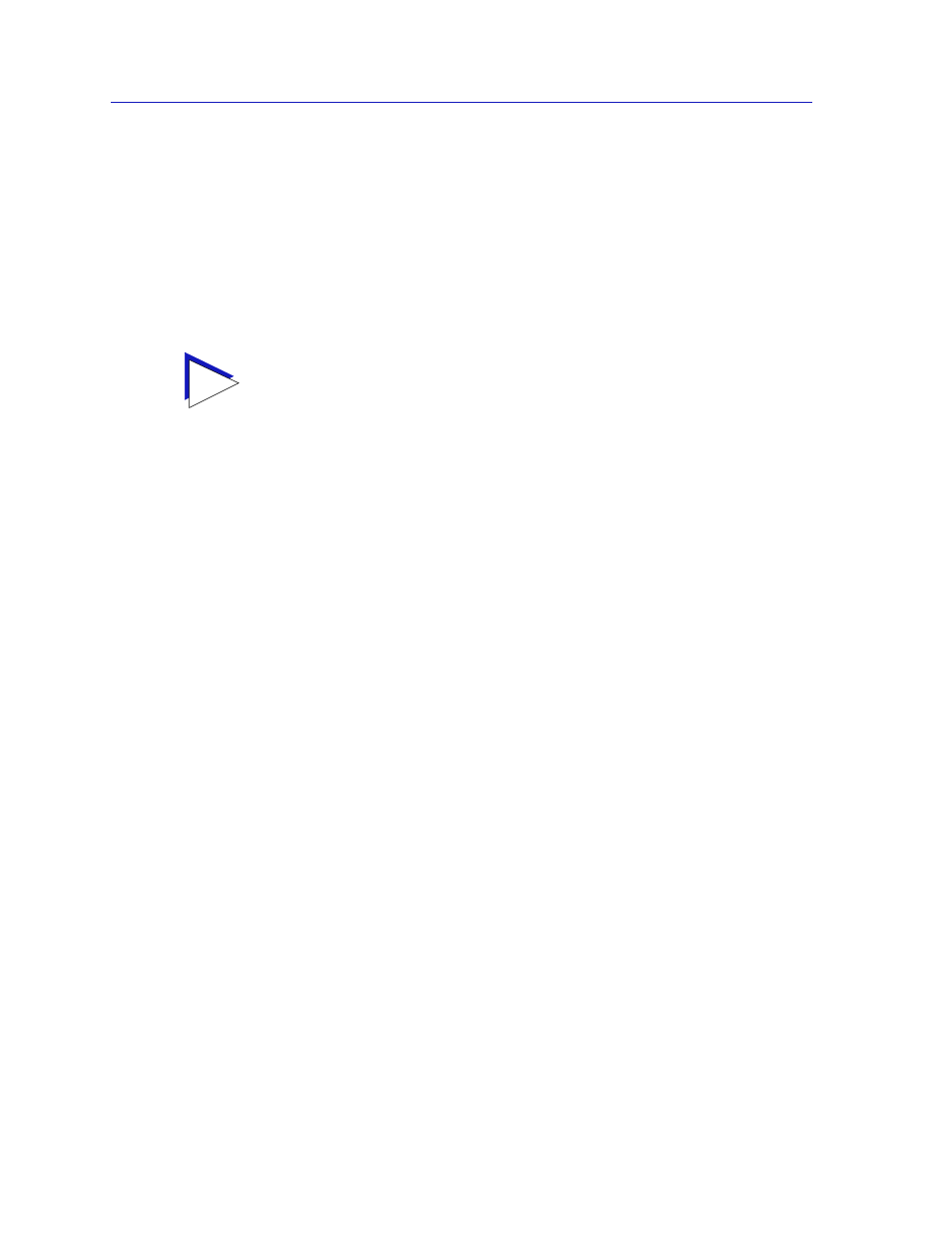
Using the 7C0x SmartSwitch Hub View
2-10
Monitoring Hub Performance
SMT Index
Displays each port’s logical index number, which reflects the port’s logical
position in relation to the SMT entity to which it is assigned. (Each FDDI interface
has its own SMT entity; these are indexed from left to right in the hub, and from
top to bottom on each module.) Note that the assigned logical index numbers do
not necessarily reflect each port’s physical position on the module or in the hub;
for example, an interface whose physical index is 20002 might have individual A
and B logical indices of 1.1 and 1.2, indicating that the A and B ports which
together form the interface are ports number 1 and 2 assigned to SMT number 1.
FDDI Color Codes
For all FDDI port display forms, the color coding is the same:
•
Green
indicates that the port is active; this is, the port has been enabled by
management, has a valid Link signal, and is able to communicate with the
station at the other end of the port’s cable segment.
•
Blue
indicates that the port has been disabled through management, or that it
is in a standby state.
•
Yellow
indicates that the port is enabled but does not currently have a valid
connection. This usually indicates that the device at the other end of the
segment is turned off, or that no cable segment is attached.
•
Red
indicates that port is administratively enabled, but not operational due to
some hardware or network problem.
The Switch Application Display
The Switch Application Display — available only for devices which have been
configured (via Local Management) to operate as SecureFast switches — allows
you to view each switch interface according to switching status and statistics; it
also provides access to the Switch menu (
), from which you can launch
a Switch Status window and change the port display form. This is the default
display mode for devices configured for SecureFast operation.
TIP
For more information on all of these FDDI states, see Chapter 4, FDDI Management.
