Enabling and disabling ports, Enabling and disabling a transparent bridge port, Enabling and disabling ports -36 – Cabletron Systems 7C03 User Manual
Page 138
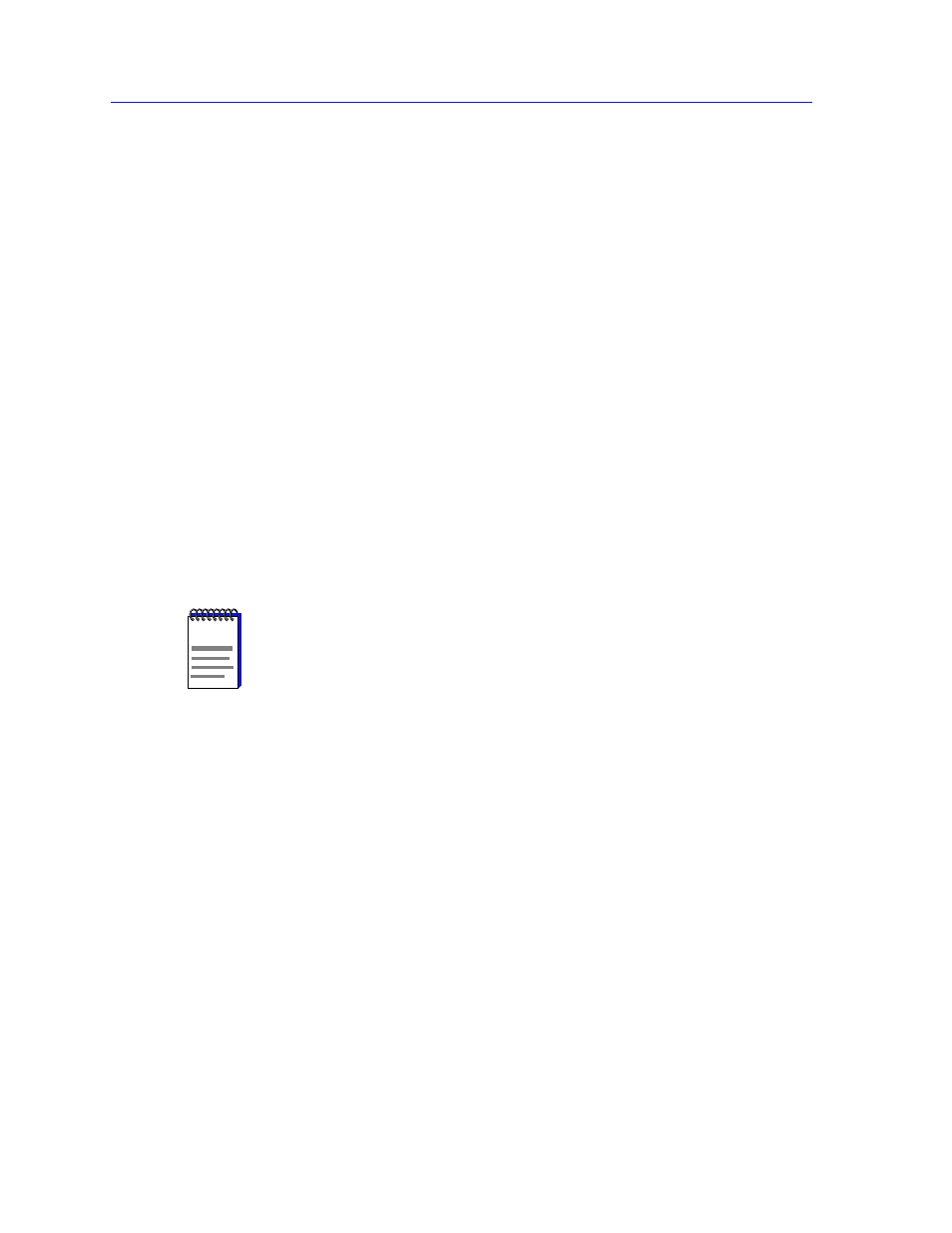
Using the 7C0x SmartSwitch Bridge View
6-36
Enabling and Disabling Ports
You can change values for the following polling interval fields:
Device Info
Specifies the time, in seconds, that SPMA waits before updating the Front Panel
information (Uptime, Location, and so forth) in the Bridge Traffic View.
Bridge Port Display Info
Specifies the time, in seconds, that SPMA waits before updating statistical and
status information in the Bridge Traffic View port display boxes.
Enabling and Disabling Ports
When you disable a bridge port, you disconnect that port’s network from the
bridge entirely. Nodes connected to the network can still communicate with each
other, but they can’t communicate with the bridge and other networks connected
to the bridge.
In Transparent bridges, the disabled port does not forward any packets, nor does
it participate in Spanning Tree operations. When you enable a port on a
Transparent bridge, the port moves from the Disabled state through the Blocking,
Learning, and Listening states to the Forwarding state.
Enabling and Disabling a Transparent Bridge Port
To enable or disable a Transparent bridge port:
1.
In the Bridge Traffic View, display the Port menu by clicking mouse button 3 in
a Bridge Port box. Select the port that connects to the network that you want
to enable or disable.
2.
In the Port menu, click button 3 on Enable or Disable, drag right to
Transparent, and release.
NOTE
Enabling and disabling a port changes its Port Status, not its Port State. An enabled port
is able to participate in bridging and Spanning Tree operations. A disabled port on a
Transparent bridge does not participate in bridging or Spanning Tree operations.
