Hub view front panel, Hub view front panel -3 – Cabletron Systems 7C03 User Manual
Page 19
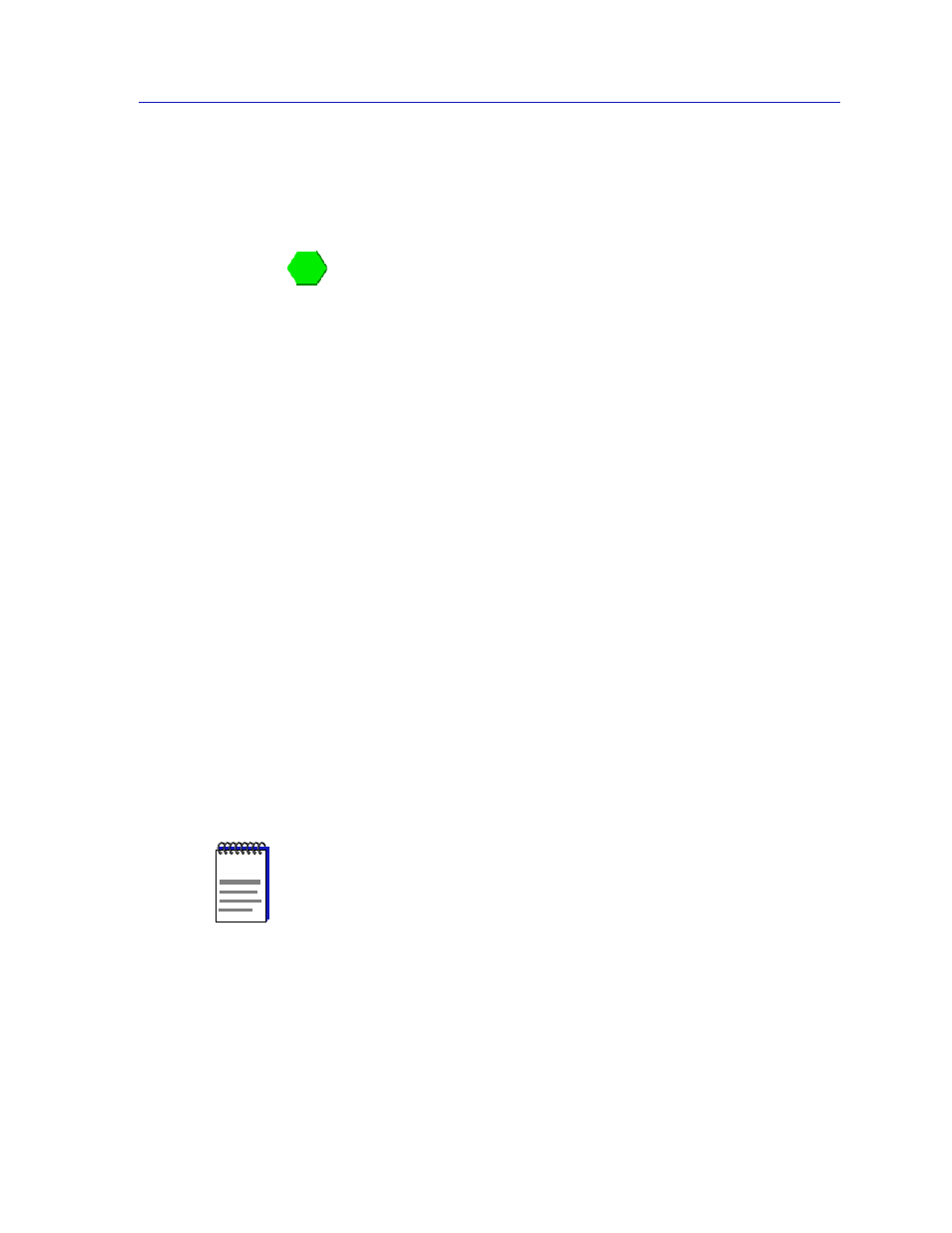
Using the Hub View
2-3
Using the 7C0x SmartSwitch Hub View
Hub View Front Panel
In addition to the graphical display of the modules installed in your 7C0x
SmartSwitch chassis, the Hub View gives you device level summary information.
The following Front Panel information appears to the right of the module display:
Contact Status
is a color code that shows the status of the connection between
SPMA and the device:
•
Green means a valid connection.
•
Blue means that SPMA is trying to reach the device but doesn’t yet know if the
connection will be successful.
•
Red means that SPMA is unable to contact or has lost contact with the device.
Uptime
The time that the device has been running without interruption. The counter
resets to 00:00:00 (HH:MM:SS) when one of the following occurs:
•
Power to the device is cycled.
•
The device is reset manually.
Device Name
A text field that you can use to help identify the device; you can assign a device
name via the MIB I, II application (described in the SPMA Tools Guide). To view a
name which is longer than the field, click to place your cursor in the text box, and
use the arrow keys to shift the display.
Device Location
A text field that you can use to help identify the device; you can assign a device
location via the MIB I, II application (described in the SPMA Tools Guide). To
view a location which is longer than the field, click to place your cursor in the text
box, and use the arrow keys to shift the display.
IP Address
The device’s Internet Protocol address; this field will display the IP address you
have used to create the 7C0x SmartSwitch icon (if you are running the Hub View
from a management platform) or the IP address you used to launch the Hub View
program (if you are running in stand-alone mode). You cannot change the 7C0x
SmartSwitch’s IP address from SPMA.
NOTE
Although you can erase the current name and location and enter new values in the text
fields, you cannot set these values from the Hub View. Any value you attempt to set will
remain in the text field only until the Hub View is closed; to permanently change the
name or location, you must do so via the MIB I, II application.
