Configuring com ports, Configuring com ports -36 – Cabletron Systems 7C03 User Manual
Page 52
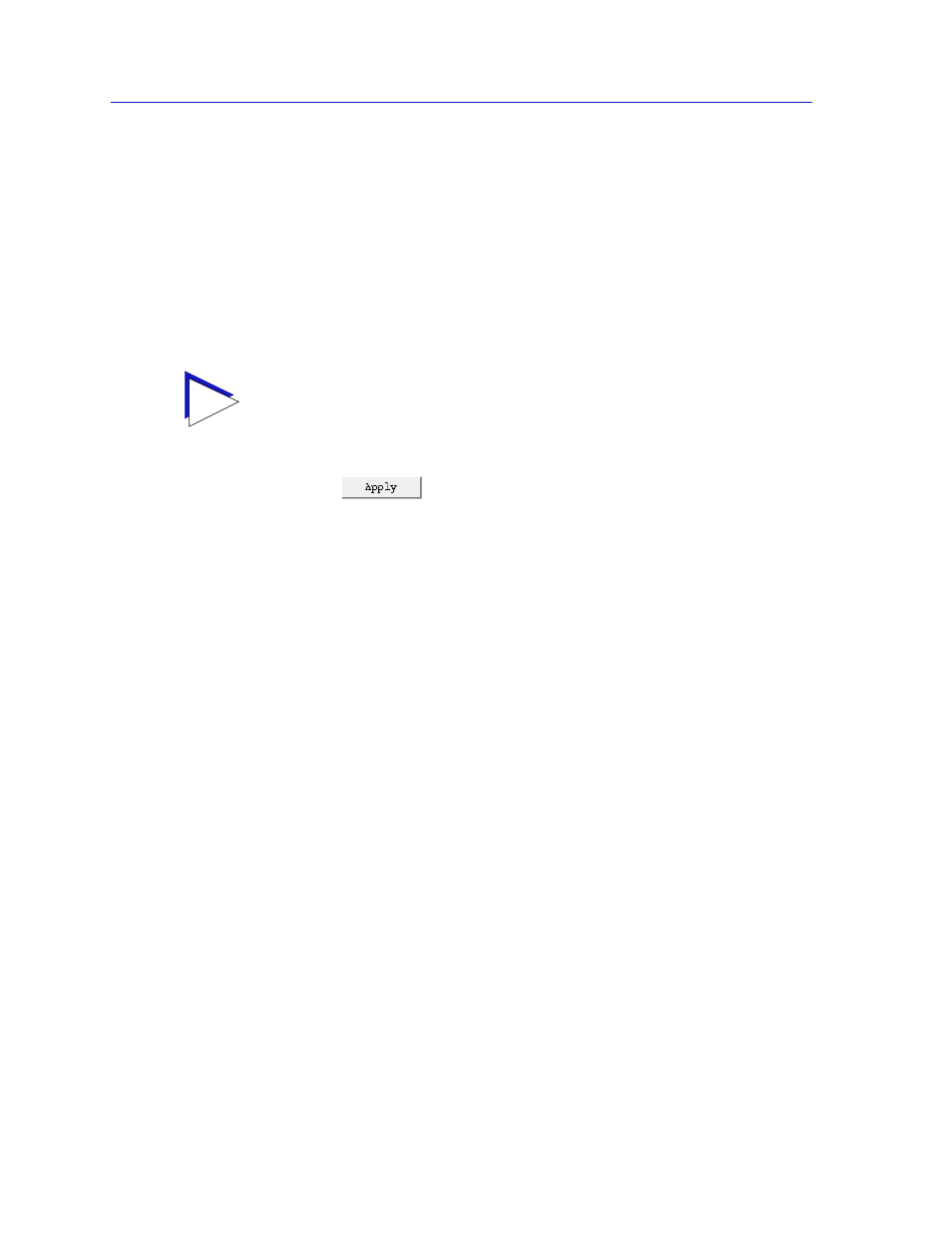
Using the 7C0x SmartSwitch Hub View
2-36
Managing the Hub
For 100Base-FX ports, options are:
100Base-FX — 100 Mbps connection, Standard Mode
100Base-FX Full Duplex — 100 Mbps connection, Duplex Mode
2.
If you have selected Auto Negotiation (for 100Base-TX ports only), use the
Advertised Abilities field to select the operational capabilities you wish to
advertise to the port’s link partner. If both link partners will be
auto-negotiating, be sure there is at least one mutually-advertised operational
mode, or no link will be achieved.
3.
Click on
to save your changes. Some window fields will refresh
immediately and display the new settings; to manually refresh the window,
simply close, the re-open it, or just re-select the Configuration option from
the appropriate Port menu. Note that it may take a few minutes for mode
changes to be completely initialized, particularly if the link partners must
negotiate or re-negotiate the mode; you may need to refresh the window a few
times before current operational data is displayed.
Configuring COM Ports
You can use the COM Port Configuration window (
function each of the two RS232 COM ports available on the 7X00 Controller
module will perform. To do so:
1.
Click mouse button 3 on the Port Status or Port Index box for the COM port
you wish to configure. The COM Port Menu will appear; remember, this menu
is available in all Application Display modes.
2.
Drag down to Configuration, and release. The COM Port Configuration
window,
, will appear.
TIP
The selected Advertised Abilities only come into play when both link partners are
auto-negotiating; if only one link partner is set to auto-negotiate, that node will establish a
link at whatever mode its partner is set to, even if that mode is not currently being
advertised.
