Deleting a static table entry, Deleting a static table entry -19 – Cabletron Systems 7C03 User Manual
Page 121
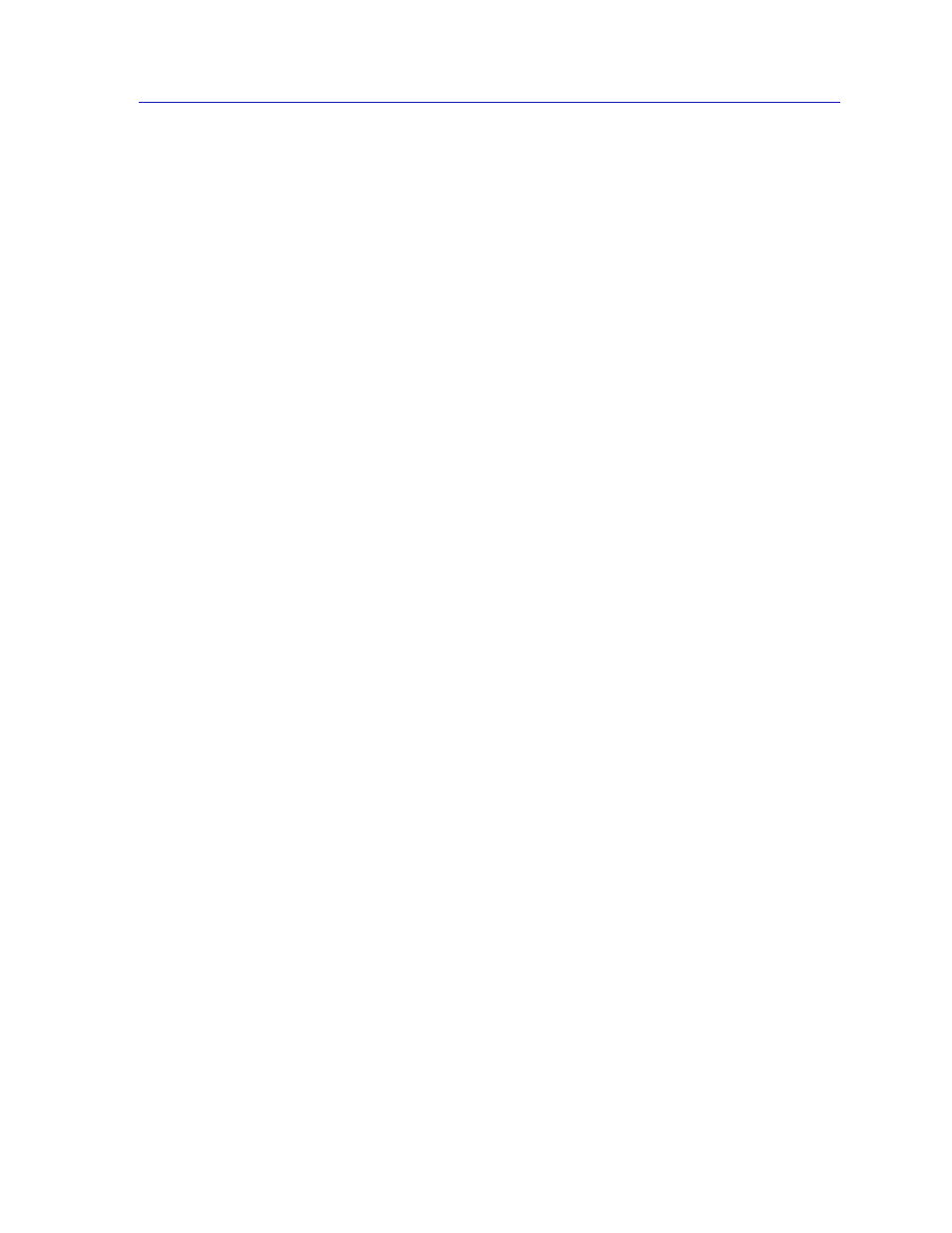
The Filtering Database Window
6-19
Using the 7C0x SmartSwitch Bridge View
Static Address
The Static Address field will display the MAC address of the entry you
highlighted in the Filtering Database window. If no entry was selected, the
address field will contain zeros, and a valid MAC address may be entered.
Receive Port
The Receive Port list box specifies the port on which packets from the specified
static address must be received in order for the static database entry to apply. If
All
is selected, the entry will be applied to packets forwarded to any port.
Forward To Ports
The Forward To Ports list box specifies the ports to which packets with the
specified source address received on the specified ports will be forwarded. The
port or ports selected in this list will be displayed in the Filtering Database
window as the Destination Port.
To change an entry:
1.
Click mouse button 1 on the port in the Receive Port list box that you want to
specify as the receive port for the entry in the Static Address field (remember
that if All is selected, the entry will be applied to packets received on any
port).
2.
Click mouse button 1 on any port or ports in the Forward To Ports list that
you want to be displayed in the Filtering Database window as the destination
port.
3.
Click mouse button 1 on the Status button and choose one of the following:
permanent—The entry won’t be aged out or deleted on reset.
deleteOnReset—The entry will deleted when the bridge is reset.
deleteOnTimeout—The entry is subject to the ageing timer.
4.
After you set the entry’s status, click mouse button 1 on the Apply button.
Deleting a Static Table Entry
To delete a Static Table entry:
1.
In the Filtering Database window, click mouse button 1 in the appropriate
selection box to display the Static database.
2.
Select the entry you want to delete by clicking it with mouse button 1.
3.
Click on the Delete button.
