Enabling or disabling fddi ports, Charts, graphs, and meters – Cabletron Systems 7C03 User Manual
Page 73
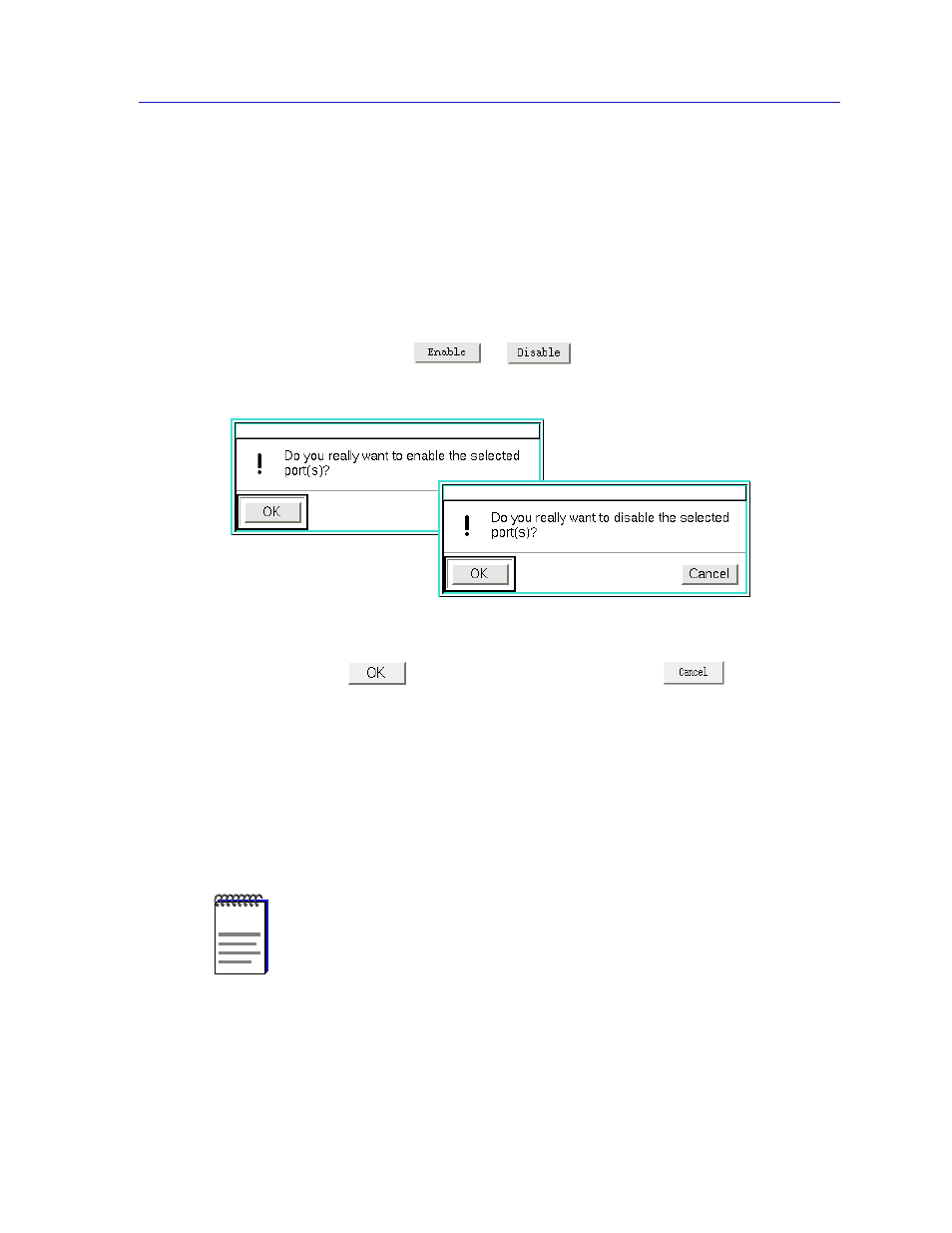
Port Configuration
4-5
FDDI Management
Enabling or Disabling FDDI Ports
You can enable or disable ports individually or as a group, as follows:
1.
Highlight the appropriate port or ports in the scroll list. You can select or
de-select any ports by clicking on them, or you can use the Scope field: if you
select
All Ports, all available ports will be automatically selected; if you select
Single Port, only the port last selected will remain selected (or all ports will be
de-selected, allowing you to select one). Note that the setting displayed in the
Scope field will automatically adjust as you select and de-select ports.
2.
Click on either
or
. The appropriate window shown in
Figure 4-2. Enable/Disable Confirmation Windows
3.
Click
to enable or disable the port, or click
to terminate the
command and exit the window.
Charts, Graphs, and Meters
You can view both an FDDI Port Chart and FDDI Port Meters (and, if you are
running SPMA in conjunction with HP Network Node Manager or IBM NetView,
an FDDI Port Graph) for your module by clicking on the appropriate buttons,
located at the bottom of the Port Configuration window.
NOTES
Graphing capabilities are provided by an application that is included in HP Network Node
Manager and IBM NetView; therefore, graphs are only available when SPMA is run in
conjunction with one of these network management platforms. If you are running SPMA
in a stand-alone mode or in conjunction with SunNet Manager, no graphing capabilities
are available and no graph-related options will be displayed on buttons or menus. Note
that the screens displayed in this guide will include the graph-related options where they
are available; please disregard these references if they do not apply.
Only general information about charts, graphs, and meters is provided in the following
sections; for more detailed information, see the SPMA Tools Guide.
