The bridge port display, Choosing bridge traffic information: bridge traffi – Cabletron Systems 7C03 User Manual
Page 108
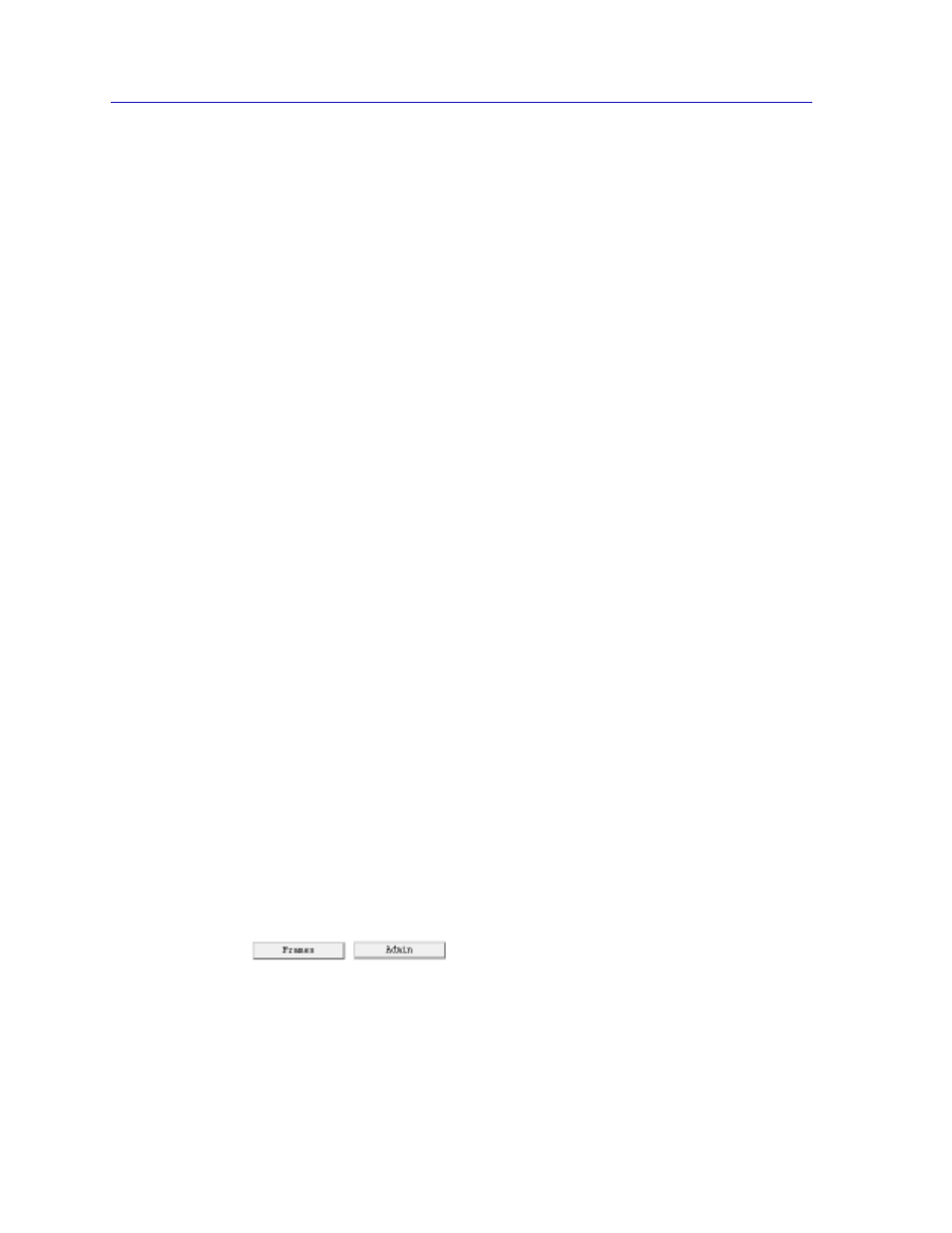
Using the 7C0x SmartSwitch Bridge View
6-6
Accessing the Bridge Traffic View Window
The Bridge Port Display
Each Bridge Port box in the Bridge Traffic View displays information about its
corresponding bridge port.
The Bridge Port boxes are color-coded, reflecting their current status. Bridge Port
boxes for disabled bridge ports are colored blue. Enabled bridge ports are colored
green, yellow, or red, depending on the range in which the traffic volume through
that port falls. See Configuring Forwarding Thresholds,
, for complete
instructions on assigning traffic ranges and their corresponding Bridge Port box
colors.
Bridge Port box fields are as follows:
Port #
The index number assigned to the bridge port.
Type
The bridge port’s interface type (e.g. ethernet-csmacd, fddi, ppp, token ring, etc.).
MAC
The MAC address of the interface associated with the port.
The remaining information displayed in the Bridge Port boxes depends on
selections made using the buttons located at the bottom of the Bridge Traffic View.
See the next section, Choosing Bridge Traffic Information: Bridge Traffic View
Buttons
, for instructions on using these buttons.
Choosing Bridge Traffic Information: Bridge Traffic View Buttons
The four buttons at the bottom of the Bridge Traffic View control the type of
information that appears in some of the Bridge Port box fields. (The Port number,
Type, and MAC address fields are not affected by any of these buttons.)
The Frames/Admin, Source Routing/Transparent, and Delta/Percentage buttons
each let you choose one of the two display modes for the Bridge Port boxes. The
display mode visible on a button is the one not currently selected. Clicking on a
button when the button displays the desired mode type chooses that mode type
for the Bridge Port boxes. For example, the Frames/Admin button will display
Frames
when the Admin display mode is in effect and Admin when the Frames
display mode is in effect.
The Frames/Admin button allows you to change the information displayed in the
Bridge Port boxes between traffic statistics (when Frames is selected) and port
state/status (when Admin is selected).
