Troubleshooting chart – Welch Allyn Connex CSK 4.1.X - Installation Guide User Manual
Page 42
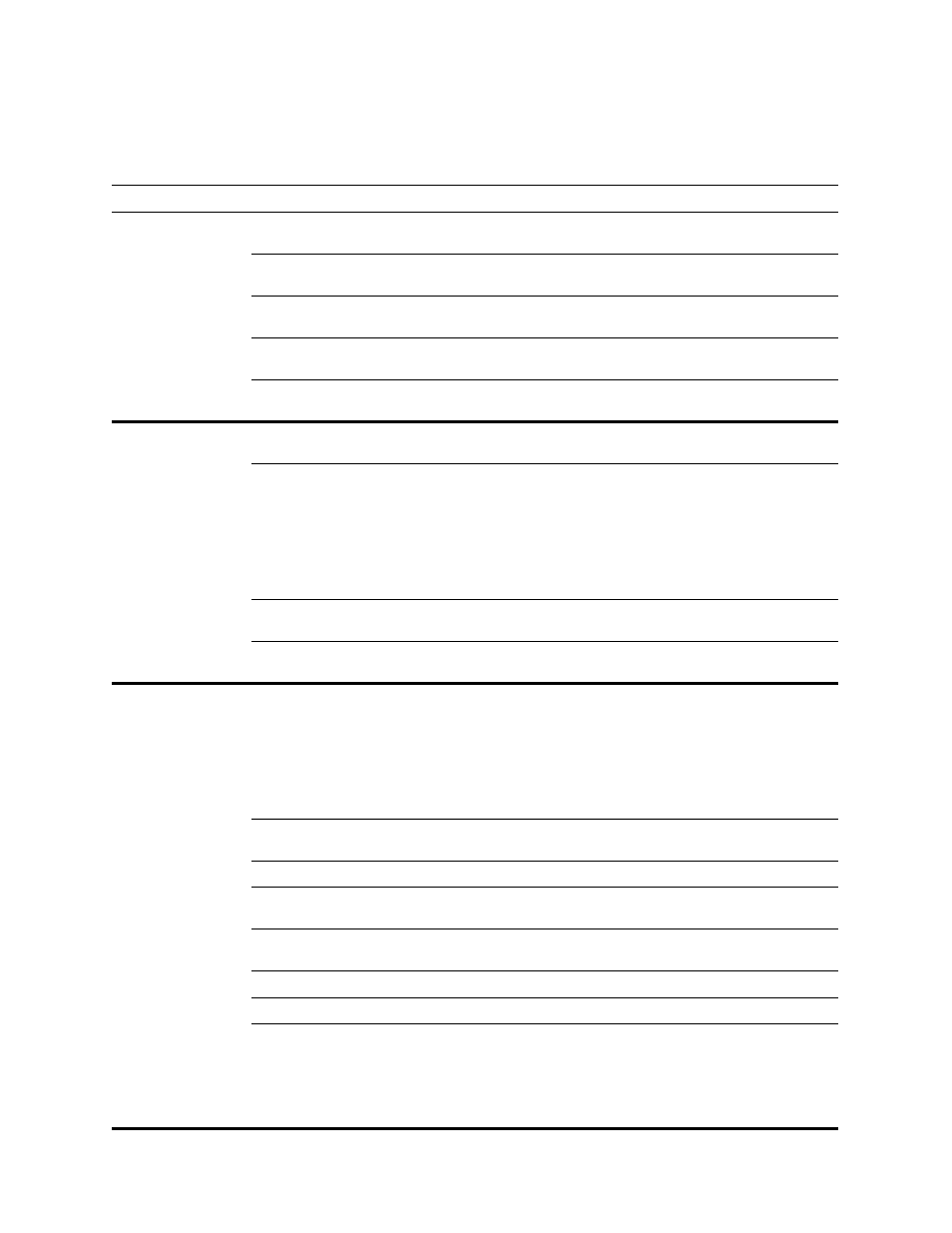
38
Troubleshooting
Welch Allyn Connex CSK software
Troubleshooting chart
Conditions
Causes
Actions
1. View Available
Networks screen
does not return any
available networks
(CP 200).
Outside range of all wireless
networks.
Move within the wireless network.
There are no wireless networks
available.
Verify that the wireless network router(s) are powered up and properly
configured.
Device radio is not connected.
Connect CP 200 radio. Verify that the CP 200 radio lights are blinking or
solid to indicate action.
Device configuration.
Check the CP 200 network settings and connectivity mode. Verify that these
settings match the access point settings.
The device cannot connect to the
network.
Check wireless settings and ensure that they match the access point
settings.
2. Ping operation failed. Wrong IP address entered.
Check other computer's IP address.
The device cannot properly connect
to the network.
Wireless:
Check wireless settings and ensure that they match the access point
settings.
Ethernet:
1. Connect the network cable.
2. Wait a few seconds.
3. Navigate to the network setting screen and verify that the device has a
valid IP address.
Firewall settings.
The firewall needs to be set to “Allow echo requests.” (See
“Firewall
settings”
on page 33.)
Device configuration.
Check the device network settings and connectivity mode. Verify that these
settings match the access point settings.
3. Server test operation
failed.
The device cannot properly connect
to the network.
Wireless:
Check wireless settings and ensure that they match the access point
settings.
Ethernet:
1. Connect the network cable.
2. Wait a few seconds.
3. Navigate to the network setting screen and verify that the device has a
valid IP address.
Connectivity software not installed
on a computer on the network.
Install Connex CSK on the same computer as CardioPerfect database.
DCP module is not running.
Check the services to verify that the DCP daemon service is running.
Firewall settings.
Check firewall to ensure that exceptions are set. (See
“Firewall settings”
on
page 33.)
Device configuration
Check the device network settings and connectivity mode. Verify that these
settings match the access point settings.
The server IP address has changed.
See
“Reassigning a server IP address”
Multiple subnets.
Check your network router settings; enable multicasting across subnets.
Unknown
1. Determine the IP address of the PC running Data Catcher.
2. Perform a ping test to this IP address. If the ping test passes, the
network connection is OK.
3. Perform a server test, if the server test fails then either DCP or Data
Catcher is not running or in error state.
4. Restart the DCP or Data Catcher, and try the server test again.
