Set up a patient’s id in the acuity system – Welch Allyn AcuityLink Clinician Notifier - User Manual User Manual
Page 22
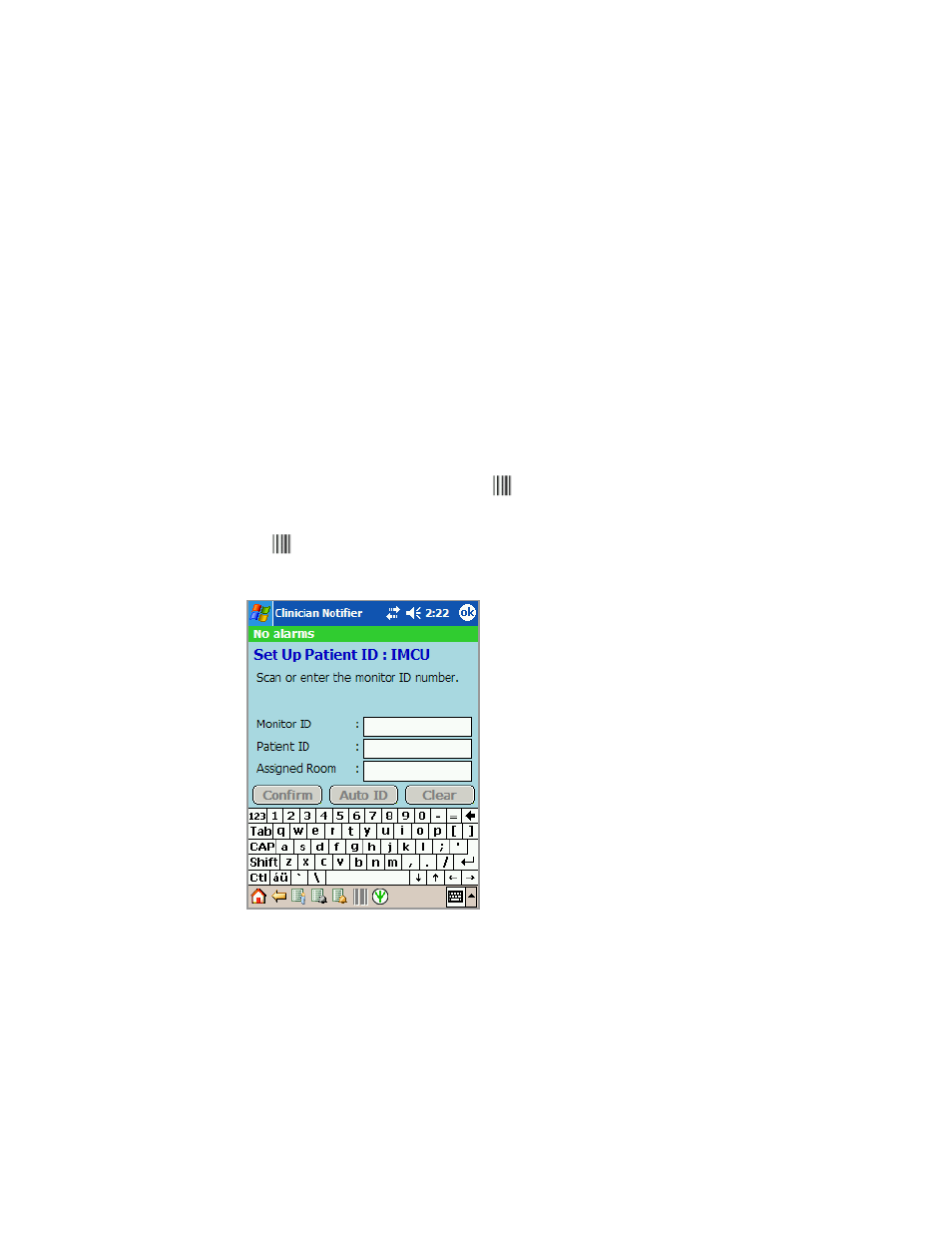
18
Get started
Welch Allyn AcuityLink Clinician Notifier
Set up a patient’s ID in the Acuity System
If the mobile devices in your unit have barcoding capability and your Welch Allyn
Connectivity Server includes the Barcode Scanner option, you can use the Set Up Patient
ID page to enter patient information into the Acuity Central Monitoring System.
You can tap in the information or scan information using the barcode scanner on your
mobile device.
If you enter a room number in addition to the required ID numbers, there is no need to
confirm the patient information at the Acuity Central Station.
To navigate to the Set Up Patient ID page
1.
From the bottom of any page, tap
.
The Set Up Patient ID page appears.
If
is grayed out, your Welch Allyn Connectivity Server does not include the
Barcode Scanner option.
Note
Before you use the barcode scanner, close any other programs on the mobile
device that utilize the scanner. If another such program runs in the background or
foreground, the scanner does not perform as expected for the Clinician Notifier
program.
Note
If you navigate away from this page before you tap Confirm, for example, if you
respond to an alarm popup window, your entries are not entered in the Acuity
System.
Note
In a multi-unit environment, barcode patient ID can be performed by any Clinician
Notifier device on the network, as long as one Clinician Notifier device is
registered to each unit.
