Assign patients to yourself – Welch Allyn AcuityLink Clinician Notifier - User Manual User Manual
Page 20
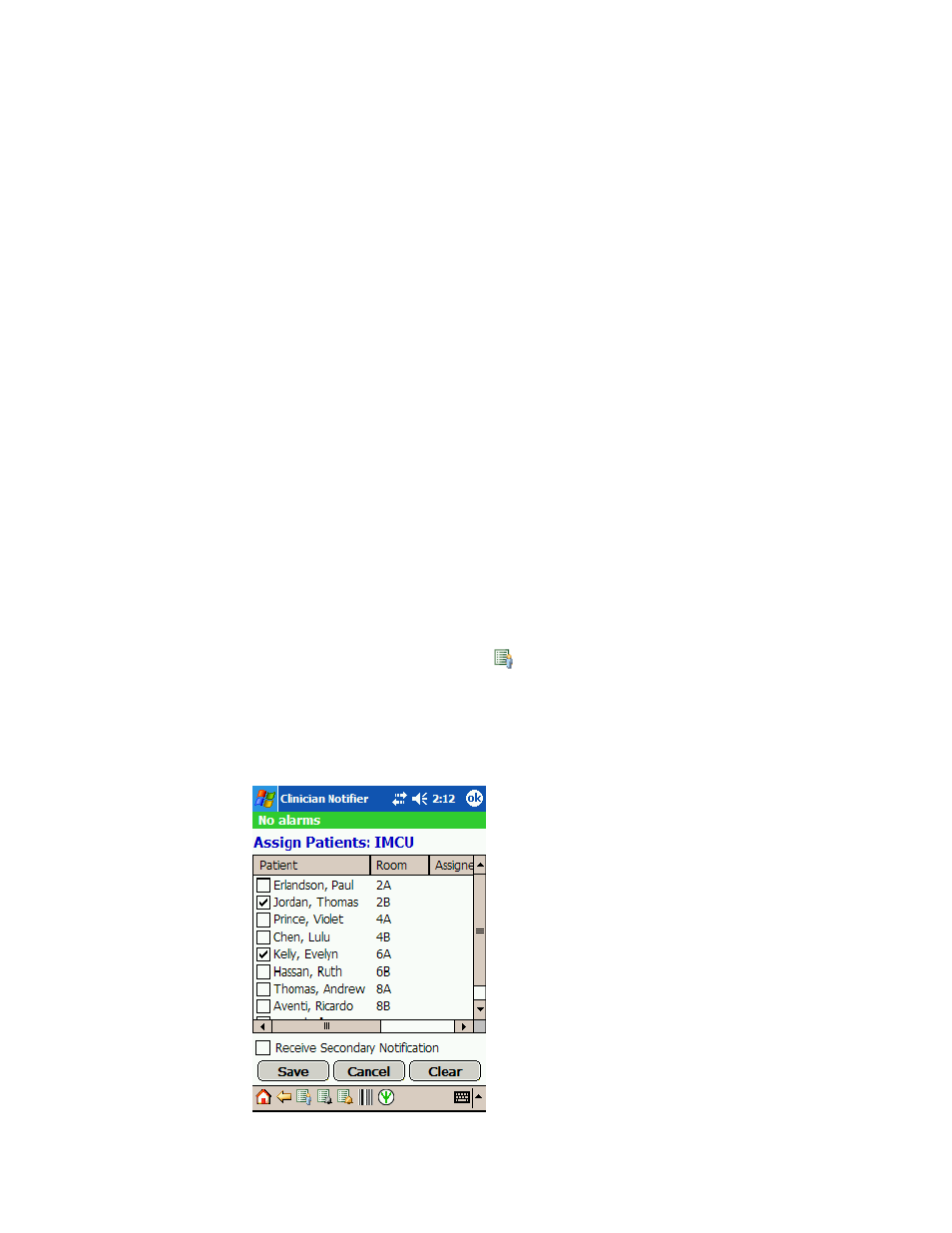
16
Get started
Welch Allyn AcuityLink Clinician Notifier
Assign patients to yourself
The Assign Patients page is available if your unit is configured in escalation mode.
The page lists patients who are monitored by the Acuity System in your unit. The list
includes only patients with ID numbers confirmed in the Acuity System.
In the Assign Patients page, you can do these things:
•
Assign patients to yourself to receive first notification of their alarms (primary
notification).
•
For other patients, indicate that you will receive alarms that other clinicians have not
suspended (receive secondary notification).
For details about primary and secondary alarm notification, see
Patients remain assigned to you unless you log out of the Clinician Notifier program for
longer than two hours.
If one of your assigned patients is disconnected from Acuity System monitoring, the
patient remains in your Assign Patients list.
To navigate to the Assign Patients page
1.
From the bottom of any page, tap
.
The Patient List page appears.
2.
Tap Assign.
The Assign Patients page appears.
Note
If the Assign Patients page is not available, your unit is configured in broadcast
mode, and you cannot assign patients. You receive all alarms delivered to mobile
devices in your unit.
