Rv042 #1 configuration, Appendix k, Configuration of multiple subnets – Cisco 4-Port SSL/IPSec VPN Router RVL200 User Manual
Page 100
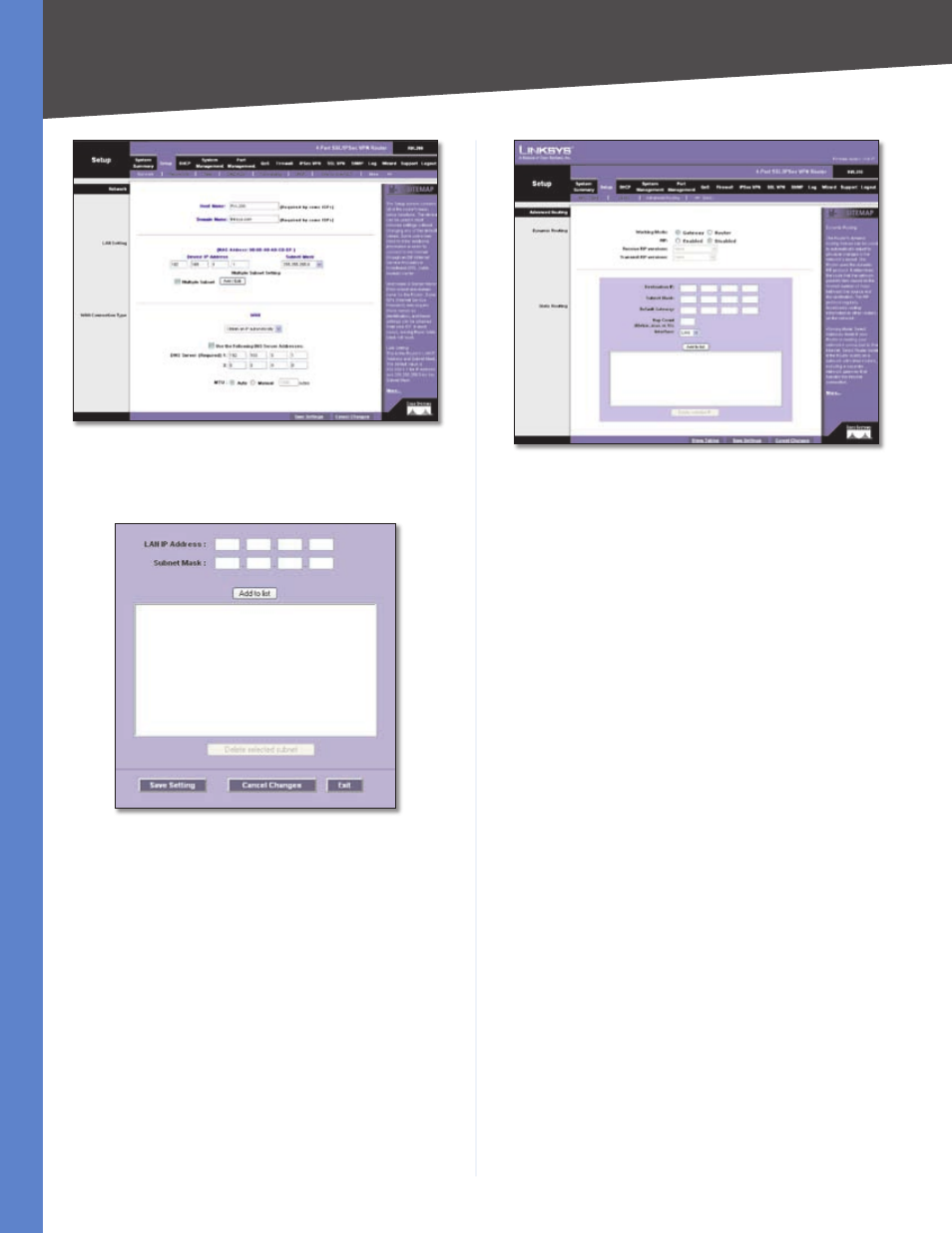
9
Configuration of Multiple Subnets
4-Port SSL/IPSec VPN Router
Appendix K
Setup > Network
In the LAN Setting section, select Multiple Subnet.
Click Add/Edit. A new screen appears.
Create a Subnet
In the LAN IP Address field, enter 9.8..0.
In the Subnet Mask field, enter ...0.
To create the first subnet, click Add to list.
In the LAN IP Address field, enter 9.8.0.0.
In the Subnet Mask field, enter ...0.
To create the second subnet, click Add to list.
Click Save Setting.
Click Exit.
On the Network screen, click Save Settings.
Click the More tab.
Click the Advanced Routing tab.
4.
5.
6.
7.
8.
9.
10.
11.
12.
13.
14.
15.
16.
Setup > Advanced Routing
In the Static Routing section, enter 9.8..0 in the
Destination IP field.
Enter ...0 in the Subnet Mask field.
Enter 9.8.. in the Default Gateway field.
Enter in the Hop Count field.
Select LAN from the Interface drop-down menu.
To create the first static route, click Add to list.
In the Static Routing section, enter 9.8.0.0 in
the Destination IP field.
Enter ...0 in the Subnet Mask field.
Enter 9.8..0 in the Default Gateway field.
Enter in the Hop Count field.
Select LAN from the Interface drop-down menu.
To create the second static route, click Add to list.
Click Save Settings.
RV042 #1 Configuration
Launch the web browser for a computer connected
one of the Ethernet ports of the RV042 #1.
Access the web-based utility of the RV042 #1. (Refer to
the User Guide of the RV042 for details.)
Click the Setup tab.
Click the More tab.
Click the Advanced Routing tab.
For the Working Mode setting, select Router.
In the Static Routing section, enter 9.8..0 in
the Destination IP field.
Enter ...0 in the Subnet Mask field.
17.
18.
19.
20.
21.
22.
23.
24.
25.
26.
27.
28.
29.
1.
2.
3.
4.
5.
6.
7.
8.
