Appendix a: troubleshooting, Appendix a, Troubleshooting – Cisco 4-Port SSL/IPSec VPN Router RVL200 User Manual
Page 63
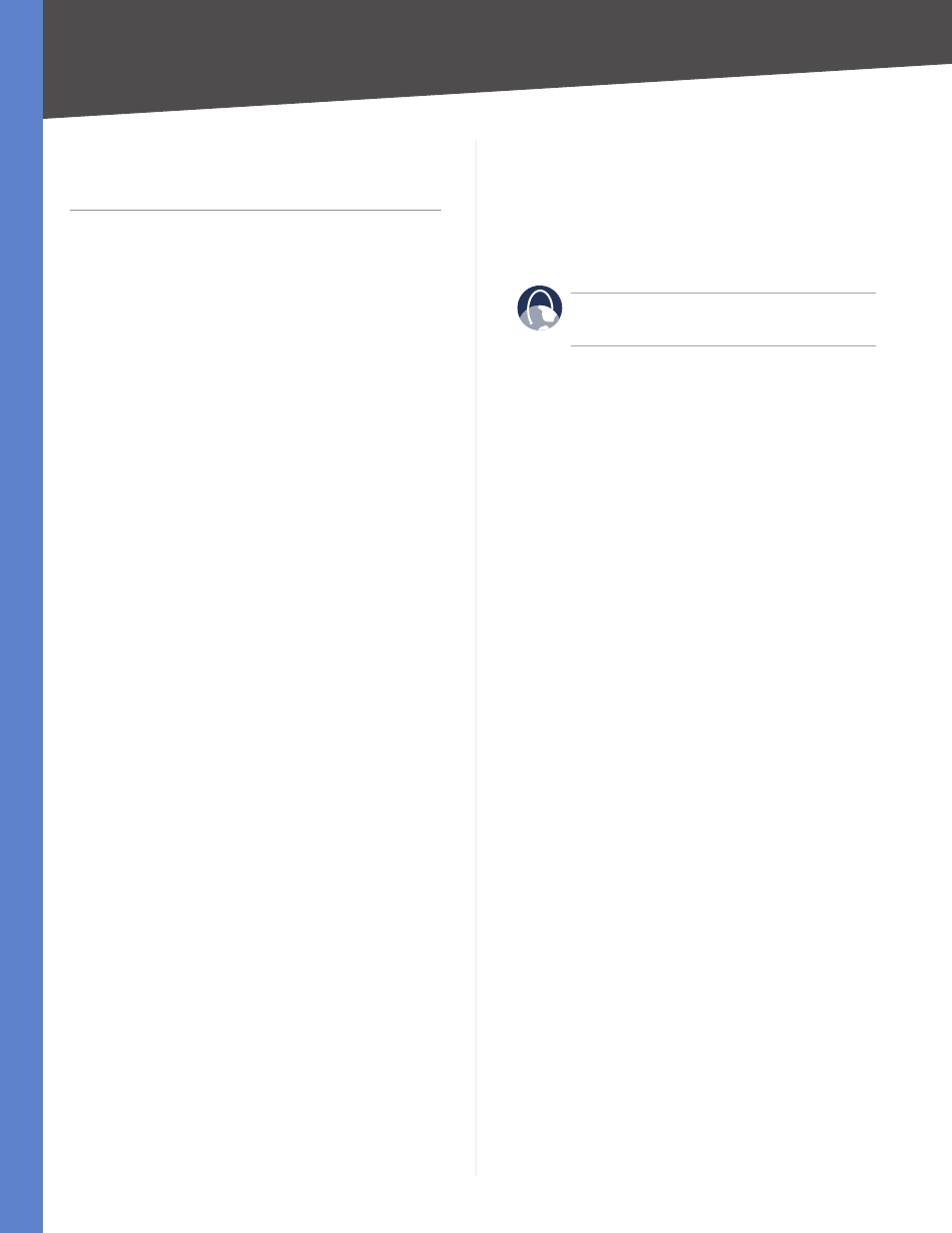
Troubleshooting
4-Port SSL/IPSec VPN Router
Appendix A
Appendix A:
Troubleshooting
The firmware upgrade has failed.
A firmware upgrade takes approximately ten minutes. An
error may occur if you powered off the Router, pressed the
Reset button, closed the System Management > Firmware
Upgrade screen, or disconnected the computer from the
Router during the firmware upgrade.
If the firmware upgrade failed, repeat the firmware
upgrade procedure using the System Management >
Firmware Upgrade screen of the web-based utility. Refer to
“Appendix O: Firmware Upgrade” for details.
If the Diag LED continues to flash, the firmware image is
damaged. Use the TFTP utility to upgrade the firmware.
You can download the TFTP utility at www.linksys.com.
Your computer cannot connect to the Internet.
Follow these instructions until your computer can connect
to the Internet:
Make sure that the Router is powered on. The Power
LED should be green and not flashing.
If the Power LED is flashing, then power off all of
your network devices, including the modem, Router,
and computers. Then power on each device in the
following order:
Cable or DSL modem
Router
Computer
Check the cable connections. The computer should
be connected to one of the ports numbered 1-4 on
the Router, and the modem must be connected to the
Internet port on the Router.
The DSL telephone line does not fit into the Router’s
Internet port.
The Router does not replace your modem. You still need
your DSL modem in order to use the Router. Connect
the telephone line to the DSL modem, insert the setup
CD into your computer, and then follow the on-screen
instructions.
•
•
1.
2.
3.
•
The Router does not have a coaxial port for the cable
connection.
The Router does not replace your modem. You still need
your cable modem in order to use the Router. Connect your
cable connection to the cable modem, insert the setup
CD into your computer, and then follow the on-screen
instructions.
WEB:
If your questions are not addressed here,
refer to the Linksys website, www.linksys.com.
