Ssl vpn > virtual passage, Chapter 4, Advanced configuration – Cisco 4-Port SSL/IPSec VPN Router RVL200 User Manual
Page 50
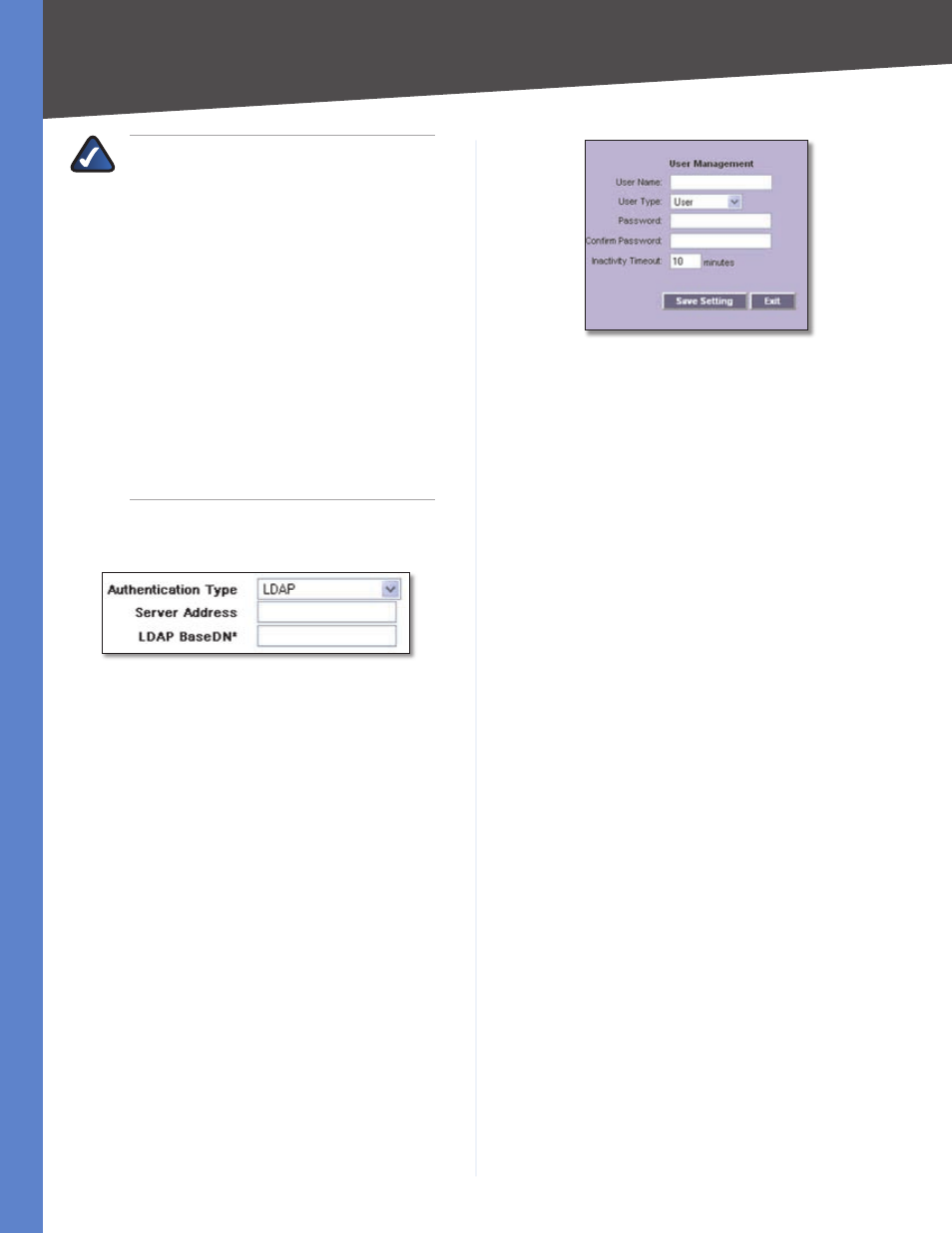
Chapter 4
Advanced Configuration
4
4-Port SSL/IPSec VPN Router
NOTE:
If your users are unable to connect via
Active Directory, verify the following:
The time settings between the Active
Directory server and the Router must be
synchronized. Kerberos authentication, used
by Active Directory to authenticate clients,
permits a maximum of a 15-minute time
difference between the Windows server and
client (the Router).
Make sure your Windows server is configured
for Active Directory authentication. If you
are using a Windows NT 4.0 server, then
your server only supports NT Domain
authentication. Windows 2000 and 2003
servers are also configured for NT Domain
authentication to support legacy Windows
clients.
1.
2.
Proceed to the “Edit User” section.
LDAP
LDAP
Server Address
Enter the IP address or domain name of
the server.
LDAP BaseDN*
Enter the search base for LDAP queries.
This is an example of a search base string: CN=Users,DC=
yourdomain,DC=com. (Do not use quotation marks in this
field.)
Proceed to the “Edit User” section.
Edit User
A list of users is displayed here.
User Name
This is the name of the user.
User Type
This is the type of user, User or Administrator.
Inactivity Timeout
This is the number of idle minutes
permitted before a session will time out.
Config
Click Edit to change the user’s settings on the
User Management screen.
To add a new user, click Add User. (The maximum number
of users is 128.) The User Management screen appears.
Add a User to the Local User Database
Configure the following settings:
User Name
Enter the name the user will use to log into
the SSL VPN Portal.
User Type
For users with Local User Database
authentication, select User or Administrator. User types
can only access the SSL VPN Portal, and Administrator
types can access the Router’s web-based utility.
Password
For users with Local User Database
authentication, enter the user’s password.
Confirm Password
For users with Local User Database
authentication, re-enter the user’s password.
Inactivity Timeout
Enter the number of idle minutes
permitted before the session times out and the login
screen appears. The default for User type is 0, which
disables the Inactivity Timeout feature. The default for
Administrator type is 0 minutes.
Click Save Settings to save your changes, or click Exit to
return to the User Management screen.
On the User Management screen, click Save Settings
to save your changes, or click Cancel Changes to undo
them.
SSL VPN > Virtual Passage
Define the IP address range for incoming Virtual Passage
clients and establish an SSL VPN tunnel by Virtual Passage.
Virtual Passage is a software application that enables
remote users to securely connect to a remote network, as
if they were on the local network.
