Configuration of router a, Appendix j, Ipsec nat traversal – Cisco 4-Port SSL/IPSec VPN Router RVL200 User Manual
Page 98
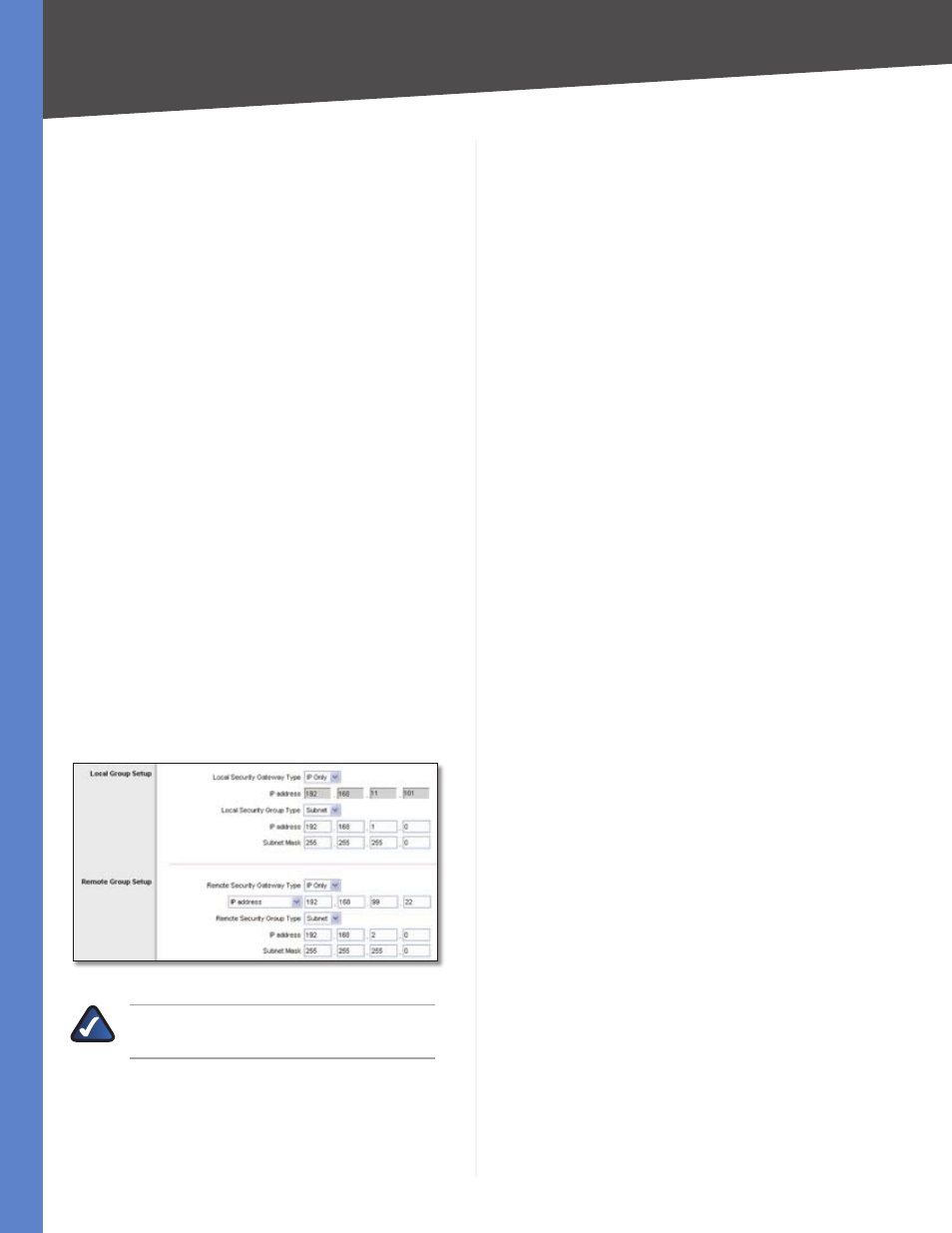
90
IPSec NAT Traversal
4-Port SSL/IPSec VPN Router
Appendix J
For the Remote Security Group Type, select Subnet.
Enter Router A’s local network settings in the IP Address
and Subnet Mask fields.
In the IPSec Setup section, select the appropriate
encryption, authentication, and other key management
settings.
In the Preshared Key field, enter a string for this key, for
example, 13572468.
If you need more detailed settings, click Advanced
Settings. Otherwise, click Save Settings and proceed
to the next section, “Configuration of Router A.”
Configuration of Router A
Follow these instructions for Router A.
Launch the web browser for a networked computer,
designated PC 1.
Access the web-based utility of Router A. (Refer to
“Chapter 4: Advanced Configuration” for details.)
Click the IPSec VPN tab.
Click the Gateway to Gateway tab.
Enter a name in the Tunnel Name field.
For the VPN Tunnel setting, select Enable.
The WAN IP address of Router A will be automatically
detected.
For the Local Security Group Type, select Subnet. Enter
Router A’s local network settings in the IP Address and
Subnet Mask fields.
Router A’s IPSec VPN Settings
NOTE:
This configuration is the same as the
configuration of Router A in scenario 1.
For the Remote Security Gateway Type, select IP
address. Enter Router B’s WAN IP address in the IP
Address field.
9.
10.
11.
12.
1.
2.
3.
4.
5.
6.
7.
8.
For the Remote Security Group Type, select Subnet.
Enter Router B’s local network settings in the IP Address
and Subnet Mask fields.
In the IPSec Setup section, select the appropriate
encryption, authentication, and other key management
settings.
In the Preshared Key field, enter a string for this key, for
example, 13572468.
If you need more detailed settings, click Advanced
Settings. Otherwise, click Save Settings.
9.
10.
11.
12.
