Netscape communicator 8.0 or higher, Appendix b, Virtual passage ssl vpn client – Cisco 4-Port SSL/IPSec VPN Router RVL200 User Manual
Page 65
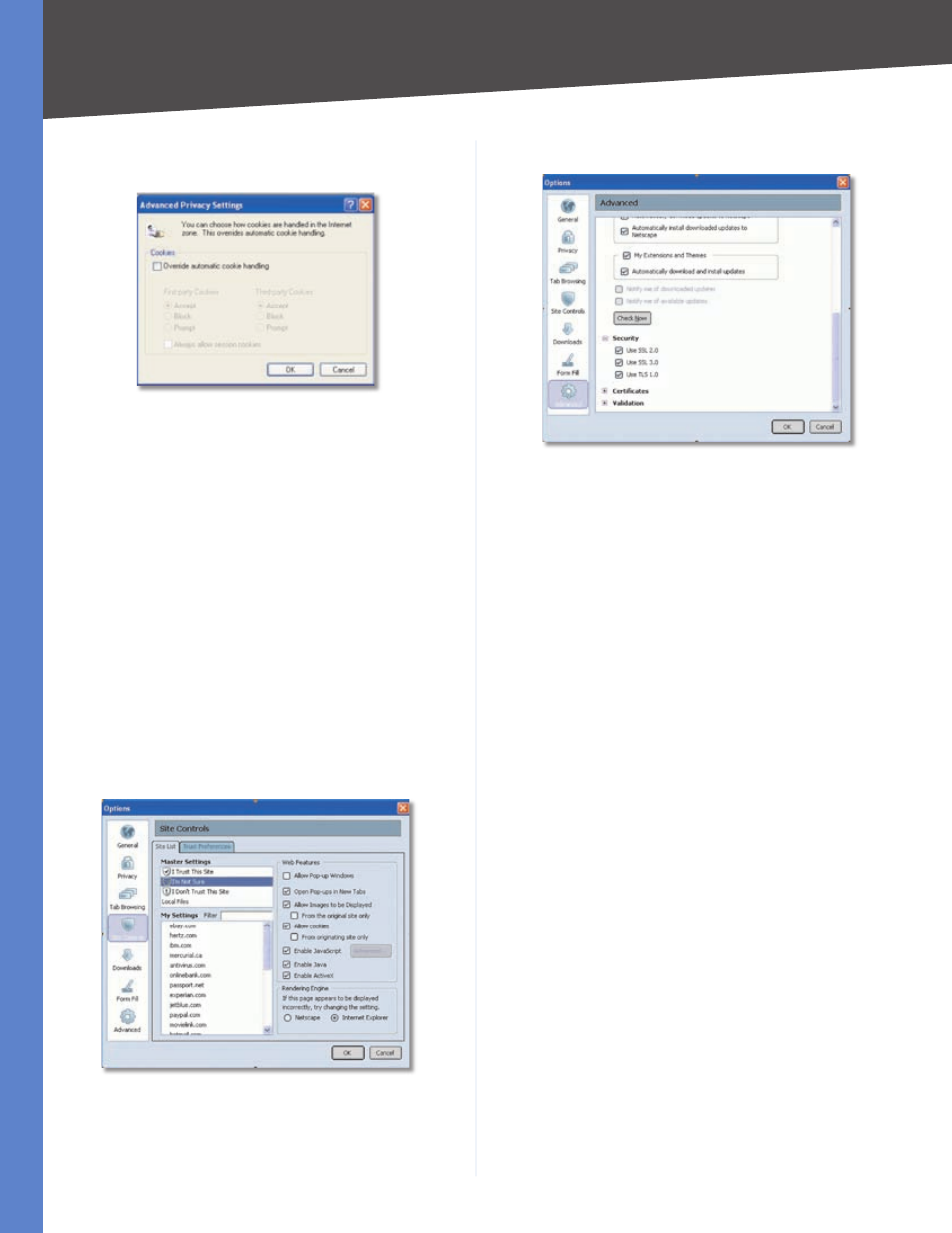
Virtual Passage SSL VPN Client
4-Port SSL/IPSec VPN Router
Appendix B
Deselect (remove the checkmark from) Override
automatic cookie handling.
Internet Explorer > Internet Options > Privacy
Click OK.
Click OK again.
Netscape Communicator 8.0 or Higher
Open Netscape Communicator.
Click Tools.
Click Options.
Click Site Controls.
Click the Trust Preferences tab.
In the Master Settings section, click I’m Not Sure.
Click Allow cookies.
Click Enable JavaScript.
Click Advanced.
Click Enable ActiveX.
Netscape Communicator > Options > Site Controls > Web Features
Click OK.
Under Options, click Advanced.
Click Security.
13.
14.
15.
1.
2.
3.
4.
5.
6.
7.
8.
9.
10.
11.
12.
13.
Select Use SSL .0 and Use SSL .0.
Netscape Communicator > Options > Advanced > Security
Click OK.
Make the SSL VPN Portal a Trusted Site
(Windows OS)
Most web browsers support multiple security zones with
different permission levels. Trusted sites have a lower
security setting that will allow the Java and ActiveX
content to work properly. If your web browser’s security
settings are set to High, you may need to add the SSL VPN
Portal to your browser’s list of trusted sites.
The following instructions are provided for Internet
Explorer. For Netscape Communicator, refer to its Help
section for details.
Open Internet Explorer.
Go to the SSL VPN Portal as a trusted site.
Press Alt + D to select the SSL VPN Portal address, and
press Ctrl + C to copy it to the Windows Clipboard.
Click Tools.
Click Internet Options.
Click the Security tab.
Click Trusted sites.
Click the Sites button.
The Trusted sites screen appears. In the Add this Web
site to the zone field, press Ctrl + V to paste in the SSL
VPN Portal web address.
Click Add.
Click OK.
Click OK again.
14.
15.
1.
2.
3.
4.
5.
6.
7.
8.
9.
10.
11.
12.
