Chapter 4, Advanced configuration – Cisco 4-Port SSL/IPSec VPN Router RVL200 User Manual
Page 58
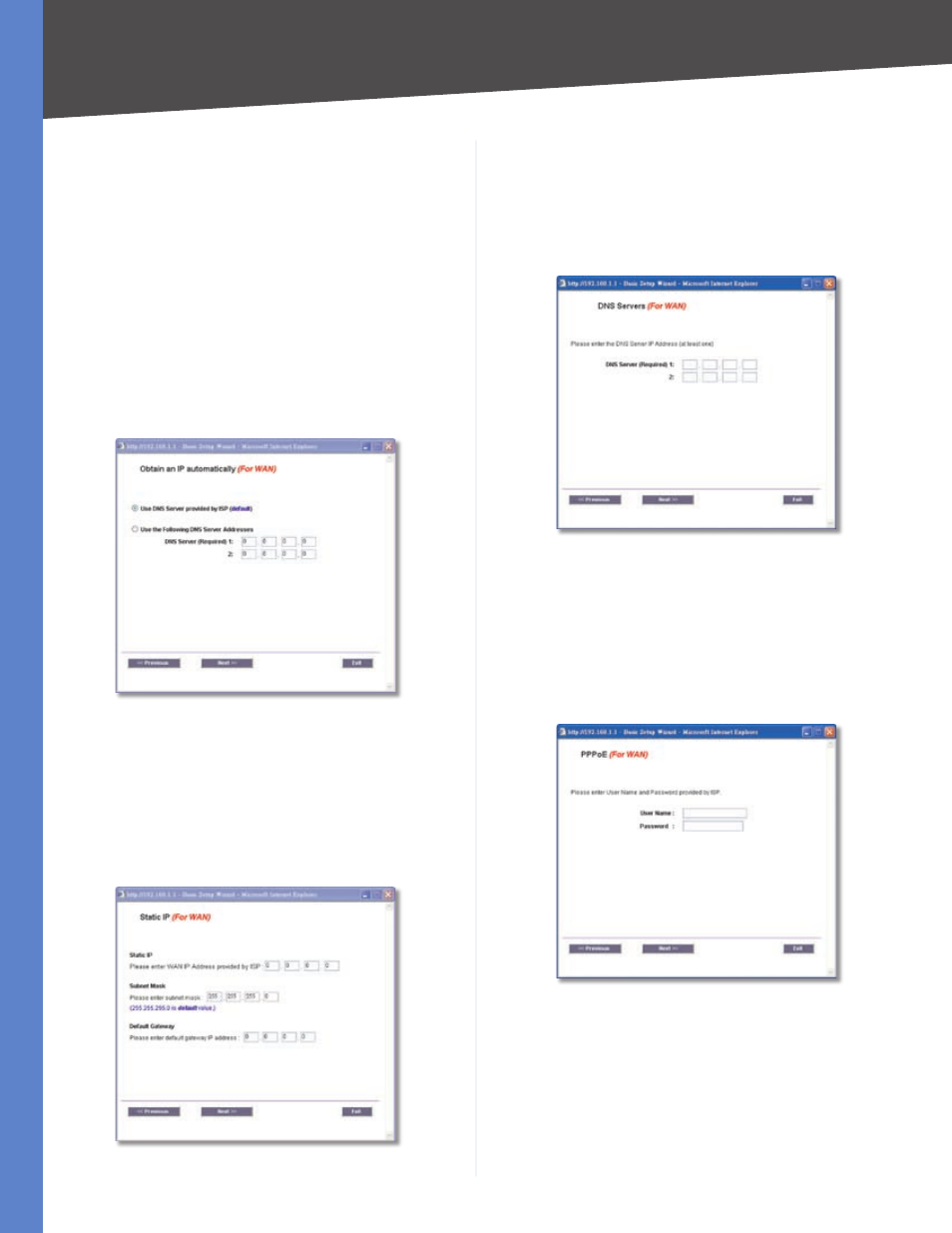
Chapter 4
Advanced Configuration
0
4-Port SSL/IPSec VPN Router
Depending on which connection type you have
selected, the appropriate screen will appear. Follow
the instructions for the appropriate connection type:
Obtain an IP automatically
If you want to use the ISP’s DNS server, select Use
DNS Server provided by ISP (default). If you want to
designate a specific DNS server IP address, select Use
the Following DNS Server Addresses, and enter the
DNS server IP addresses you want to use (you must
enter at least one).
Click Next to continue, and proceed to step 5. Click
Previous if you want to return to the previous screen.
Click Exit if you want to exit the Setup Wizard.
Obtain an IP Automatically
Static IP
Complete the Static IP, Subnet Mask, and Default
Gateway fields with the settings provided by your ISP.
Click Next to continue.
Click Previous if you want to return to the previous
screen. Click Exit if you want to exit the Setup Wizard.
Static IP
4.
On the DNS Servers screen, enter the DNS server IP
addresses you want to use (you must enter at least
one).
Click Next to continue, and proceed to step 5. Click
Previous if you want to return to the previous screen.
Click Exit if you want to exit the Setup Wizard.
DNS Servers
PPPoE
Complete the User Name and Password fields with the
information provided by your ISP.
Click Next to continue. Click Previous if you want to
return to the previous screen. Click Exit if you want to
exit the Setup Wizard.
PPPoE
Select Connect on demand or Keep alive. If you select
the Connect on demand option, the connection will
be disconnected after a specified period of inactivity
(Max Idle Time). If you have been disconnected due
to inactivity, Connect on Demand enables the Router
to automatically re-establish your connection as soon
as you attempt to access the Internet again. Enter the
number of minutes you want to have elapsed before
