Running the debugger – ThingMagic Mercury xPRESS Platform v1.7 User Manual
Page 97
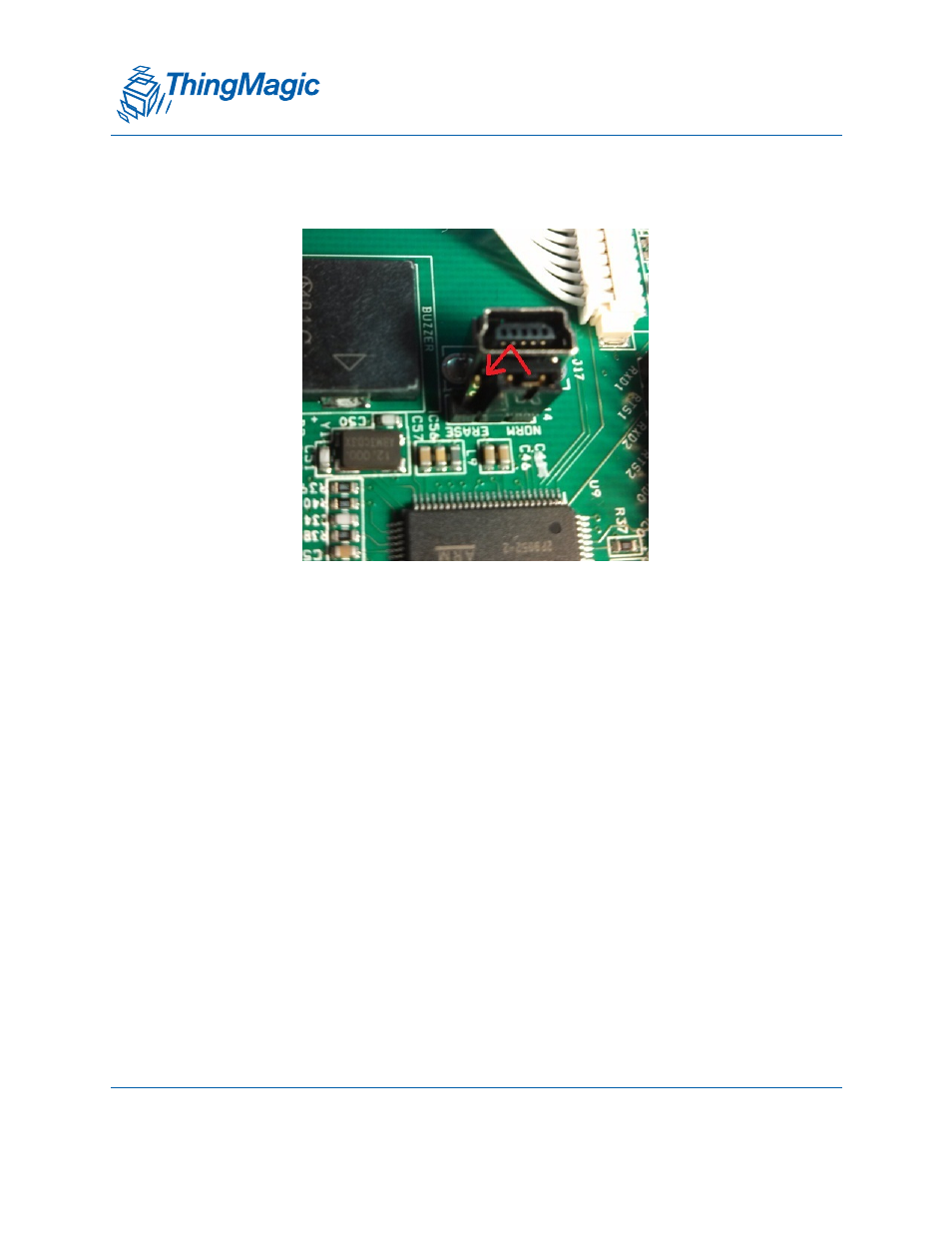
A D I V I S I O N O F T R I M B L E
Using the Developer Toolkit
97
2. Move the memory jumper to the erase position.
3. Apply power to the xPRESS motherboard (ideally using AC Adapter). Use the “ON/
OFF” switch to turn the board on (this is not necessary if the power jumper is in the
always-on position). Apply power to the board for a minimum of 10 seconds.
4. Unplug the power source and move the erase jumper back to its normal position.
5. If using a coin cell battery, leave the coin cell out until the software has been
downloaded.
6. Restore any other power sources that were previously disconnected.
Running the Debugger
Now you are ready to run the Eclipse Debugger through the JTAG ICE
1. In the Eclipse Project Explorer, right-click the project and select Debug As / Debug
Configurations...
2. In the sidebar, open the hierarchical menu to the debug configuration that matches
your target board. Note that there are two xPRESS Reader Demo App versions,
“Release” and “Debug”. The “Debug” version does not contain a watchdog timer so
